When you are working on your Web pages, you can launch another program to edit files that Dreamweaver can't edit itself, such as graphics and media files. For example, if you want to edit a JPEG file, you can have Dreamweaver use Fireworks or Photoshop or even something like Windows Paint. You specify an external editor for a particular file type.
Dreamweaver can use any programs that you have on your machine to edit files, but you'll need to tell Dreamweaver about these programs first. You do that in Dreamweaver's preferences.
| 1. | Choose Edit > Preferences (Dreamweaver > Preferences) or press Ctrl-U (Cmd-U).
The Preferences dialog appears.
|
| 2. | Click the File Types/Editors category. The File Types/Editors pane appears ( Figure 14.1 ). 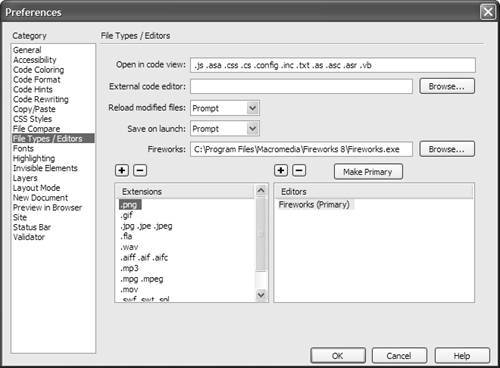 |
| 3. | The field at the top of the pane, Open in Code view, has extensions of all kinds of files that Dreamweaver will automatically open in Code view. If you will be working on files of a type not listed, enter one or more extensions in the field, separated by a single space.
|
| 4. | If you want to assign an external code editing program, such as Macromedia HomeSite, available for Windows only, click the Browse button, navigate to the program you want, and click OK (Choose).
If you assign an external code editor, Dreamweaver changes the Edit > Edit with External Editor menu choice to Edit > Edit with [program name ] .
|
| 5. | From the Reload modified files popup menu, choose what you want Dreamweaver to do when it detects that changes have been made in another program to a file that is open in Dreamweaver. Your choices are Prompt (Dreamweaver will ask you whether it should reload the page), Always, or Never.
|
| 6. | From the Save on launch pop-up menu, choose whether Dreamweaver should always save the current document before starting the external editor, never save the document, or ask you if it should save the document.
|
| 7. | If you have Macromedia Fireworks on your system, tell Dreamweaver its location: click the Browse button, navigate to Fireworks in the resulting Select External Editor dialog, and click OK (Choose).
Dreamweaver uses Fireworks by default to edit most graphic files, and Fireworks has special features that allow it to update images directly on Dreamweaver pages.
|
| 8. | The Extensions column has a list of graphic and media types. Click to select the media type for which you want to assign an external editor. If the media type has a dialog appears already assigned, that editor appears in the Editors column. or To add a media type, click the plus (+) button above the Extensions column. A new entry appears at the bottom of the Extensions column. Type a new extension for the new media type ( Figure 14.2 ). 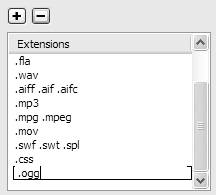 |
| 9. | To add an editor, click the plus (+) button above the Editors column.
The Select External Editor dialog appears. Navigate to the program you want to use and click OK (Choose).
|
| 10. | Repeat steps 8 and 9 for the rest of the media types in the Extensions column.
|
| 11. | Click OK to dismiss the Preferences dialog.
|
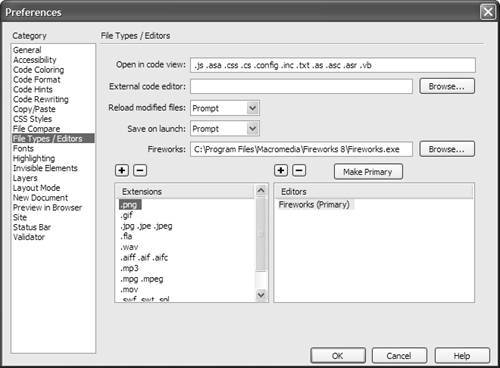
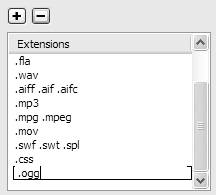
 Tips
Tips 