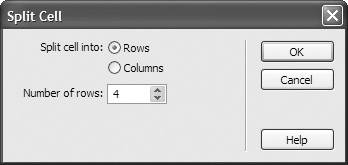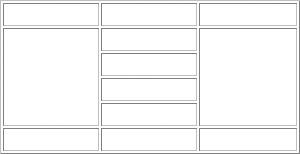Merging and Splitting Cells
Merging and Splitting CellsDreamweaver lets you combine two or more adjacent cells into one larger cell, or split a single cell into two or more cells. To merge cells:
To split cells:
|
Macromedia Dreamweaver 8 for Windows & Macintosh
ISBN: 0321350278
EAN: 2147483647
EAN: 2147483647
Year: 2005
Pages: 239
Pages: 239
Authors: Tom Negrino, Dori Smith
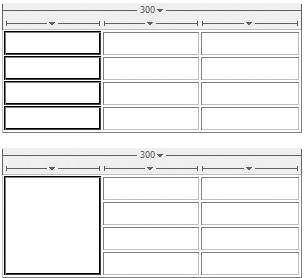
 Tip
Tip