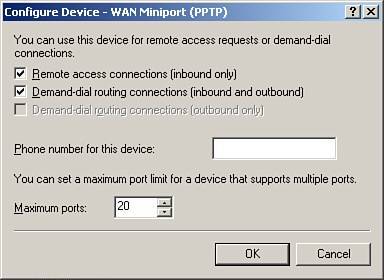Troubleshooting Routing and Remote Access Issues
| Troubleshooting RRAS issues can sometimes be a painful process. So many elements are involved that pinpointing the cause of the problem is not as straightforward as you might hope. This section begins by addressing troubleshooting techniques for some of the most common problems. A Service Cannot Be Accessed RemotelyYou already configured the firewall, and you still cannot access a certain service from the Internet. There are many reasons why this problem can occur, but you can try to identify the problem in a systematic approach.
You Want to Access Your Server Remotely, But Only a Dynamic IP Address Is AvailableIdeally, everyone running SBS should have a static IP address. However, the reality is that sometimes you can't get a static IP in your area, or the cost is prohibitive. You can use a dynamic DNS service to keep a DNS record that always resolves to your most current IP address. You can obtain this service from several third-party sites, such as:
Using such services requires having either a router capable of running a dynamic DNS client or installing the client on your server. Also, some ISPs prevent certain services from being accessed remotely (most notably SMTP and HTTP access). You Cannot Connect Remotely Using VPNError 721If you cannot connect remotely using VPN, one possible cause is that port 1723 is not being forwarded to the SBS box. However, if you get error 721, this is usually caused if the GRE (Generic Routing Encapsulation) protocol is blocked. If you are using a router, you must make sure that you enable protocol (not port!) GRE 47 through the router. This is sometimes called PPTP or VPN passthrough. You Connect to the VPN Successfully, But You Can't Access Any ResourcesThis issue is likely caused by a routing problem. For a VPN to work, both machines must be on different subnets. In other words, if your server internal IP address is 192.168.16.2 with a subnet mask of 255.255.255.0, the machine originating the VPN connection can be on any range of IP addresses except 192.168.16.x. This is a common problem for administrators who manage more than one SBS network. If you install and support SBS systems regularly and you plan to use VPN to access them, you should put your own network on a different subnet as your clients. You Cannot Establish More Than Five Simultaneous VPN ConnectionsBy default when you run the Remote Access Wizard, it creates only five VPN ports for PPTP and another five ports for L2TP. If this is insufficient, you need to increase the number of PPTP ports available. Follow these steps:
Internet Access Is Sluggish or Blocked While Connected to the VPNUnfortunately, this is the expected behavior. When you activate the VPN connection, Internet traffic has to go through that connection, making it sluggish. If you are using ISA Server the client most likely will not be able to connect because it doesn't have the firewall client or the proxy settings enabled. In which case, the only workaround is to set the client to use ISA while connected to the VPN. VPN Connection Keeps Disconnecting After a Period of InactivityBy default the VPN connection will be dropped by the clients after 10 minutes of no activity. Although it is a good practice to disconnect the VPN as soon as you have finished using it, in some cases it might be necessary to increase this limit. To modify that behavior, right-click on Connect to Small Business Server on the client and select Properties. Click on the Options tab, change the box that says Idle Time Before Disconnecting, and click OK. More Troubleshooting ResourcesYou can find additional troubleshooting resources for the RRAS in Microsoft's TechNet:
|
EAN: 2147483647
Pages: 253