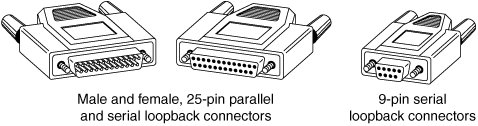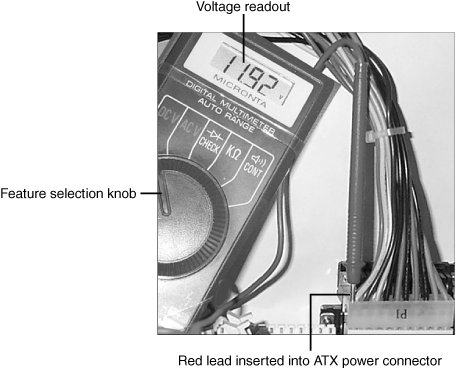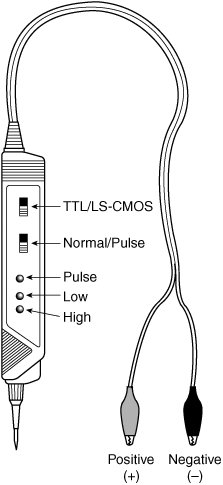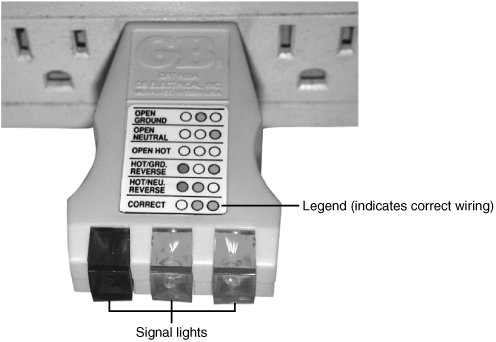PC Maintenance Tools
| To troubleshoot and repair PC systems properly, you need a few basic tools. If you intend to troubleshoot and repair PCs professionally, there are many more specialized tools you will want to purchase. These advanced tools enable you to more accurately diagnose problems and make jobs easier and faster. The basic tools that should be in every troubleshooter's toolbox are as follows:
Some environments also might have the resources to purchase the following devices, although they're not required for most work:
In addition, an experienced troubleshooter will probably want to have soldering and desoldering tools to fix bad serial cables. These tools are discussed in more detail in the following sections. Hand ToolsWhen you work with PC systems, the tools required for nearly all service operations are simple and inexpensive. You can carry most of the required tools in a small pouch. Even a top-of-the-line "master mechanics" set fits inside a briefcase-sized container. The cost of these toolkits ranges from about $20 for a small service kit to $500 for one of the briefcase-sized deluxe kits. Compare these costs with what might be necessary for an automotive technician. An automotive service technician would have to spend $5,000$10,000 or more for a complete set of tools. Not only are PC tools much less expensive, but I can tell you from experience that you don't get nearly as dirty working on computers as you do working on cars. In this section, you learn about the tools required to assemble a kit that is capable of performing basic, board-level service on PC systems. One of the best ways to start such a set of tools is to purchase a small kit sold especially for servicing PCs. Figure 22.2 shows some of the basic tools you can use to work on PCs. Many of these tools can be found in one of the small PC toolkits that sell for about $20. Figure 22.2. The basic tools you need to work on your PC are shown here. Note Some tools aren't recommended because they are of limited use. However, they normally come with these types of kits. You use nut drivers to remove the hexagonal-headed screws that secure the system-unit covers, adapter boards, disk drives, and power supplies in most systems. The nut drivers work much better than conventional screwdrivers. Because some manufacturers have substituted Phillips-head screws for the more standard hexagonal-head screws, standard screwdrivers can be used for those systems. If slotted screws are used, they should be removed and replaced with Torx (preferred), hex, or Phillips-head screws that capture the driver tool and prevent it from slipping off the head of the screw. It is especially important never to allow slotted screws to be used on or near a motherboard because a flat-bladed screwdriver can very easily slip and damage the board. Caution When working in a cramped environment such as the inside of a computer case, screwdrivers with magnetic tips can be a real convenience, especially for retrieving that screw you dropped into the case. However, although I have used these types of screwdrivers many times with no problems, you should be aware of the damage a magnetic field can cause to magnetic storage devices such as floppy disks. Laying the screwdriver down on or near a floppy can damage the data on the disk. Fortunately, floppy disks aren't used that much anymore. Hard drives are shielded by a metal case; CD/DVD drives are not affected because they work optically; and memory and other chips are not affected by magnetic fields (unless they are magnitudes stronger than what you'll see in a hand tool). Chip-extraction and insertion tools are rarely needed these days because memory chips are mounted on SIMMs, RIMMs, or DIMMs and processors use zero insertion force (ZIF) sockets or other user-friendly connectors; however, in some cases they can be used as general-purpose prying or grabbing tools. The ZIF socket has a lever that, when raised, releases the grip on the pins of the processor, enabling you to easily lift it out with your fingers.
However, if you work with older systems, you can use a chip extractor to install or remove memory chips (or other smaller chips) without bending any pins on the chip (see Figure 22.3). Usually, you pry out larger chips, such as microprocessors or ROMs, with the small screwdriver. Larger processors up through the 486 might require a chip extractor if they are mounted in the older low insertion force (LIF) socket. These chips have so many pins on them that a large amount of force is required to remove them, despite the fact that they call the socket "low insertion force." If you use a screwdriver on a large physical-size chip such as a 486, you risk cracking the case of the chip and permanently damaging it. The chip extractor tool for removing these chips has a very wide end with tines that fit between the pins on the chip to distribute the force evenly along the chip's underside. This minimizes the likelihood of breakage. Most of these types of extraction tools must be purchased specially for the chip you're trying to remove. Figure 22.3. The chip extractor (left) is used to remove an individual RAM or ROM chip from a socket, but it would not be useful for a larger processor chip. Use an extractor such as the one on the right for extracting socketed processorsif the processor does not use a ZIF socket. Tip The older-style chip extractor shown on the left in Figure 22.3 does have another use as a keycap extractor. In fact, for this role it works quite well. By placing the tool over a keycap on a keyboard and squeezing the tool so the hooks grab under the keycap on opposite sides, you can cleanly and effectively remove the keycap from the keyboard without damage. This works much better than trying to pry off the caps with a screwdriver, which often results in damaging them or sending them flying across the room. The tweezers and parts grabber can be used to hold any small screws or jumper blocks that are difficult to hold in your hand. The parts grabber is especially useful when you drop a small part into the interior of a system; usually, you can remove the part without completely disassembling the system (see Figure 22.4). Figure 22.4. The parts grabber has three small metal prongs that can be extended to grab a part. Finally, the Torx driver is a star-shaped driver that matches the special screws found in most systems (see Figure 22.5). Torx screws are vastly superior to other types of screws for computers because they offer greater grip and the tool is much less likely to slip. The most common cause of new motherboard failures is the use of slotted screwdrivers that slip off the screw head, scratching (and damaging) the motherboard. I never allow slotted screws or a standard flat-bladed screwdriver anywhere near the interior of my systems. You also can purchase tamperproof Torx drivers that can remove Torx screws with the tamper-resistant pin in the center of the screw. A tamperproof Torx driver has a hole drilled in it to allow clearance for the pin. Torx drivers come in a number of sizes, the most common being the T-10 and T-15. Figure 22.5. A Torx driver and bit. Although this basic set is useful, you should supplement it with some other basic tools, such as
SafetyBefore working on a system, there are certain safety procedures that should be followed. Some are to protect you, whereas others are to protect the system on which you are working. From a personal safety point of view, there really isn't that much danger in working on a PC. Even if it is open with the power on, PCs run on only 3.3, 5, and 12 volts, meaning no dangerous, life-threatening voltages are present. However, dangerous voltages do exist inside the power supply and monitor. Most power supplies have 400 volts present at some points internally, and color displays have between 50,000 and 100,000 volts on the CRT! Normally, I treat the power supply and monitor as components that are replaced and not repaired, and I do not recommend you open either of them unless you really know what you are doing around high voltages. Before working on a PC, you should unplug it from the wall. This is not really to protect you so much as it is to protect the system. A modern ATX form factor system is always partially runningthat is, as long as the system is plugged in. So, even if it is off, standby voltages are present. To prevent damage to the motherboard, video card, and other cards, the system should be completely unplugged. If you accidentally turn the system all the way on, and plug in or remove a card, you can fry the card or motherboard. Electrostatic discharge protection is another issue. While working on a PC, you should wear an ESD wrist strap that is clipped to the chassis of the machine (see Figure 22.6). This ensures that you and the system remain at the same electrical potential and prevents static electricity from damaging the system as you touch it. Some people feel that the system should be plugged in to provide an earth ground. That is not a good idea at all, as I previously mentioned. No "earth" ground is necessary; all that is important is that you and the system remain at the same electrical potential, which is accomplished via the strap. Another issue for personal safety is the use of a commercially available wrist strap, rather than making your own. Commercially made wrist straps feature an internal 1-meg ohm resistor designed to protect you. The resistor ensures that you are not the best path to ground should you touch any "hot" wire. When you remove components from the system, they should be placed on a special conductive antistatic mat, which is also a part of any good ESD protection kit. The mat is also connected via a wire and clip to the system chassis. Any components removed from the system, especially items such as the processor, the motherboard, adapter cards, disk drives, and so on, should be placed on the mat. The connection between you, the mat, and the chassis will prevent any static discharges from damaging the components. Note It is possible (but not recommended) to work without an ESD protection kit if you're disciplined and careful about working on systems. If you don't have an ESD kit available, you can discharge yourself by touching any exposed metal on the chassis or case. The ESD kits, as well as all the other tools and much more, are available from a variety of tool vendors. Specialized Products Company and Jensen Tools are two of the most popular vendors of computer and electronic tools and service equipment. Their catalogs show an extensive selection of very high-quality tools. (These companies and several others are listed in the Vendor List on the accompanying disc.) With a simple set of hand tools, you will be equipped for nearly every PC repair or installation situation. The total cost of these tools should be less than $150, which is not much considering the capabilities they provide. A Word About HardwareThis section discusses some problems you might encounter with the hardware (screws, nuts, bolts, and so on) used in assembling a system. Types of HardwareOne of the biggest aggravations you encounter in dealing with various systems is the different hardware types and designs that hold the units together. For example, most systems use screws that fit 1/4" or 3/16" hexagonal nut drivers. IBM used these screws in all its original PC, XT, and AT systems, and most other system manufacturers use this standard hardware as well. Some manufacturers use different hardware, however. Compaq, for example, uses Torx screws extensively in many of its systems. A Torx screw has a star-shaped hole driven by the correct-size Torx driver. These drivers carry size designations such as T-8, T-9, T-10, T-15, T-20, T-25, T-30, and T-40. A variation on the Torx screw is the tamperproof Torx screw found in power supplies, monitors, hard drives, and other assemblies. These screws are identical to the regular Torx screws, except that a pin sticks up from the middle of the star-shape hole in the screw. This pin prevents the standard Torx driver from entering the hole to grip the screw; a special tamperproof driver with a corresponding hole for the pin is required. An alternative is to use a small chisel to knock out the pin in the screw. Usually, a device sealed with these types of screws is considered to be a replaceable unit that rarely, if ever, needs to be opened. Caution Note that devices sealed with tamperproof Torx screws generally have high voltages or other dangers waiting inside, so being able to bypass these screws doesn't mean it's always a good idea. Be sure you know what you are doing before disassembling devices such as monitors and power supplies. Many manufacturers also use the more standard slotted-head and Phillips-head screws. Slotted-head screws should never be used in a computer because the screwdriver can very easily slip and damage a board. Using tools on these screws is relatively easy, but tools do not grip these fasteners as well as hexagonal head or Torx screws do. In addition, the heads can be stripped more easily than the other types. Extremely cheap versions tend to lose bits of metal as they're turned with a driver, and the metal bits can fall onto the motherboard. Stay away from cheap fasteners whenever possible; the headaches of dealing with stripped screws aren't worth it. Some system manufacturers now use cases that snap together or use thumb screws. These are usually advertised as "no-tool" cases because you literally do not need any tools to remove the cover and access the major assemblies. To make an existing case tool-free, you can replace the normal case screws with metal or plastic thumbscrews. However, you still should always use metal screws to install internal components, such as adapter cards, disk drives, power supplies, and the motherboard, because the metal screws provide a ground point for these devices. English Versus MetricAnother area of aggravation with hardware is the fact that two types of thread systems exist: English and metric. IBM used mostly English-threaded fasteners in its original line of systems, but many other manufacturers used metric-threaded fasteners. The difference between the two becomes especially apparent with disk drives. American-manufactured drives typically use English fasteners, whereas drives made in Japan, Taiwan, and other Pacific Rim countries (where most disk drives are now made) typically use metric. Whenever you replace a floppy drive in an older PC, you encounter this problem. Try to buy the correct screws and any other hardware, such as brackets, with the drive because they might be difficult to find as separate items. Many drive manufacturers offer retail drive kits that include all the required mounting components. The OEM's drive manual lists the correct data about a specific drive's hole locations and thread size. Tip Before you discard an obsolete computer, remove the screws and other reusable parts, such as cover plates, jumper blocks, and so on. Label the bag or container with the name and model of the computer to help you more easily determine where else you can use the parts later. Hard disks can use either English or metric fasteners; check your particular drive to see which type it uses. Most drives today use metric hardware. Caution Some screws in a system can be length-critical, especially screws used to retain hard disk drives. You can destroy some hard disks by using a mounting screw that's too long; the screw can puncture or dent the sealed disk chamber when you install the drive and fully tighten the screw. When you install a new drive in a system, always make a trial fit of the hardware to see how far the screws can be inserted into the drive before they interfere with its internal components. When in doubt, the drive manufacturer's OEM documentation will tell you precisely which screws are required and how long they should be. Most drives sold at retail include correct-length mounting screws, but OEM drives usually don't include screws or other hardware. Test EquipmentIn some cases, you must use specialized devices to test a system board or component. This test equipment is not expensive or difficult to use, but it can add much to your troubleshooting abilities. Electrical Testing EquipmentI consider a voltmeter to be required gear for proper system testing. A multimeter can serve many purposes, including checking for voltage signals at various points in a system, testing the output of the power supply, and checking for continuity in a circuit or cable. An outlet tester is an invaluable accessory that can check the electrical outlet for proper wiring. This capability is useful if you believe the problem lies outside the computer system. Loopback Connectors (Wrap Plugs)For diagnosing serial- and parallel-port problems, you need loopback connectors (also called wrap plugs), which are used to circulate, or wrap, signals (see Figure 22.7). The plugs enable the serial or parallel port to send data to itself for diagnostic purposes. Figure 22.7. Typical wrap plugs, including 25-pin and 9-pin serial and 25-pin parallel versions. Various types of loopback connectors are available. To accommodate all the ports you might encounter, you need one for the 25-pin serial port, one for the 9-pin serial port, and one for the 25-pin parallel port. Many companies, including IBM, sell the plugs separately, but be aware that you also need diagnostic software that can use them. Some diagnostic software products, such as Micro 2000's Micro-Scope, include loopback connectors with the product, or you can purchase them as an option for about $30 a set. Note that there are some variations on how loopback connectors can be made, and not all versions work properly with all diagnostics software. You should therefore use the loopback connectors recommended by the diagnostics software you will be using. IBM sells a special combination plug that includes all three connector types in one compact unit. The device costs about the same as a normal set of wrap plugs. If you're handy, you can even make your own wrap plugs for testing. I include wiring diagrams for the three types of wrap plugs in Chapter 15, "I/O Interfaces from Serial and Parallel to IEEE 1394 and USB." In that chapter, you also will find a detailed discussion of serial and parallel ports. Besides simple loopback connectors, you also might want to have a break-out box for your toolkit. A breakout box is a DB25 connector device that enables you to make custom temporary cables or even to monitor signals on a cable. For most PC troubleshooting uses, a "mini" breakout box works well and is inexpensive. MetersSome troubleshooting procedures require that you measure voltage and resistance. You take these measurements by using a handheld Digital Multi-Meter (DMM). The meter can be an analog device (using an actual meter) or a digital-readout device. The DMM has a pair of wires called test leads or probes. The test leads make the connections so that you can take readings. Depending on the meter's setting, the probes measure electrical resistance, direct-current (DC) voltage, or alternating-current (AC) voltage. Figure 22.8 shows a typical DMM being used to test the +12V circuit on an ATX motherboard. Figure 22.8. A typical digital multimeter tests a motherboard's +12V circuit. Usually, each system-unit measurement setting has several ranges of operation. DC voltage, for example, usually can be read in several scales, to a maximum of 200 millivolts (mV), 2V, 20V, 200V, and 1,000V. Because computers use both +5V and +12V for various operations, you should use the 20V maximum scale for making your measurements. Making these measurements on the 200mV or 2V scale could "peg the meter" and possibly damage it because the voltage would be much higher than expected. Using the 200V or 1,000V scale works, but the readings at 5V and 12V are so small in proportion to the maximum that accuracy is low. If you are taking a measurement and are unsure of the actual voltage, start at the highest scale and work your way down. Most of the better meters have autoranging capabilitythe meter automatically selects the best range for any measurement. This type of meter is much easier to operate. You simply set the meter to the type of reading you want, such as DC volts, and attach the probes to the signal source. The meter selects the correct voltage range and displays the value. Because of their design, these types of meters always have a digital display rather than a meter needle. Caution Whenever you are using a multimeter to test any voltage that could potentially be 50V or above (such as AC wall socket voltage), always use one hand to do the testing, not two. Either clip one lead to one of the sources and probe with the other or hold both leads in one hand. If you hold a lead in each hand and accidentally slip, you can very easily become a circuit, allowing power to conduct or flow through you. When power flows from arm to arm, the path of the current is directly across the heart. The heart muscle tends to quit working when subjected to high voltages. They're funny that way. I prefer the small digital meters; you can buy them for only slightly more than the analog style, and they're extremely accurate and much safer for digital circuits. Some of these meters are not much bigger than a cassette tape; they fit in a shirt pocket. Radio Shack sells a good unit in the $25 price range; the meter (refer to Figure 22.8) is a half-inch thick, weighs 3 1/2 ounces, and is digital and autoranging, as well. This type of meter works well for most, if not all, PC troubleshooting and test uses. Caution You should be aware that many analog meters can be dangerous to digital circuits. These meters use a 9V battery to power the meter for resistance measurements. If you use this type of meter to measure resistance on some digital circuits, you can damage the electronics because you essentially are injecting 9V into the circuit. The digital meters universally run on 3V5V or less. Logic Probes and Logic PulsersA logic probe can be useful for diagnosing problems in digital circuits (see Figure 22.9). In a digital circuit, a signal is represented as either high (+5V) or low (0V). Because these signals are present for only a short time (measured in millionths of a second) or oscillate (switch on and off) rapidly, a simple voltmeter is useless. A logic probe is designed to display these signal conditions easily. Figure 22.9. A typical logic probe. Logic probes are especially useful for troubleshooting a dead system. By using the probe, you can determine whether the basic clock circuitry is operating and whether other signals necessary for system operation are present. In some cases, a probe can help you cross-check the signals at each pin on an integrated circuit chip. You can compare the signals present at each pin with the signals a known-good chip of the same type would showa comparison that is helpful in isolating a failed component. Logic probes also can be useful for troubleshooting some disk drive problems by enabling you to test the signals present on the interface cable or drive-logic board. A companion tool to the probe is the logic pulser. A pulser is designed to test circuit reaction by delivering a logical high (+5V) pulse into a circuit, usually lasting from 1 1/2 to 10 millionths of a second. Compare the reaction with that of a known-functional circuit. This type of device normally is used much less frequently than a logic probe, but in some cases it can be helpful for testing a circuit. Outlet (Receptacle) TestersOutlet testers (also called receptacle testers) are very useful test tools. These simple, inexpensive devices, sold in hardware stores, test electrical outlets. You simply plug in the device, and three LEDs light up in various combinations, indicating whether the outlet is wired correctly (see Figure 22.10). Figure 22.10. A typical outlet/receptacle tester. Although you might think that badly wired outlets would be a rare problem, I have seen a large number of installations in which the outlets were wired incorrectly. Most of the time, the problem is in the ground wire. An improperly wired outlet can result in unstable system operation, such as random parity checks and lockups. With an improper ground circuit, currents can begin flowing on the electrical ground circuits in the system. Because the system uses the voltage on the ground circuits as a comparative signal to determine whether bits are 0 or 1, a floating ground can cause data errors in the system. Caution Even if you use a surge protector, it will not protect your system from an improperly wired outlet. Therefore, you still should use an outlet tester to ensure your outlet is computer friendly. Once, while running one of my PC troubleshooting seminars, I used a system that I literally could not approach without locking it up. Whenever I walked past the system, the electrostatic field generated by my body interfered with the system and the PC locked up, displaying a parity-check error message. The problem was that the hotel at which I was giving the seminar was very old and had no grounded outlets in the room. The only way I could prevent the system from locking up was to run the class in my stocking feet because my leather-soled shoes were generating the static charge. Other symptoms of bad ground wiring in electrical outlets are continual electrical shocks when you touch the case or chassis of the system. These shocks indicate that voltages are flowing where they should not be. This problem also can be caused by bad or improper grounds within the system. By using the simple outlet tester, you can quickly determine whether the outlet is at fault. If you just walk up to a system and receive an initial shock, it's probably only static electricity. Touch the chassis again without moving your feet. If you receive another shock, something is very wrong. In this case, the ground wire actually has voltage applied to it. You should check the outlet with an outlet/receptacle tester and, if it fails, have a professional electrician check the outlet immediately. If the outlet checks out, the power supply inside the PC is probably failing (even though the system might seem to be otherwise running normally). In such a case, it should be replaced. Although I recommend using an outlet/receptacle tester, if you don't have one handy, you can test an outlet using a multimeter. First, remember to hold both leads in one hand. Test from one blade hole to another. This should read between 110V and 125V, depending on the electrical service in the area. Then, check from each blade to the ground (the round hole). One blade hole, the smaller one, should show a voltage almost identical to the one you got from the blade-holetoblade-hole test. The larger blade hole when measured to ground should show less than 0.5V. Because ground and neutral are supposed to be tied together at the electrical panel, a large difference in these readings indicates that they are not tied together. However, small differences can be accounted for by current from other outlets down the line flowing on the neutral, when there isn't any on the ground. If you don't get the results you expect, call an electrician to test the outlets for you. More weird computer problems are caused by improper grounding and other power problems than people like to believe. Memory TestersI now consider a memory test machine an all-but-mandatory piece of equipment for anyone serious about performing PC troubleshooting and repair as a profession. The tester is a small device designed to evaluate SIMMs, DIMMs, RIMMs, and other types of memory modules, including individual chips such as those used as cache memory. These testers can be somewhat expensive, costing upward of $1,000$2,500 or more, but these machines are the only truly accurate way to test memory. Without one of these testers, you are reduced to testing memory by running a diagnostic program on the PC and testing the memory as it is installed. This can be very problematic because the memory diagnostic program can do only two things to the memory: write and read. A SIMM/DIMM/RIMM tester can do many things a memory diagnostic running in a PC can't do, such as
No conventional memory diagnostic software can do these things because it must rely on the fixed access parameters set up by the memory controller hardware in the motherboard chipset. This prevents the software from being capable of altering the timing and methods used to access the memory. You might have memory that fails in one system and works in another when the chips are actually bad. This type of intermittent problem is almost impossible to detect with diagnostic software. The bottom line is that there is no way you can test memory with true accuracy while it is installed in a PC; a memory tester is required for comprehensive and accurate testing. The price of a memory tester can be justified very easily in a shop environment where a lot of PCs are tested because many software and hardware upgrades today require the addition of new memory. With the large increases in the amount of memory in today's systems and the stricter timing requirements of newer motherboard designs, it has become even more important to be able to identify or rule out memory as a cause of system failure. One company manufacturing memory testers I recommend is Tanisys Technology; its Darkhorse Systems line of memory testers can handle virtually every type of memory on the market. See the Vendor List on this book's disc for more information. Also, see Chapter 6, "Memory," for more information on memory in general. Special Tools for the EnthusiastAll the tools described so far are commonly used by most technicians. However, a few additional tools do exist that a true PC enthusiast might want to have. Electric ScrewdriverPerhaps the most useful tool I use is an electric screwdriver. It enables me to disassemble and reassemble a PC in record time and makes the job not only faster but easier as well. I like the type with a clutch you can use to set how tight it will make the screws before slipping; such a clutch makes it even faster to use. If you use the driver frequently, it makes sense to use the type with replaceable, rechargeable batteries, so when one battery dies you can quickly replace it with a fresh one. Caution Note that using an electric screwdriver when installing a motherboard can be dangerous because the bit can easily slip off the screw and damage the board. A telltale series of swirling scratches near the screw holes on the board can be the result, for which most manufacturers rightfully deny a warranty claim. Be especially careful if your motherboard is retained with Phillips-head screws because they are extremely easy for the bit to slip out of. Normally, I recommend using only Torx-head or hex-head screws to retain the motherboard because they are far more resistant to having the bit slip out and cause damage. With the electric screwdriver, I recommend getting a complete set of English and metric nut driver tips as well as various sizes of Torx, flat-head, and Phillips-head screwdriver tips. Tamperproof Torx BitsAny devices such as power supplies and monitors are held together with tamperproof Torx screws. Tamperproof Torx driver sets are available from any good electronics tool supplier. Temperature ProbeDetermining the interior temperature of a PC is often useful when diagnosing whether heat-related issues are causing problems. This requires some way of measuring the temperature inside the PC, as well as the ambient temperature outside the system. The simplest and best tool I've found for the job is the digital thermometers sold at most auto parts stores for automobile use. They are designed to read the temperature inside and outside the car and normally come with an internal sensor, as well as one at the end of a length of wire. With this type of probe, you can run the wired sensor inside the case (if it is metal, make sure it does not directly touch the motherboard or other exposed circuits where it might cause a short) with the wires slipped through a crack in the case or out one of the drive bays. Then, with the system running you can take the internal temperature as well as read the room's ambient temperature. Normally, the maximum limit for internal temperature should be 110°F (43°C) or less. If your system is running near or above that temperature, problems can be expected. You also can position the probe in the system to be near any heat producing devices, such as the processor, video card, and so on, to see the effect of the device. Probing the temperature with a device such as this enables you to determine whether additional cooling is necessary (that is, adding more cooling fans to the case) and enables you to check to see whether the added fans are helping. Infrared ThermometerAnother useful temperature tool is a noncontact infrared (IR) thermometer, which is a special type of sensor that can measure the temperature of an object without physically touching it (see Figure 22.11). You can take the temperature reading of an object in seconds by merely pointing the handheld device at the object you want to measure and pulling a trigger. Figure 22.11. A noncontact infrared thermometer. An IR thermometer works by capturing the infrared energy naturally emitted from all objects warmer than absolute zero (0° Kelvin). Infrared energy is a part of the electromagnetic spectrum with a frequency below that of visible light, which means it is invisible to the human eye. Infrared wavelengths are between 0.7 microns and 1,000 microns (millionths of a meter), although infrared thermometers typically measure radiation in the range 0.714 microns. Because IR thermometers can measure the temperature of objects without touching them, they are ideal for measuring chip temperatures in a running systemespecially the temperature of the CPU heatsink. By merely pointing the device at the top of the CPU and pulling the trigger, you can get a very accurate measurement in about 1 second. To enable more accuracy in positioning, many IR thermometers incorporate a laser pointer, which is used to aim the device. IR thermometers are designed to measure IR radiation from a device; they can't be used to measure air temperature. The sensors are specifically designed so that the air between the sensor and target does not affect the temperature measurement. Although several IR thermometers are available on the market, I use and recommend the Raytek (www.raytek.com) MiniTemp series, which consists of the MT2, MT4, and MT6. These units are all but identical; however, the MT4 includes a laser pointer for aiming and the MT6 includes a protective boot, improved distance to spot ratings (10:1 instead of 8:1), and a range of up to 6 feet (instead of 4 feet). The MT2 is capable of measuring temperatures between 0° and 525°F (18°270°C) in one-half of a second with an accuracy of about plus or minus 3°F (2°C). The MT4 tops out at 750°F (400°C), and the MT6 can measure temperatures between 20° and 932°F (30°500°C). They cost $80$100 and are available from NAPA auto parts stores (these devices have many uses in automotive testing as well) and other tool outlets. Large Claw-Type Parts GrabberOne of the more useful tools in my toolbox is a large claw-type parts grabber, normally sold in stores that carry automotive tools. Having one of these around has saved many hours of frustration digging back into a system or behind a desk for a loose or dropped screw. These grabbers are very similar to the small claw-type grabber included with most PC toolkits, except they are much largernormally two feet or so in length. They can be useful if you drop a screw down inside a tower case, or even on the floor under or behind a desk or cabinet. Although magnetic parts grabbers are also available, I normally recommend the claw-type because using a powerful magnet near a computer can cause problems with any disk storage media you have about, or even the hard disk or CRT-type display. |
EAN: 2147483647
Pages: 283