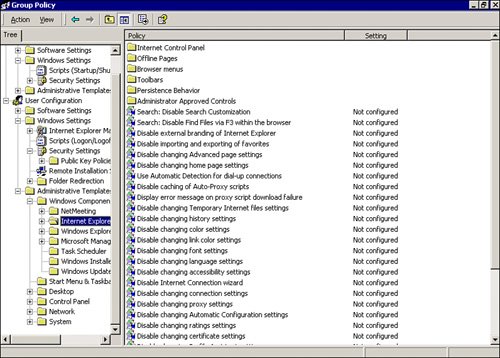| Many software packages on the market today allow you to monitor your servers and the rest of your network for performance and hardware issues to try to help catch a problem before it becomes a failure. In the following sections, we look at some of the features that come with Microsoft servers and then explore some of the third-party products on the market today. You can learn more from Chapter 21, "Server Testing and Maintenance," about various performance monitors and establishing baseline performance for your systems. Note that Microsoft's Windows 2000 Server and Server 2003 include useful server management features. Server Management with Active Directory Group Policies In Windows you can use Active Directory group policies to manage almost everything within your domain (see Figure 13.4). A huge number of policy features can be configuredtoo many to list them all herebut the following is a list of the most basic and commonly used configurations for a server environment: Manage user account policies, including the following: Minimum password length Maximum password age Password lockout period
Use Local system policy. Redirect folders. You can redirect users' folders to the server so that to the user, everything seems local on his or her machine, but in reality, the folders are sent to and from the server. This is mainly used for users' desktop settings or the My Documents folder. How it works is a user saves files to his or her My Documents as usual, but instead of a file being stored locally on the user's workstation, there is a folder on the server for the user's documents, and the files are sent to that folder. This is used so that all the files are saved in one location and so they can be backed up without having to back up each user's workstation. Remotely install software. There are two types of remote software installations through group policy: Published applications Published applications are sent to the user's PC and are available for installation through the Add/Remove Programs option or by clicking on a file that needs the program that is published. Assigned applications Assigned applications are installed on the user's PC the next time they log in to the network. When you assign an application to a user, that person does not have a choice of having the program installed; it is done automatically.
Block or set up Windows automatic updates. Control what rights a user has for Internet Explorer. Remove or disable features from a user's Start menu or taskbar. Remove or disable features from a user's desktop. Disable the Add/Remove Programs feature or block certain items with Add/Remove Programs. Lock a user's desktop background and screensaver. Disable a user's ability to add or remove printers. Disable or prevent the use of offline files. Disable a user's ability to lock or log off a computer.
Figure 13.4. Windows 2000 Active Directory group policy configuration. 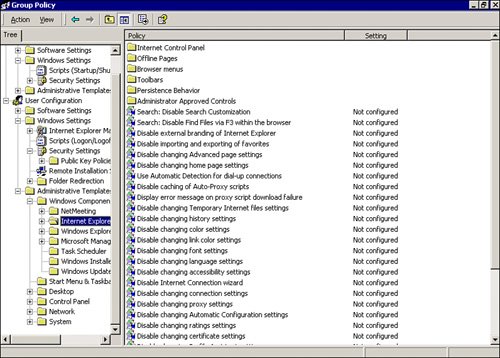
These are just some of the options available through group policy. For a detailed look at all the available options, you can download Microsoft's whitepaper from http://download.microsoft.com/download/5/2/f/52f3dbd6-2864-4d97-8792-276544ad6426/grouppolwp.doc. Command-Prompt Tools for Network Troubleshooting Other network tools available through the Windows operating system include command prompt tools such as ping Tells whether a specified IP address or URL can be contacted. telnet Provides remote access to a server or other device for management. tracert Traces the route between the current system and a remote URL or IP address. nslookup Looks up the IP address of a specified URL or a URL for a specified IP address. netstat Lists active connections and listening ports. net commands Displays and modifies network configuration settings. netsh commands Displays and modifies the network configuration for the current or specified remote server; they can work with DHCP, IP, network bridge, routing, RPC, WINS, diagnostic, and other network components and features and can create scripts. ipconfig commands Displays IP address, MAC address, and other IP settings for the current system.
These are just a few of the most commonly used command-line tools, but there are many more. For more information about TCP/IP and networking command-line tools available with Windows Server 2003, go to www.microsoft.com/technet/prodtechnol/windowsserver2003/library/TechRef/. If you would like to explore the many commands available from the Windows command prompt, you can go to www.computerhope.com/msdos.htm#02. Third-Party Software For a truly proactive approach to managing your servers and your entire network, you can try some of the great third-party software packages available. The following sections look at two different packages that can each give you a truly proactive network. These types of packages can monitor all aspects of your servers, as well as other critical network devices, to notify you of any degradation of your devices before they become critical, causing network outages. These programs will also notify you if your devices fail so that you can get the problem resolved as quickly as possible. Intel's Server Management Intel's Server Management software comes in three different versions, all of which offer comprehensive local and centralized system management. You get continuous monitoring of pivotal server hardware and system resources to maintain a truly proactive approach to keeping your network up and running smoothly. The following are some features offered by Intel's Server Management software: Fault management and event handling Server Management provides a proactive notification of current or potential hardware failures. Event notification allows users to be notified via email, pager, or SMS gateway if one of the user-configured policies is triggered. This allows an administrator to configure policies to notify them if predetermined events are listed in the server's event viewer. The administrator can therefore know about critical system events as soon as they occur, which eliminates the need for an administrator to constantly check a server's Event Viewer. Unified multisystem management This feature allows for a true central management server. From one server, an administrator can issue a command that will initiate the command on multiple servers or nodes. This feature eliminates tedious one-at-a-time operations on each server. The integration of Intel's single-system-aware tools makes the management server multisystem aware, allowing all the systems to execute simultaneous commands on multiple nodes. Data collection and inventory reports This feature enables users to prepare detailed inventory reports for all managed devices by performing detailed system scans and hardware inventory detection. Web browser and command-line interface Intel's software gives an administrator the ability to use either a web browser for interactivity or a command line for automation. This ensures that Intel's Server Management fits well with the existing management processes.
This list gives you an overview of the features and functionality available with Intel's Server Management. Intel offers the Server Management software in three versions: Standard, Professional, and Advanced. Table 13.1 lists the functions available with each version of Server Management. Table 13.1. Intel Server Management FeaturesFunction | Standard | Professional | Advanced |
|---|
Upgrade Options | Web Management Console | Yes | Yes | Yes | Access Modes | LAN | LAN, serial, modem | LAN, serial, modem | Console Redirection | Text-based (VT100) | SOL (VT-UTF8) | SOL (VT-UTF8) KVM | BMC Features | ICMB | No | Yes | Yes | Sensor support | Limited to 32 | Limited to 256 | Limited to 256 | System event log | 92 entries | 3,000 entries | 3,000 entries | IPMI support | 1.5 | 2.0 | 2.0 | Embedded webserver | No | No | Yes | SNMP support | PET traps | PET traps | Full SNMP access | Out-of-band management NIC | NIC TCO port | NIC TCO port | NIC TCO port | Out-of-band embedded email alerting | No | No | Yes | Software Features | SNMP baseboard agent | Yes | Yes | Yes | Agent-less management | Yes | Yes | Yes | In-band email alerting | Yes | Yes | Yes | Command-line interface | Yes (reduced feature set) | Yes | Yes | SCSI/RAID instrumentation | Yes | Yes | Yes | PCI hot-plug | No | Yes | Yes | Power management instrumentation | No | Yes | Yes | Memory RAS | No | Yes | Yes | KVM remote viewer | No | No | Yes |
If you decide to upgrade to the Professional or Advanced version, you need to purchase Intel's add-on monitoring cards. For more information, see the Intel Server Management page, at www.intel.com/design/servers/ism/. Summit Digital Networks's RMS Summit's RMS service is a monthly service that is offered to customers as a proactive monitoring service. The benefit of this RMS program is that Summit offers a wide range of service plans. Most companies that offer monitoring services require a minimum number of devices to be monitored to make it worth their setup. Summit offers its monitoring services for any number of devices. This means that small companies with just one or two devices to monitor can take advantage of the same great monitoring features as large corporations with hundreds of devices that need to be monitored. Summit Digital Networks's RMS package works by using a central server at Summit's headquarters, combined with hardware or software probes onsite and remote monitoring agents on at least one server onsite. Using a multilocation monitoring system allows administrators to be notified even if their networks are completely down. The notifications are sent from Summit's central server at its office, so even if your servers are down, you will still receive your notification. Even if you suffer a phone or Internet failure, which is how most software notifies the administrator, you will still receive your notifications. The service is billed on a monthly fee basis for the total number of devices that you want monitored. The only upfront cost is for the hardware or software probe licenses and a server or workstation for the probes to reside on. The RMS service is capable of monitoring almost anything on your network. You can also customize the software by setting the notification thresholds to be whatever is acceptable to you for your particular needs. You can monitor items such as your Internet service, your email service, your routers, or your server's processor usage. The following is a more detailed list of items you can monitor with this service: Network services Local services SNMP services Security services System services
Other major features include the following: Antivirus activity and update tracking for major products, including McAfee, Symantec, Sophos, and TrendMicro Server processor, disk space, and physical/virtual memory usage Connectivity, DNS service, Ethernet errors, Frame Relay, FTP, HTTP, HTTPS, NNTP, Telnet, and other network features Email and messaging services, including POP, Exchange Server, SMTP and IMAP Monitoring for Veritas Backup Pro, Microsoft IIS, Microsoft SQL Server, and Citrix Metaframe Server for thin clients Server processes for Windows, Linux, Solaris, and Novell servers Event, system change, security, and other logs Intrusion detection, security, and firewalls Patch management for Windows servers
This list should give you a good idea of the power of the Summit Digital Networks RMS service. For more information, see the Summit Digital Networks website, at www.summitnetworking.net. |