Modifying X Resources Through the Preferences Dialog Box
What is the Preferences Dialog Box?
The Preferences dialog box enables you to control the settings of certain X resources. Changes made through the Preferences dialog box (with the exception of those resources on the General tab) become effective immediately, and the settings are saved in the SasuserPrefs file in your Sasuser directory.
| Note | The settings that you specify in the Preferences dialog box will override any command line settings. |
Opening the Preferences Dialog Box
You can invoke the Preferences dialog box by issuing the DLGPREF command or by selecting
Tools – Options – Preferences
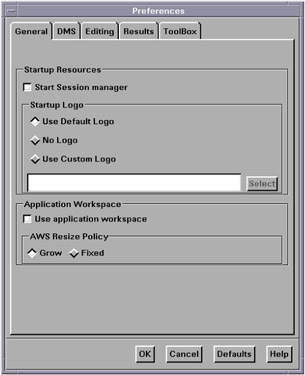
Display 3.1: Preferences Dialog Box
Description of the Options on the Preferences Dialog Box
Modifying the General Settings
To modify the General settings, select the General tab in the Preferences dialog box.
Start Session manager
-
specifies whether you want the session manager to be started automatically when you start your SAS session. If you want to use your host editor in your SAS session, the session manager must be running. The session manager enables you to interrupt or terminate your SAS session and minimize and restore all of the windows in a SAS session. See "The SAS Session Manager (motifxsassm) in UNIX" on page 33 and "Configuring SAS for Host Editor Support in UNIX Environments" on page 49 for more information. This check box sets the SAS.startSessionManager resource.
Startup Logo
-
specifies whether you want SAS to display an XPM file while your SAS session is being initialized and, if so, which file.
If you select Use Default Logo , SAS uses the default file for your site. If you select No Logo , then no file is displayed. If you select Use Custom Logo , then you can either enter the XPM filename directly in the text field or press Select to open the File Selection dialog box. This check box sets the SAS.startupLogo resource.
Use application workspace
-
confines all windows displayed by an application to a single Application Work Space. This check box sets the SAS.noAWS resource. You must exit and reopen the windows for changes to this resource to take effect.
AWS Resize Policy
-
controls the policy for resizing AWS windows as interior windows are added and removed. (See "Workspace and Gravity in a SAS Session" on page 31 and "Window Types" on page 32.)
-
Grow
-
The AWS window will attempt to grow any time an interior window is grown or moved (to make all of its interior windows visible), but it will not shrink to remove unused areas.
-
-
Fixed
-
The AWS window will attempt to size itself to the size of the first interior window and will not attempt any further size changes.
-
This check box sets the SAS.awsResizePolicy resource.
-
Modifying the DMS Settings
To modify the DMS settings, select the DMS tab in the Preferences dialog box.
Use menu access keys
-
activates pull-down menu mnemonics. When mnemonics are turned on, you can select menu items by typing the single, underlined letter in the item. This check box sets the SAS.usePmenuMnemonics resource.
Confirm exit
-
displays the Exit dialog box when you exit your SAS session. This check box sets the SAS.confirmSASExit resource.
Save Settings on Exit
-
tells SAS to issue the WSAVE ALL command when you exit your SAS session. This command saves the global settings, such as window color and window position, that are in effect for all windows that are currently open. These settings are saved in your Sasuser.Profile catalog. This check box sets the SAS.wsaveAllExit resource.
Note For the WSAVE command to work, your window manager must support explicit window placement. Consult the documentation for your window manager to determine how to configure your window manager. For example, if you are running Exceed, open the Screen Definition Settings dialog box and deselect Cascade Windows
Backup Documents
-
enables you to specify whether you want SAS to automatically save (at the interval specified by the SAS.autoSaveInterval resource) the documents that you currently have open. This check box sets the SAS.autoSaveOn resource.
Help & Documentation Browser -- Netscape Path
-
specifies the path name for the Web browser that you want to use to view the SAS Help and Documentation. This field sets the SAS.helpBrowser resource.
Image type for Email attachments
-
specifies the default file type for the temporary file that SAS creates when sending the contents of a non-text window via e-mail. Examples of non-text windows include a graph generated by SAS/GRAPH or an image from your PROC REPORT output. For more information, see "Sending the Contents of a Non-Text Window" on page 49.
Modifying the Editing Settings
To modify the Editing settings, select the Editing tab in the Preferences dialog box.
Default paste buffer
-
defines an alias for the default SAS buffer. The following list describes the paste buffer alias names and the X buffer with which each name is associated.
-
XPRIMARY
-
X primary selection ( PRIMARY )
-
-
XSCNDARY
-
X secondary selection ( SECONDARY )
-
-
XCLIPBRD
-
X clipboard ( CLIPBOARD )
-
-
XTERM
-
exchange protocol used by the xterm client
-
-
XCUT n
-
X cut buffer where n is between 0 and 7, inclusive
-
This check box sets the SAS.defaultPasteBuffer resource. See "Controlling Pull-Down Menus in UNIX Environments" on page 91 for more information about cut-and-paste butters.
-
Automatically store selection
-
generates a STORE command every time you mark a region of text with the mouse. This check box sets the SAS.markPasteBuffer resource.
Cursor
-
controls the editing mode in SAS text editor windows. The Insert and Overtype check boxes set the SAS.insertModeOn resource to True and False , respectively.
Modifying the Results Settings
The items on the Results tab affect only output that is produced through the Output Delivery System (ODS). To modify these settings, select the Results tab in the Preferences dialog box.
For a complete description of ODS, refer to SAS Output Delivery System: User 's Guide .
Create Listing
-
opens the ODS Listing destination, which produces monospace output. Selecting this check box is equivalent to entering the ODS LISTING SELECT ALL statement.
Create HTML
-
opens the ODS HTML destination, which produces output that is formatted in Hypertext Markup Language. Selecting this check box is equivalent to entering the ODS HTML SELECT ALL statement.
Folder
-
specifies a destination for HTML files. Specifying a directory in this field is equivalent to specifying a directory with the PATH option in the ODS HTML statement.
Use WORK Folder
-
tells the ODS to send all HTML files to your WORK directory. Selecting this check box is equivalent to specifying the pathname of your WORK directory with the PATH option in the ODS HTML statement.
Style
-
specifies the style definition to use for HTML output. The style definition controls such aspects as color, font name, and font size. Specifying a style in this field is equivalent to specifying a style with the STYLE option in the ODS HTML statement. You can specify any style that is defined in the \ODS\PREFERENCES\STYLES key in the SAS Registry. You can open the SAS Registry by issuing the REGEDIT command or by selecting
Solutions – Accessories – Registry Editor
View results as they are generated
-
tells SAS to automatically display results files when they are generated. If you select this check box, make sure that Password protect HTML file browsing is deselected.
Password protect HTML file browsing
-
tells SAS to prompt you for your password before sending HTML files to your browser. If you select this check box, make sure that View results as they are generated is deselected. This check box sets the SAS.htmlUsePassword resource.
Modifying the ToolBox Settings
The items on the ToolBox tab of the Preferences dialog box affect both the toolbar and the command window. To modify these settings, select the ToolBox tab in the Preferences dialog box.
Display tools window
-
determines whether to display the default toolbox. This check box sets the SAS.defaultToolBox resource.
Display command window
-
determines whether to display the command window. This check box sets the SAS.defaultCommandWindow resource.
Auto Complete Commands
-
specifies whether SAS automatically fills in the remaining letters of a command as you type a command in the command window that begins with the same letter as a command that you have entered previously. If both this check box and Save Commands are selected, then SAS can automatically fill in commands that were entered in previous sessions. This check box sets the SAS.autoComplete resource.
Save Commands
-
specifies whether SAS saves the commands that you enter in the command window and how many commands are saved. You can specify a number from 0 to 50. If you specify 0, no commands will be saved. If you specify 1 or more, that number of commands is saved in the file commands.hist in your Sasuser directory. If this check box is selected, then SAS will be able to automatically fill in (see Auto Complete Commands ) commands that were entered in previous sessions. This field sets the SAS.commandsSaved resource.
Combine windows
-
combines the toolbox and command window into one window. The toolbox and command window are combined by default. This check box sets the SAS.useCommandToolBoxCombo resource.
Use arrow decorations
-
adds arrows to both ends of the combined toolbox/command window. This check box sets the SAS.useShowHideDecorations resource.
Always on top
-
keeps the toolbox or the combined toolbox/command window on top of the window stack. This check box is selected by default, which might cause problems with window managers and other applications that want to be on top of the window stack. If you have such a situation, turn off this feature. This check box sets the SAS.toolBoxAlwaysOnTop resource.
Toolbox Persistent
-
specifies whether the toolbox that is associated with the Program Editor stays open when you close the Program Editor. By default, the Program Editor toolbox stays open whenever you close the Program Editor. If you deselect this check box, then the toolbox will close if you close the Program Editor. This check box sets the SAS.isToolBoxPersistent resource.
The items in the Tools area affect the individual tools in the toolbox.
Use large tools
-
controls whether tool icons are displayed as 24x24 or 48x48 pixels. The default is 24x24. This check box sets the SAS.useLargeToolBox resource.
Use tip text
-
specifies whether tool tip text is displayed when you position your cursor over a tool in the toolbox. Some window managers may place the toolbox tip behind the toolbox. If this happens in your environment, deselect this check box. This check box sets the SAS.useToolBoxTips resource.
delay
-
controls the delay in milliseconds before popping up the toolbox tip. This check box sets the SAS.toolBoxTipDelay resource. You can enter a value directly into the field or use the arrows to the right of the field to change the value.
EAN: 2147483647
Pages: 185