Description of SAS in the X Environment
Definition of X Window System
The X Window System is a networked windowing system. If several machines are on a network, you can run an X server that in turn serves X applications (as clients ) to all the other machines in the network.
X Window Managers
In UNIX environments, SAS features an X Window System interface that is based on Motif. This interface uses the window manager on your system to manage the windows on your display. Any window manager that is compliant with the Inter-Client Communication Conventions Manual (ICCCM) can be used with the Motif interface to SAS. Vendors provide at least one window manager with the X Window System environment. A common window manager is the Common Desktop Environment (CDE). If you are using another window manager, such as Gnome, you should also read the documentation that is supplied by the vendor for that window manager.
All window managers perform the same basic functions, but they differ in their style and in their advanced functions. The appearance and function of the interface to SAS depends to some extent on your X window manager. Most window managers provide some kind of frame around a window. The window manager also governs the placement, sizing, stacking, and appearance of windows, as well as their interaction with the keyboard. The basics of interacting with SAS are the same for all window managers: opening pull-down and pop-up menus , moving windows, responding to dialog boxes, dragging text, and so on.
SAS Window Session ID
When you run SAS on an X workstation, SAS shares the display with other X applications, including other SAS sessions. To enable you to distinguish between different applications and SAS sessions, SAS generates a SAS window session ID for each session by appending a number to the application name , which by default is SAS . This session ID appears in the window title bar for each SAS window and in the window icon title. The SAS sessions are assigned sequentially. Your first SAS session is not assigned a number, so the session ID is SAS ; your second SAS session is assigned the session ID SAS2 , and so on. Although the default application name is SAS , you can use the -name X option to change the instance name. The instance name can be up to six characters long.
Workspace and Gravity in a SAS Session
When you use SAS on an X workstation, the display may be shared by many concurrent applications. When SAS windows from several different sessions and windows from other applications appear on the display, the display can become cluttered. To help alleviate this problem, the windows for a SAS session first appear within an application workspace (AWS). The AWS defines a rectangular region that represents a virtual display in which SAS windows are initially created. SAS attempts to position the AWS in relation to the upper-left corner of your display. In other words, the workspace gravitates toward a certain direction ( session gravity ) on the display. Some window manager configurations might override the placement that SAS has chosen for a window.
If you issue windowing commands or execute SAS procedures that create new SAS windows, the same rules of initial position and size apply to these windows: they are initially placed in the SAS AWS. You can use the WSAVE command to save the current window positions (or geometry). See "Customizing Session Workspace, Session Gravity, and Window Sizes in UNIX Environments" on page 93 for details.
Window Types
Top-Level Windows
SAS uses primary and interior windows. Some SAS applications consist of one or more primary windows controlled by the X window manager in addition to the interior windows controlled by SAS. The SAS windowing environment primary windows, as well as most SAS application windows, initially appear as top-level windows . Top-level windows interact directly with the X window manager. They have a full title bar along with other window manager decorations. You can manipulate them individually once they appear on the display.
Interior Windows
Interior windows behave differently than primary windows. SAS/ASSIST software is an application with interior windows. Interior windows are contained within container windows , which may or may not be primary windows. The following display shows an interior window in SAS/ASSIST software.
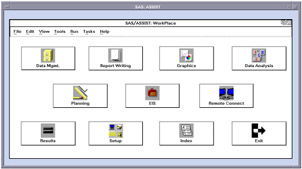
Display 2.1: Sample Interior Window
SAS provides some degree of window management for interior windows. Specifically, interior windows have the following sizing and movement capabilities:
-
You can move interior windows by clicking the interior window title bar and dragging the window to the desired location. If the destination of the interior window is outside the bounds of the container window, the container window changes according to the value of the SAS.awsResizePolicy resource. (The space within the container window is the application workspace, which is described in "Workspace and Gravity in a SAS Session" on page 31.) See "Overview of X Resources" on page 55 for more information.
-
Interior windows cannot be iconified individually. Clicking on the container window icon button iconifies the container window and its interior windows.
-
A push-to-back button (the small overlapping squares in the upper right corner) is also available with interior windows. However, you cannot push an active window behind an inactive window.
EAN: 2147483647
Pages: 185