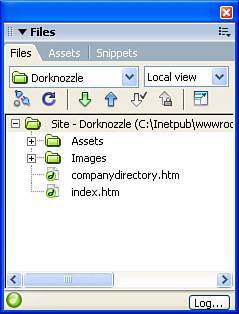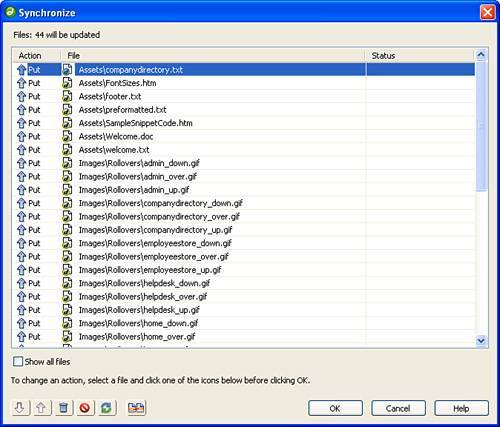| As I briefly highlighted in the introductory paragraph of this chapter, site management, beginning with defining a site, presents numerous benefits to a developer. But you still may be asking yourself, "Why do I need to manage a site within Dreamweaver? I can manage my site within the file browser included with my operating system." To a certain extent, this is true. However, the significance and importance of managing a site within Dreamweaver's framework goes far beyond simple drag and drop to include the following features: A clean method of organizing content and assets. Managing a site within Dreamweaver begins with defining a site (discussed in the next section). Once you've defined a site, Dreamweaver cleanly organizes your files within the Files panel. As you can see in the sample site shown in Figure 4.1, the Files panel can organize design notes, assets, images, media files, scripts, library items, templates, and at the root of the directory, web pages. Figure 4.1. The Files panel cleanly organizes files. 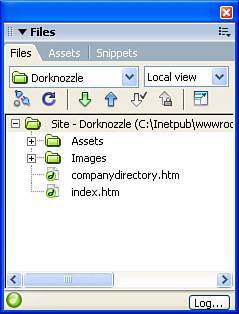
NOTE It's important to mention that a certain level of effort is required by you in terms of document structuring. While Dreamweaver will create the Notes, Templates, and Library folders for you, you're responsible for creating the rest.
In the previous chapter, we didn't define a site. Instead, we had to navigate the entire directory structure to work with our files. By defining a site, Dreamweaver conveniently isolates the folder referenced when the site was defined. A site cache, which guarantees link integrity: Once you've defined a site, a reference is established between Dreamweaver and the files on your computer. Dreamweaver then takes a snapshot of those files and caches them. Because Dreamweaver now remembers the organizational, link, and path makeup of your files, if changes are made that break that structure, Dreamweaver automatically detects the changes, alerts you of them, and then fixes them, if you so choose. A built-in FTP client: One of the most common questions asked by beginning developers is "After I've finished developing my web pages in Dreamweaver, how do I upload them to my web hosting provider so that everyone can see them?" The answer to this question is simple. Dreamweaver provides a built-in File Transfer Protocol (FTP) client you can use to easily drag and drop files from your local computer (the computer you do your work on) to the remote computer (the computer that everyone can access to see your web pages). A quick method for "getting" and "putting" files: Even easier than dragging and dropping your files from the local computer to the remote computer is the concept of Get and Put. After you've established a connection to your remote computer using the built-in FTP client, retrieving files from the remote computer is as easy as clicking the Get button. Alternatively, you can easily send files to the remote computer by clicking the Put button. A centralized client for managing files within teams: As we'll explore in Part III, "Team Collaboration and Task Automation," Dreamweaver's support for working within teams is unparalleled. Facilitated by a defined site, collaborative teams can manage sites in Dreamweaver through a variety of channels including Check In/Check Out, Design Notes, site reports, source control programs like Microsoft's Visual SourceSafe, WebDAV, and Macromedia's Contribute. The ability to build site maps: One of the most under-appreciated features built into Dreamweaver is the ability to build and maintain visual site maps. In fact, the benefit to creating site maps in Dreamweaver goes far beyond the simplicities of a static visual diagram by allowing you to manage links and filenames directly from the site map layout and even print out the final layout for future reference. The ability to generate site reports: From an organizational management perspective, defining a site in Dreamweaver exposes the ability to generate site reports. Workflow statistics in terms of files that are checked out and recently modified can be generated. Additionally, you can create HTML reports that include analysis of various accessibility and usability flaws within your web pages or website. A site synchronization utility: Quite possibly my favorite feature, site synchronization is the process of synchronizing numerous local instances to one remote instance. As Figure 4.2 shows, you can sync files between your local home computer and your remote computer. Then when you go to work, you can synchronize between your local work computer and your remote computer. This process ensures that you're consistently working on the newest files and prevents file overlaps. Figure 4.2. Use the site synchronization features built into Dreamweaver to synchronize your files between multiple Dreamweaver locations and instances. 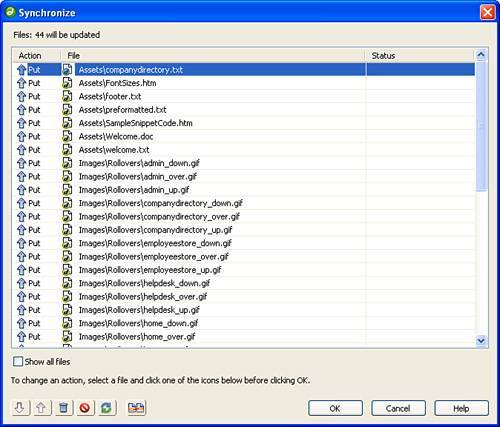
The ability to work with templates and library items: Covered in more detail in Chapter 15, "Working with Templates," and Chapter 16, "Working with Library Items," templates and library items are managed, added, and edited via a defined site.
As you can see from this list, there are numerous benefits to site management in Dreamweaver. Although these benefits won't appear obvious at first glance, they will become apparent as you gain experience working with Dreamweaver site management throughout this chapter and the book. |