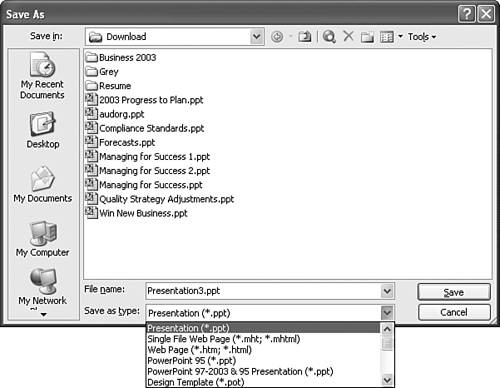Using PowerPoint Presentations in Other Applications
| If you're like most people, most of the time you'll bring Word and Excel content or tools into your PowerPoint slides. But there might be times when you'll want to use PowerPoint content and slides in Word and Excel as well. Fortunately, you can do that. You can add any PowerPoint slide contentgraphics, organization charts , text boxesto a Word document or Excel worksheet by copying and pasting it into the Word or Excel file. You can also link the pasted content, as discussed earlier in this chapter, so that changes to the PowerPoint content are reflected in the Word or Excel target. Another way to use PowerPoint content in other applications is to use entire slides. You can save an individual slide in several common graphic file formats, including GIF, TIF, JPG, PNG, and BMP. You can then insert it as a graphic in any Word or Excel document. To save a PowerPoint slide as a graphic file, follow these steps:
When you save a slide as a graphic, use the Insert, Picture command in Word or Excel to insert the graphic. You can size and format the graphic using the Picture toolbar. |
EAN: 2147483647
Pages: 261