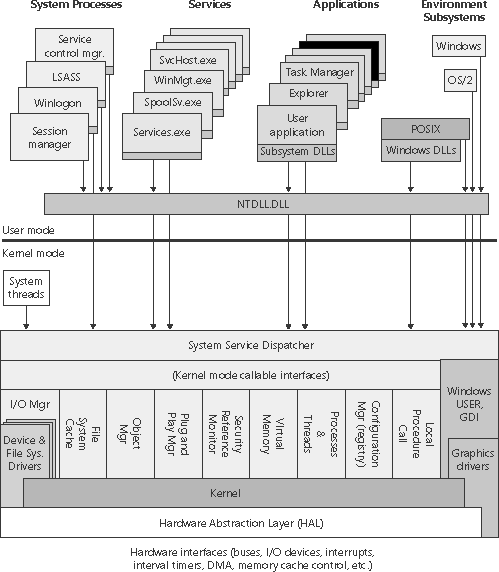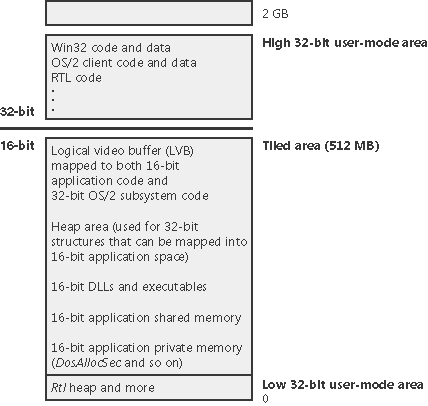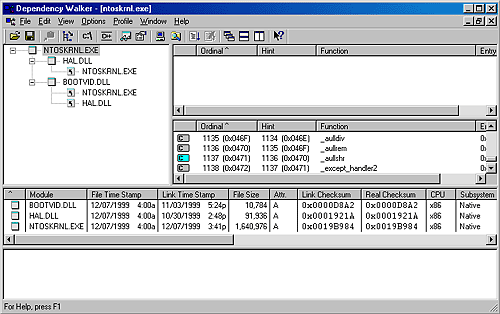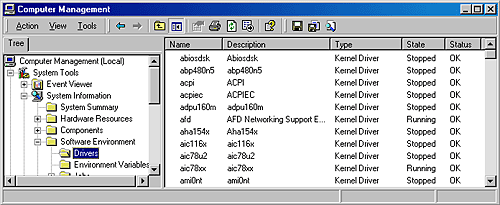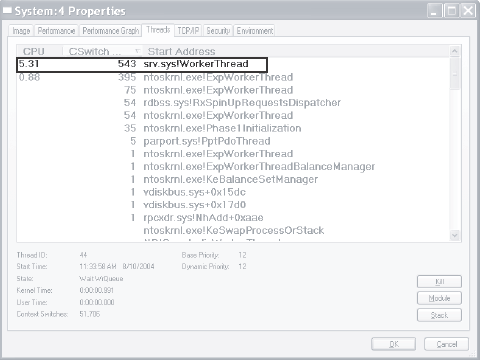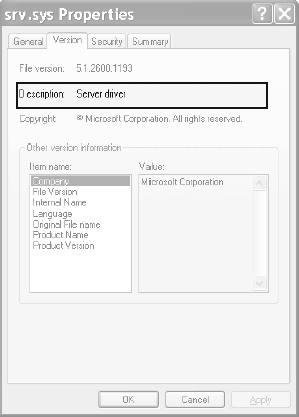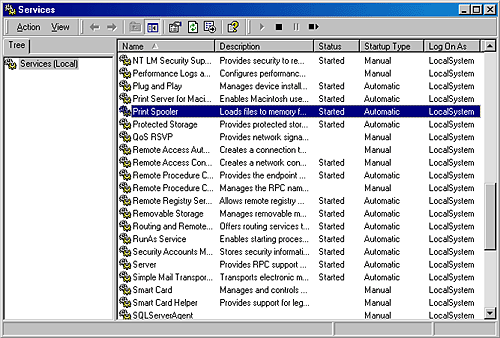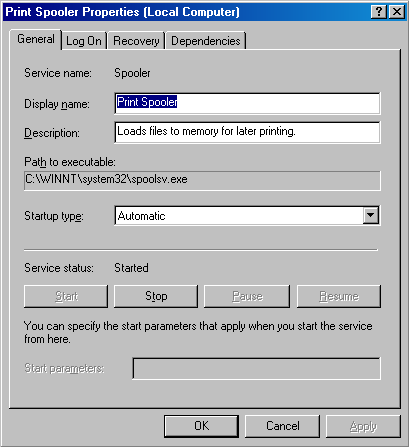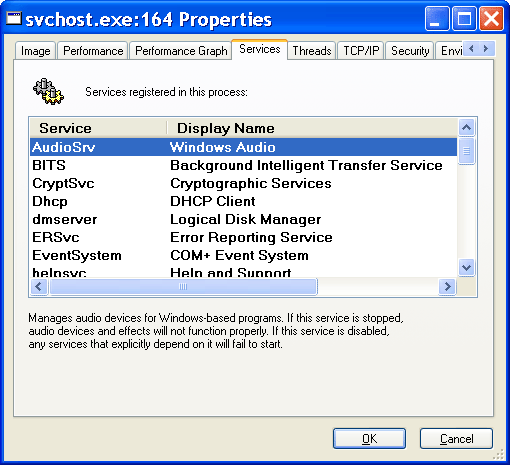Key System Components
| < Day Day Up > |
| Now that we've looked at the high-level architecture of Windows, let's delve deeper into the internal structure and the role each key operating system component plays. Figure 2-3 is a more detailed and complete diagram of the core Windows system architecture and components than was shown earlier in the chapter (in Figure 2-2). Note that it still does not show all components (networking in particular, which is explained in Chapter 13). Figure 2-3. Windows architecture
The following sections elaborate on each major element of this diagram. Chapter 3 explains the primary control mechanisms the system uses (such as the object manager, interrupts, and so forth). Chapter 5 describes the process of starting and shutting down Windows, and Chapter 4 details management mechanisms such as the registry, service processes, and Windows Management Instrumentation (WMI). Then the remaining chapters explore in even more detail the internal structure and operation of key areas such as processes and threads, memory management, security, the I/O manager, storage management, the cache manager, the Windows file system (NTFS), and networking. Environment Subsystems and Subsystem DLLsAs shown in Figure 2-3, Windows originally had three environment subsystems: OS/2, POSIX, and Windows. As stated earlier, the OS/2 subsystem was removed in Windows 2000. Although the basic POSIX subsystem that originally shipped with Windows no longer ships with the system as of Windows XP, a greatly enhanced version is available for free as part of the Services for UNIX product. As we'll explain shortly, of the three, the Windows subsystem is special in that Windows can't run without it. (It owns the keyboard, mouse, and display, and it is required to be present even on server systems with no interactive users logged in.) In fact, the other two subsystems are configured to start on demand, whereas the Windows subsystem must always be running. The subsystem startup information is stored under the registry key HKLM\SYSTEM\Current-ControlSet\Control\Session Manager\SubSystems. Figure 2-4 shows the values under this key. Figure 2-4. Registry Editor showing Windows startup information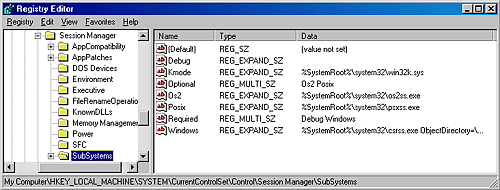 The Required value lists the subsystems that load when the system boots. The value has two strings: Windows and Debug. The Windows value contains the file specification of the Windows subsystem, Csrss.exe, which stands for Client/Server Run-Time Subsystem. (See the Note later in this section.) Debug is blank (because it's used for internal testing) and therefore does nothing. The Optional value indicates that the OS/2 and POSIX subsystems will be started on demand. The registry value Kmode contains the filename of the kernel-mode portion of the Windows subsystem, Win32k.sys (explained later in this chapter). The role of an environment subsystem is to expose some subset of the base Windows executive system services to application programs. Each subsystem can provide access to different subsets of the native services in Windows. That means that some things can be done from an application built on one subsystem that can't be done by an application built on another subsystem. For example, a Windows application can't use the POSIX fork function. Each executable image (.exe) is bound to one and only one subsystem. When an image is run, the process creation code examines the subsystem type code in the image header so that it can notify the proper subsystem of the new process. This type code is specified with the /SUBSYSTEM qualifier of the link command in Microsoft Visual C++ and can be viewed with the Exetype tool in the Windows resource kits. Note
Function calls can't be mixed between subsystems. In other words, a POSIX application can call only services exported by the POSIX subsystem, and a Windows application can call only services exported by the Windows subsystem. As you'll see later, this restriction is one reason why the original POSIX subsystem, which implements a very limited set of functions (only POSIX 1003.1), wasn't a useful environment for porting UNIX applications. As mentioned earlier, user applications don't call Windows system services directly. Instead, they go through one or more subsystem DLLs. These libraries export the documented interface that the programs linked to that subsystem can call. For example, the Windows subsystem DLLs (such as Kernel32.dll, Advapi32.dll, User32.dll, and Gdi32.dll) implement the Windows API functions. The POSIX subsystem DLL (Psxdll.dll) implements the POSIX API functions.
When an application calls a function in a subsystem DLL, one of three things can occur:
Some functions can be a combination of the second and third items just listed, such as the Windows CreateProcess and CreateThread functions. Although Windows was designed to support multiple, independent environment subsystems, from a practical perspective, having each subsystem implement all the code to handle windowing and display I/O would result in a large amount of duplication of system functions that, ultimately, would have negatively affected both system size and performance. Because Windows was the primary subsystem, the Windows designers decided to locate these basic functions there and have the other subsystems call on the Windows subsystem to perform display I/O. Thus, the POSIX and OS/2 subsystems call services in the Windows subsystem to perform display I/O. (In fact, if you examine the subsystem type for these images, you'll see that they are Windows executables.) Let's take a closer look at each of the environment subsystems. Windows SubsystemThe Windows subsystem consists of the following major components:
Applications call the standard USER functions to create user interface controls, such as windows and buttons, on the display. The window manager communicates these requests to the GDI, which passes them to the graphics device drivers, where they are formatted for the display device. A display driver is paired with a video miniport driver to complete video display support. The GDI provides a set of standard two-dimensional functions that let applications communicate with graphics devices without knowing anything about the devices. GDI functions mediate between applications and graphics devices such as display drivers and printer drivers. The GDI interprets application requests for graphic output and sends the requests to graphics display drivers. It also provides a standard interface for applications to use varying graphics output devices. This interface enables application code to be independent of the hardware devices and their drivers. The GDI tailors its messages to the capabilities of the device, often dividing the request into manageable parts. For example, some devices can understand directions to draw an ellipse; others require the GDI to interpret the command as a series of pixels placed at certain coordinates. For more information about the graphics and video driver architecture, see the "Design Guide" section of the book Graphics Drivers in the Windows DDK. Prior to Windows NT 4, the window manager and graphics services were part of the usermode Windows subsystem process. In Windows NT 4, the bulk of the windowing and graphics code was moved from running in the context of the Windows subsystem process to a set of callable services running in kernel mode (in the file Win32k.sys). The primary reason for this shift was to improve overall system performance. Having a separate server process that contains the Windows graphics subsystem required multiple thread and process context switches, which consumed considerable CPU cycles and memory resources even though the original design was highly optimized. For example, for each thread on the client side there was a dedicated, paired server thread in the Windows subsystem process waiting on the client thread for requests. A special interprocess communication facility called fast LPC was used to send messages between these threads. Unlike normal thread context switches, transitions between paired threads via fast LPC don't cause a rescheduling event in the kernel, thereby enabling the server thread to run for the remaining time slice of the client thread before having to take its turn in the kernel's preemptive thread scheduler. Moreover, shared memory buffers were used to allow fast passing of large data structures, such as bitmaps, and clients had direct but read-only access to key server data structures to minimize the need for thread/process transitions between clients and the Windows server. Also, GDI operations were (and still are) batched. Batching means that a series of graphics calls by a Windows application aren't "pushed" over to the server and drawn on the output device until a GDI batching queue is filled. You can set the size of the queue by using the Windows GdiSetBatchLimit function, and you can flush the queue at any time with GdiFlush. Conversely, read-only properties and data structures of GDI, once they were obtained from the Windows subsystem process, were cached on the client side for fast subsequent access. Despite these optimizations, however, the overall system performance was still not adequate for graphics-intensive applications. The obvious solution was to eliminate the need for the additional threads and resulting context switches by moving the windowing and graphics system into kernel mode. Also, once applications have called into the window manager and the GDI, those subsystems can access other Windows executive components directly without the cost of user-mode or kernel-mode transitions. This direct access is especially important in the case of the GDI calling through video drivers, a process that involves interaction with video hardware at high frequencies and high bandwidths. So, what remains in the user-mode process part of the Windows subsystem? All the drawing and updating for console or text windows are handled by it because console applications have no notion of repainting a window. It's easy to see this activity simply open a command prompt and drag another window over it, and you'll see the Windows subsystem consuming CPU time as it repaints the console window. But other than console window support, only a few Windows functions result in sending a message to the Windows subsystem process anymore: process and thread creation and termination, network drive letter mapping, and creation of temporary files. In general, a running Windows application won't be causing many, if any, context switches to the Windows subsystem process.
POSIX SubsystemPOSIX, an acronym loosely defined as "a portable operating system interface based on UNIX," refers to a collection of international standards for UNIX-style operating system interfaces. The POSIX standards encourage vendors implementing UNIX-style interfaces to make them compatible so that programmers can move their applications easily from one system to another. Windows implements only one of the many POSIX standards, POSIX.1, formally known as ISO/IEC 9945-1:1990 or IEEE POSIX standard 1003.1-1990. This standard was included primarily to meet U.S. government procurement requirements set in the mid-to-late 1980s that mandated POSIX.1 compliance as specified in Federal Information Processing Standard (FIPS) 151-2, developed by the National Institute of Standards and Technology. Windows NT 3.5, 3.51, and 4 have been formally tested and certified according to FIPS 151-2. Because POSIX.1 compliance was a mandatory goal for Windows, the operating system was designed to ensure that the required base system support was present to allow for the implementation of a POSIX.1 subsystem (such as the fork function, which is implemented in the Windows executive, and the support for hard file links in the Windows file system). However, because POSIX.1 defines a limited set of services (such as process control, interprocess communication, simple character cell I/O, and so on), the POSIX subsystem that comes with Windows 2000 isn't a complete programming environment. And because applications can't mix calls between subsystems on Windows, by default, POSIX applications are limited to the strict set of services defined in POSIX.1. This restriction means that a POSIX executable on Windows can't create a thread or a window or use remote procedure calls (RPCs) or sockets. To address this limitation, Microsoft provides a product called Windows Services for Unix, which includes (as of version 3.5) an enhanced POSIX subsystem environment that provides nearly 2000 UNIX functions and 300 UNIX-like tools and utilities. (See http://www.microsoft.com/windows/sfu/default.asp for more information on Windows Services for Unix.) This enhanced POSIX subsystem assists in porting UNIX applications to Windows. However, because the programs are still linked as POSIX executables, they cannot call Windows functions. To port UNIX applications to Windows and allow the use of Windows functions, you can purchase UNIX-to-Windows porting packages, such as the MKS Toolkit products available from Mortice Kern Systems Inc. (http://www.mkssoftware.com). With this approach, a UNIX application can be recompiled and relinked as a Windows executable and can slowly start to integrate calls to native Windows functions.
To compile and link a POSIX application in Windows requires the POSIX headers and libraries from the Platform SDK. POSIX executables are linked against the POSIX subsystem library, Psxdll.dll. Because by default Windows is configured to start the POSIX subsystem on demand, the first time you run a POSIX application, the POSIX subsystem process (Psxss.exe) must be started. It remains running until the system reboots. (If you kill the POSIX subsystem process, you won't be able to run more POSIX applications until you reboot.) The POSIX image itself isn't run directly instead, a special support image called Posix.exe is launched, which in turn creates a child process to run the POSIX application. OS/2 SubsystemThe OS/2 environment subsystem, like the built-in POSIX subsystem, is fairly limited in usefulness in that it supports only OS/2 1.2 16-bit character-based or video I/O (VIO) applications. Although Microsoft did sell a replacement OS/2 1.2 Presentation Manager subsystem for Windows NT 4, it didn't support OS/2 2.x (or later) applications (and it isn't available for Windows 2000 or later). Also, because Windows doesn't allow direct hardware access by user applications, OS/2 programs that contain I/O privilege segments that attempt to perform IN/OUT instructions (to access some hardware device) as well as advanced video I/O (AVIO) aren't supported. Applications that use the CLI/STI instructions are supported but all the other OS/2 applications in the system and all the other threads in the OS/2 process issuing the CLI instructions are suspended until an STI instruction is executed. The 16-MB memory limitation on native OS/2 1.2 doesn't apply to Windows the OS/2 subsystem uses the 32-bit virtual address space of Windows to provide up to 512 MB of memory to OS/2 1.2 applications, as illustrated in Figure 2-5. Figure 2-5. OS/2 subsystem virtual memory layout
The tiled area is 512 MB of virtual address space that is reserved up front and then committed or decommitted when 16-bit applications need segments. The OS/2 subsystem maintains a local descriptor table (LDT) for each process, with shared memory segments at the same LDT slot for all OS/2 processes. As we'll discuss in detail in Chapter 6, threads are the elements of a program that execute, and as such they must be scheduled for processor time. Although Windows priority levels range from 0 through 31, the 64 OS/2 priority levels (0 through 63) are mapped to Windows dynamic priorities 1 through 15. OS/2 threads never receive Windows real-time priorities 16 through 31. As with the POSIX subsystem, the OS/2 subsystem starts automatically the first time you activate a compatible OS/2 image. It remains running until the system is rebooted. For more information on how Windows handles running POSIX and OS/2 applications, see the section "Flow of CreateProcess" in Chapter 6. Ntdll.dllNtdll.dll is a special system support library primarily for the use of subsystem DLLs. It contains two types of functions:
The first group of functions provides the interface to the Windows executive system services that can be called from user mode. There are more than 200 such functions, such as NtCreateFile, NtSetEvent, and so on. As noted earlier, most of the capabilities of these functions are accessible through the Windows API. (A number are not, however, and are for use within the operating system.) For each of these functions, Ntdll contains an entry point with the same name. The code inside the function contains the architecture-specific instruction that causes a transition into kernel mode to invoke the system service dispatcher (explained in more detail in Chapter 3), which after verifying some parameters, calls the actual kernel-mode system service that contains the real code inside Ntoskrnl.exe. Ntdll also contains many support functions, such as the image loader (functions that start with Ldr), the heap manager, and Windows subsystem process communication functions (functions that start with Csr), as well as general run-time library routines (functions that start with Rtl). It also contains the user-mode asynchronous procedure call (APC) dispatcher and exception dispatcher. (APCs and exceptions are explained in Chapter 3.) ExecutiveThe Windows executive is the upper layer of Ntoskrnl.exe. (The kernel is the lower layer.) The executive includes the following types of functions:
The executive contains the following major components, each of which is covered in detail in a subsequent chapter of this book:
In addition, the executive contains four main groups of support functions that are used by the executive components just listed. About a third of these support functions are documented in the DDK because device drivers also use them. These are the four categories of support functions:
KernelThe kernel consists of a set of functions in Ntoskrnl.exe that provide fundamental mechanisms (such as thread scheduling and synchronization services) used by the executive components, as well as low-level hardware architecture-dependent support (such as interrupt and exception dispatching), that are different on each processor architecture. The kernel code is written primarily in C, with assembly code reserved for those tasks that require access to specialized processor instructions and registers not easily accessible from C. Like the various executive support functions mentioned in the preceding section, a number of functions in the kernel are documented in the DDK (and can be found by searching for functions beginning with Ke) because they are needed to implement device drivers. Kernel ObjectsThe kernel provides a low-level base of well-defined, predictable operating system primitives and mechanisms that allow higher-level components of the executive to do what they need to do. The kernel separates itself from the rest of the executive by implementing operating system mechanisms and avoiding policy making. It leaves nearly all policy decisions to the executive, with the exception of thread scheduling and dispatching, which the kernel implements. Outside the kernel, the executive represents threads and other shareable resources as objects. These objects require some policy overhead, such as object handles to manipulate them, security checks to protect them, and resource quotas to be deducted when they are created. This overhead is eliminated in the kernel, which implements a set of simpler objects, called kernel objects, that help the kernel control central processing and support the creation of executive objects. Most executive-level objects encapsulate one or more kernel objects, incorporating their kernel-defined attributes. One set of kernel objects, called control objects, establishes semantics for controlling various operating system functions. This set includes the APC object, the deferred procedure call (DPC) object, and several objects the I/O manager uses, such as the interrupt object. Another set of kernel objects, known as dispatcher objects, incorporates synchronization capabilities that alter or affect thread scheduling. The dispatcher objects include the kernel thread, mutex (called mutant internally), event, kernel event pair, semaphore, timer, and waitable timer. The executive uses kernel functions to create instances of kernel objects, to manipulate them, and to construct the more complex objects it provides to user mode. Objects are explained in more detail in Chapter 3, and processes and threads are described in Chapter 6. Hardware SupportThe other major job of the kernel is to abstract or isolate the executive and device drivers from variations between the hardware architectures supported by Windows. This job includes handling variations in functions such as interrupt handling, exception dispatching, and multiprocessor synchronization. Even for these hardware-related functions, the design of the kernel attempts to maximize the amount of common code. The kernel supports a set of interfaces that are portable and semantically identical across architectures. Most of the code that implements this portable interface is also identical across architectures. Some of these interfaces are implemented differently on different architectures, however, or some of the interfaces are partially implemented with architecture-specific code. These architecturally independent interfaces can be called on any machine, and the semantics of the interface will be the same whether or not the code varies by architecture. Some kernel interfaces (such as spinlock routines, which are described in Chapter 3) are actually implemented in the HAL (described in the next section) because their implementation can vary for systems within the same architecture family. The kernel also contains a small amount of code with x86-specific interfaces needed to support old MS-DOS programs. These x86 interfaces aren't portable in the sense that they can't be called on a machine based on any other architecture; they won't be present. This x86-specific code, for example, supports calls to manipulate global descriptor tables (GDTs) and LDTs, hardware features of the x86. Other examples of architecture-specific code in the kernel include the interface to provide translation buffer and CPU cache support. This support requires different code for the different architectures because of the way caches are implemented. Another example is context switching. Although at a high level the same algorithm is used for thread selection and context switching (the context of the previous thread is saved, the context of the new thread is loaded, and the new thread is started), there are architectural differences among the implementations on different processors. Because the context is described by the processor state (registers and so on), what is saved and loaded varies depending on the architecture. Hardware Abstraction LayerAs mentioned at the beginning of this chapter, one of the crucial elements of the Windows design is its portability across a variety of hardware platforms. The hardware abstraction layer (HAL) is a key part of making this portability possible. The HAL is a loadable kernel-mode module (Hal.dll) that provides the low-level interface to the hardware platform on which Windows is running. It hides hardware-dependent details such as I/O interfaces, interrupt controllers, and multiprocessor communication mechanisms any functions that are both architecture-specific and machine-dependent. So rather than access hardware directly, Windows internal components as well as user-written device drivers maintain portability by calling the HAL routines when they need platformdependent information. For this reason, the HAL routines are documented in the Windows DDK. To find out more about the HAL and its use by device drivers, refer to the DDK. Although several HALs are included with Windows (as shown in Table 2-6), only one is chosen at installation time and copied to the system disk with the filename Hal.dll. (Other operating systems, such as VMS, select the equivalent of the HAL at system boot time.) Therefore, you can't assume that a system disk from one x86 installation will boot on a different processor if the HAL that supports the other processor is different.
Note
Device DriversAlthough device drivers are explained in detail in Chapter 9, this section provides a brief overview of the types of drivers and explains how to list the drivers installed and loaded on your system. Device drivers are loadable kernel-mode modules (typically ending in .sys) that interface between the I/O manager and the relevant hardware. They run in kernel mode in one of three contexts:
As stated in the preceding section, device drivers in Windows don't manipulate hardware directly, but rather they call functions in the HAL to interface with the hardware. Drivers are typically written in C (sometimes C++) and therefore, with proper use of HAL routines, can be source code portable across the CPU architectures supported by Windows and binary portable within an architecture family. There are several types of device drivers:
Because installing a device driver is the only way to add user-written kernel-mode code to the system, some programmers have written device drivers simply as a way to access internal operating system functions or data structures that are not accessible from user mode (but that are documented and supported in the DDK). For example, many of the utilities from http://www.sysinternals.com combine a Windows GUI application and a device driver that is used to gather internal system state and call kernel-mode-only accessible functions not accessible from the user-mode Windows API. Windows Driver Model (WDM)Windows 2000 added support for Plug and Play, Power Options, and an extension to the Windows NT driver model called the Windows Driver Model (WDM). Windows 2000 and later can run legacy Windows NT 4 drivers, but because these don't support Plug and Play and Power Options, systems running these drivers will have reduced capabilities in these two areas. From the WDM perspective, there are three kinds of drivers:
In the WDM driver environment, no single driver controls all aspects of a device: a bus driver is concerned with reporting the devices on its bus to the PnP manager, while a function driver manipulates the device. In most cases, lower-level filter drivers modify the behavior of device hardware. For example, if a device reports to its bus driver that it requires four I/O ports when it actually requires 16 I/O ports, a lower-level device-specific function filter driver could intercept the list of hardware resources reported by the bus driver to the PnP manager, and update the count of I/O ports. Upper-level filter drivers usually provide added-value features for a device. For example, an upper-level device filter driver for a keyboard can enforce additional security checks. Interrupt processing is explained in Chapter 3. Further details about the I/O manager, WDM, Plug and Play, and Power Options are included in Chapter 9.
System ProcessesThe following system processes appear on every Windows system. (Two of these Idle and System are not full processes, as they are not running a user-mode executable.)
To understand the relationship of these processes, it is helpful to view the process "tree" that is, the parent/child relationship between processes. Seeing which process created each process helps to understand where each process comes from. Figure 2-6 is a partial screen snapshot of the process tree with comments put on the first few system processes. (Process Explorer allows you to add a comment for individual processes and optionally display that as a column on the display.) Figure 2-6. Initial System Process Tree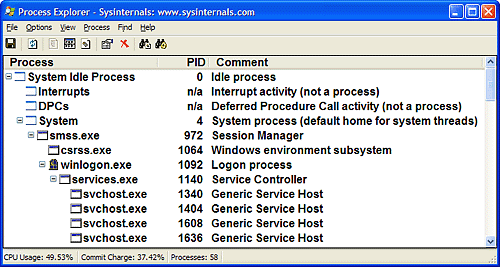 The next sections explain the key system processes shown in Figure 2-6. Although these sections briefly indicate the order of process startup, Chapter 5 contains a detailed description of the steps involved in booting and starting Windows. Idle ProcessThe first process listed in Figure 2-6 is the system idle process. As we'll explain in Chapter 6, processes are identified by their image name. However, this process (as well as the process named System) isn't running a real user-mode image (in that there is no "System Idle Process.exe" in the \Windows directory). In addition, the name shown for this process differs from utility to utility (because of implementation details). Table 2-8 lists several of the names given to the Idle process (process ID 0). The Idle process is explained in detail in Chapter 6.
Now let's look at system threads and the purpose of each of the system processes that are running real images. Interrupts and DPCsThe two lines labeled Interrupts and DPCs represent time spent servicing interrupts and deferred procedure calls. These mechanisms are explained in Chapter 3. Note that while Process Explorer displays these as entries in the process list, they are not processes. They are shown because they account for CPU time not charged to any process. (For example, a system with heavy interrupt activity will not appear as a process consuming CPU time.) Note that Task Manager includes interrupt and DPC time in the system idle time. Thus a system with heavy interrupt activity will appear to be idle when using Task Manager. System Process and System ThreadsThe System process (process ID 8 in Windows 2000 and process ID 4 in Windows XP and Windows Server 2003) is the home for a special kind of thread that runs only in kernel mode: a kernel-mode system thread. System threads have all the attributes and contexts of regular usermode threads (such as a hardware context, priority, and so on) but are different in that they run only in kernel-mode executing code loaded in system space, whether that is in Ntoskrnl.exe or in any other loaded device driver. In addition, system threads don't have a user process address space and hence must allocate any dynamic storage from operating system memory heaps, such as a paged or nonpaged pool. System threads are created by the PsCreateSystemThread function (documented in the DDK), which can be called only from kernel mode. Windows as well as various device drivers create system threads during system initialization to perform operations that require thread context, such as issuing and waiting for I/Os or other objects or polling a device. For example, the memory manager uses system threads to implement such functions as writing dirty pages to the page file or mapped files, swapping processes in and out of memory, and so forth. The kernel creates a system thread called the balance set manager that wakes up once per second to possibly initiate various scheduling and memory management related events. The cache manager also uses system threads to implement both read-ahead and write-behind I/Os. The file server device driver (Srv.sys) uses system threads to respond to network I/O requests for file data on disk partitions shared to the network. Even the floppy driver has a system thread to poll the floppy device. (Polling is more efficient in this case because an interrupt-driven floppy driver consumes a large amount of system resources.) Further information on specific system threads is included in the chapters in which the component is described. By default, system threads are owned by the System process, but a device driver can create a system thread in any process. For example, the Windows subsystem device driver (Win32k.sys) creates system threads in the Windows subsystem process (Csrss.exe) so that they can easily access data in the user-mode address space of that process. When you're troubleshooting or going through a system analysis, it's useful to be able to map the execution of individual system threads back to the driver or even to the subroutine that contains the code. For example, on a heavily loaded file server, the System process will likely be consuming considerable CPU time. But the knowledge that when the System process is running "some system thread" is running isn't enough to determine which device driver or operating system component is running. So if threads in the System process are running, first determine which ones are running (for example, with the Performance tool). Once you find the thread (or threads) that is running, look up in which driver the system thread began execution (which at least tells you which driver likely created the thread) or examine the call stack (or at least the current address) of the thread in question, which would indicate where the thread is currently executing. Both of these techniques are illustrated in the following experiments.
Session Manager (Smss)The Session Manager (\Windows\System32\Smss.exe) is the first user-mode process created in the system. The kernel-mode system thread that performs the final phase of the initialization of the executive and kernel creates the actual Smss process. The Session Manager is responsible for a number of important steps in starting Windows, such as opening additional page files, performing delayed file rename and delete operations, and creating system environment variables. It also launches the subsystem processes (normally just Csrss.exe) and the Winlogon process, which in turn creates the rest of the system processes. Much of the configuration information in the registry that drives the initialization steps of Smss can be found under HKLM\SYSTEM\CurrentControlSet\Control\Session Manager. Some of these are explained in Chapter 5 in the section on Smss. (For a more complete description of the keys and values, see the Registry Entries help file, Regentry.chm, in the Windows 2000 resource kits.) After performing these initialization steps, the main thread in Smss waits forever on the process handles to Csrss and Winlogon. If either of these processes terminates unexpectedly, Smss crashes the system (using the crash code STATUS_SYSTEM_PROCESS_TERMINATED, or 0xC000021A), because Windows relies on their existence. Meanwhile, Smss waits for requests to load subsystems, debug events, and requests to create new terminal server sessions. (For a description of terminal services, see the section "Terminal Services and Multiple Sessions" in Chapter 1.) Terminal Services session creation is performed by Smss. When a request comes in to Smss to create a session, it first calls NtSetSystemInformation with a request to set up kernel-mode session data structures. This in turn calls the internal memory manager function MmSessionCreate, which sets up the session virtual address space that will contain the session paged pool and the per-session data structures allocated by the kernel-mode part of the Win32 subsystem (Win32k.sys) and other session-space device drivers. (See Chapter 7 for more details.) Smss then creates an instance of Winlogon and Csrss for the session. Winlogon, LSASS and UserinitThe Windows logon process (\Windows\System32\Winlogon.exe) handles interactive user logons and logoffs. Winlogon is notified of a user logon request when the secure attention sequence (SAS) keystroke combination is entered. The default SAS on Windows is the combination Ctrl+Alt+Delete. The reason for the SAS is to protect users from password-capture programs that simulate the logon process, because this keyboard sequence cannot be intercepted by a user mode application. The identification and authentication aspects of the logon process are implemented in a replaceable DLL named GINA (Graphical Identification and Authentication). The standard Windows GINA, Msgina.dll, implements the default Windows logon interface. However, developers can provide their own GINA DLL to implement other identification and authentication mechanisms in place of the standard Windows username/password method (such as one based on a voice print). In addition, Winlogon can load additional network provider DLLs that need to perform secondary authentication. This capability allows multiple network providers to gather identification and authentication information all at one time during normal logon. Once the username and password have been captured, they are sent to the local security authentication server process (\Windows\System32\Lsass.exe, described in Chapter 8) to be authenticated. LSASS calls the appropriate authentication package (implemented as a DLL) to perform the actual verification, such as checking whether a password matches what is stored in the active directory or the SAM (the part of the registry that contains the definition of the users and groups). Upon a successful authentication, LSASS calls a function in the security reference monitor (for example, NtCreateToken) to generate an access token object that contains the user's security profile. This access token is then used by Winlogon to create the initial process(es) in the user's session. The initial process(es) are stored in the registry value Userinit under the registry key HKLM\SOFTWARE\Microsoft\Windows NT\CurrentVersion\Winlogon. (The default is Userinit.exe, but there can be more than one image in the list.) Userinit performs some initialization of the user environment (such as running the login script and applying group policies) and then looks in the registry at the Shell value (under the same Winlogon key referred to previously) and creates a process to run the system-defined shell (by default, Explorer.exe). Then Userinit exits. This is the reason Explorer.exe is shown with no parent its parent has exited, and as explained earlier, tlist left-justifies processes whose parent isn't running. (Another way of looking at it is that Explorer is the grandchild of Winlogon.) Winlogon is active not only during user logon and logoff but also whenever it intercepts the SAS from the keyboard. For example, when you press Ctrl+Alt+Delete while logged in, the Windows Security dialog box comes up, providing the options to log off, start the Task Manager, lock the workstation, shut down the system, and so forth. Winlogon is the process that handles this interaction. For a complete description of the steps involved in the logon process, see the section "Smss, Csrss, and Winlogon" in Chapter 5. For more details on security authentication, see Chapter 8. For details on the callable functions that interface with LSASS (the functions that start with Lsa), see the documentation in the Platform SDK. Service Control Manager (SCM)Recall from earlier in the chapter that "services" on Windows can refer either to a server process or to a device driver. This section deals with services that are user-mode processes. Services are like UNIX "daemon processes" or VMS "detached processes" in that they can be configured to start automatically at system boot time without requiring an interactive logon. They can also be started manually (such as by running the Services administrative tool or by calling the Windows StartService function). Typically, services do not interact with the loggedon user, although there are special conditions when this is possible. (See Chapter 4.) The service control manager is a special system process running the image \Windows\ System32\Services.exe that is responsible for starting, stopping, and interacting with service processes. Service programs are really just Windows images that call special Windows functions to interact with the service control manager to perform such actions as registering the service's successful startup, responding to status requests, or pausing or shutting down the service. Services are defined in the registry under HKLM\SYSTEM\CurrentControlSet \Services. The resource kit Registry Entries help file (Regentry.chm) documents the subkeys and values for services. Keep in mind that services have three names: the process name you see running on the system, the internal name in the registry, and the display name shown in the Services administrative tool. (Not all services have a display name if a service doesn't have a display name, the internal name is shown.) With Windows, services can also have a description field that further details what the service does. To map a service process to the services contained in that process, use the tlist /s command. Note that there isn't always one-to-one mapping between service process and running services, however, because some services share a process with other services. In the registry, the type code indicates whether the service runs in its own process or shares a process with other services in the image. A number of Windows components are implemented as services, such as the Spooler, Event Log, Task Scheduler, and various networking components.
For more details on services, see Chapter 4. |
| < Day Day Up > |
EAN: 2147483647
Pages: 158
- The Effects of an Enterprise Resource Planning System (ERP) Implementation on Job Characteristics – A Study using the Hackman and Oldham Job Characteristics Model
- Context Management of ERP Processes in Virtual Communities
- Data Mining for Business Process Reengineering
- Healthcare Information: From Administrative to Practice Databases
- A Hybrid Clustering Technique to Improve Patient Data Quality