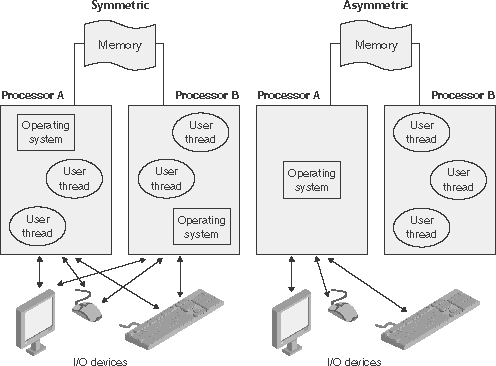Architecture Overview
| < Day Day Up > |
| With this brief overview of the design goals and packaging of Windows, let's take a look at the key system components that make up its architecture. A simplified version of this architecture is shown in Figure 2-1. Keep in mind that this diagram is basic it doesn't show everything. (For example, the networking components and the various types of device driver layering are not shown.) Figure 2-1. Simplified Windows architecture
In Figure 2-1, first notice the line dividing the user-mode and kernel-mode parts of the Windows operating system. The boxes above the line represent user-mode processes, and the components below the line are kernel-mode operating system services. As mentioned in Chapter 1, user-mode threads execute in a protected process address space (although while they are executing in kernel mode, they have access to system space). Thus, system support processes, service processes, user applications, and environment subsystems each have their own private process address space. The four basic types of user-mode processes are described as follows:
In Figure 2-1, notice the "Subsystem DLLs" box below the "Service processes" and "User applications" boxes. Under Windows, user applications don't call the native Windows operating system services directly; rather, they go through one or more subsystem dynamic-link libraries (DLLs). The role of the subsystem DLLs is to translate a documented function into the appropriate internal (and generally undocumented) Windows system service calls. This translation might or might not involve sending a message to the environment subsystem process that is serving the user application. The kernel-mode components of Windows include the following:
Table 2-1 lists the filenames of the core Windows operating system components. (You'll need to know these filenames because we'll be referring to some system files by name.) Each of these components is covered in greater detail both later in this chapter and in the chapters that follow.
Before we dig into the details of these system components, though, let's examine how Windows achieves portability across multiple hardware architectures. PortabilityWindows was designed to run on a variety of hardware architectures, including Intel-based CISC systems as well as RISC systems. The initial release of Windows NT supported the x86 and MIPS architecture. Support for the Digital Equipment Corporation (which was bought by Compaq, who later merged with Hewlett Packard) Alpha AXP was added shortly thereafter. (Although Alpha AXP was a 64-bit processor, Windows NT ran in 32-bit mode. During the development of Windows 2000, a native 64-bit version was running on Alpha AXP, but this never was released.) Support for a fourth processor architecture, the Motorola PowerPC, was added in Windows NT 3.51. Because of changing market demands, however, support for the MIPS and PowerPC architectures was dropped before development began on Windows 2000. Later, Compaq withdrew support for the Alpha AXP architecture, resulting in Windows 2000 being supported only on the x86 architecture. The most recent releases, Windows XP and Windows Server 2003, add support for three 64-bit processor families: the Intel Itanium IA-64 family, the AMD x86-64 family, and the Intel 64-bit Extension Technology (EM64T) for x86 (which is compatible with the AMD x86-64 architecture, although there are slight differences in instructions supported). The latter two processor families are called 64-bit extended systems and in this book are referred to as x64. The most recent releases, Windows XP and Windows Server 2003, add support for three 64-bit processor families: the Intel Itanium IA-64 family, the AMD64 family, and the Intel 64-bit Extension Technology (EM64T) for x86 (which is compatible with the AMD64 architecture, although there are slight differences in instructions supported). (How Windows runs 32-bit applications on 64-bit Windows is explained in Chapter 3.) Windows achieves portability across hardware architectures and platforms in two primary ways:
Symmetric MultiprocessingMultitasking is the operating system technique for sharing a single processor among multiple threads of execution. When a computer has more than one processor, however, it can execute two threads simultaneously. Thus, whereas a multitasking operating system only appears to execute multiple threads at the same time, a multiprocessing operating system actually does it, executing one thread on each of its processors. As mentioned at the beginning of this chapter, one of the key design goals for Windows was that it had to run well on multiprocessor computer systems. Windows is a symmetric multiprocessing (SMP) operating system. There is no master processor the operating system as well as user threads can be scheduled to run on any processor. Also, all the processors share just one memory space. This model contrasts with asymmetric multiprocessing (ASMP), in which the operating system typically selects one processor to execute operating system kernel code while other processors run only user code. The differences in the two multiprocessing models are illustrated in Figure 2-2. Figure 2-2. Symmetric vs. asymmetric multiprocessing
Windows XP and Windows Server 2003 support two new types of multiprocessor systems: hyperthreading and NUMA (non-uniform memory architecture). These are briefly mentioned in the following paragraphs. (For a complete detailed description of the scheduling support for these systems, see the thread scheduling section in Chapter 6.) Hyperthreading is a technology introduced by Intel that provides many logical processors on one physical processor. Each logical processor has its CPU state, but the execution engine and onboard cache is shared. This permits one logical CPU to make progress while the other logical CPUs are busy (such as performing interrupt processing work, which prevents threads from running on that logical processor). The scheduling algorithms as of Windows XP have been enhanced to make optimal use of multiprocessor hyperthreaded machines, such as by scheduling threads on an idle physical processor versus choosing an idle logical processor on a physical processor whose other logical processors are busy. In non-uniform memory architecture NUMA systems, processors are grouped in smaller units called nodes. Each node has its own processors and memory and is connected to the larger system through a cache-coherent interconnect bus. Windows on a NUMA system still runs as an SMP system, in that all processors have access to all memory it's just that node-local memory is faster to reference than memory attached to other nodes. The system attempts to improve performance by scheduling threads on processors that are in the same node as the memory being used. It attempts to satisfy memory-allocation requests from within the node, but will allocate memory from other nodes if necessary. Although Windows was originally designed to support up to 32 processors, nothing inherent in the multiprocessor design limits the number of processors to 32 that number is simply an obvious and convenient limit because 32 processors can easily be represented as a bit mask using a native 32-bit data type. In fact, the 64-bit versions of Windows support up to 64 processors, because the native size of a word on a 64-bit machine is 64 bits. The actual number of supported processors depends on the edition of Windows being used. (See tables 2-3 and 2-4.) This number is stored in the registry value HKLM\SYSTEM\CurrentControlSet\Control\Session Manager\LicensedProcessors. (Keep in mind that tampering with that data is a violation of the software license and modifying the registry to allow use of more processors involves more than just changing this value.)
For performance reasons, there are separate uniprocessor and multiprocessor versions of the kernel and HAL (and in the case of Windows 2000, a few other key system files). On Windows 2000, six system files (as explained in the following Note) are different on a multiprocessor system than on a uniprocessor system; on 32-bit Windows XP and Windows Server 2003 systems, only three are different. (See Table 2-2.) On 64-bit Windows systems, there is no PAE kernel, so only the kernel and HAL vary from uniprocessor to multiprocessor systems.
At installation time, the appropriate files are selected and copied to the local \Windows\ System32 directory. To determine which files were copied, see the file \Windows\ Repair\Setup.log, which itemizes all the files that were copied to the local system disk and where they came from off the distribution media. Note If you look in the \I386\UNIPROC folder in the Windows 2000 distribution tree, you'll see a file named Winsrv.dll. Although this file exists in a folder named UNIPROC, implying that there is a uniprocessor version, in fact there is only one version of this image for both multiprocessor and uniprocessor systems. This folder has been removed in Windows XP and Windows Server 2003.
The reason for having uniprocessor versions of these key system files is performance multiprocessor synchronization is inherently more complex and time consuming than the use of a single processor, so by having special uniprocessor versions of the key system files, this overhead is avoided on uniprocessor systems (which constitute the vast majority of systems running Windows). Interestingly, although the uniprocessor and multiprocessor versions of Ntoskrnl are generated using conditionally compiled source code, the uniprocessor versions of Ntdll.dll and Kernel32.dll for Windows 2000 are created by patching the x86 LOCK and UNLOCK instructions, which are used to synchronize multiple threads with no-operation (NOP) instructions (which do nothing). The rest of the system files that make up Windows (including all utilities, libraries, and device drivers) have the same version on both uniprocessor and multiprocessor systems (that is, they handle multiprocessor synchronization issues correctly). You should use this approach on any software you build, whether it is a Windows application or a device driver keep multiprocessor synchronization issues in mind when you design your software, and test the software on both uniprocessor and multiprocessor systems.
ScalabilityOne of the key issues with multiprocessor systems is scalability. To run correctly on an SMP system, operating system code must adhere to strict guidelines and rules. Resource contention and other performance issues are more complicated in multiprocessing systems than in uniprocessor systems and must be accounted for in the system's design. Windows incorporates several features that are crucial to its success as a multiprocessor operating system:
The scalability of the Windows kernel has evolved over time. For example, Windows Server 2003 has per-CPU scheduling queues, which permits thread scheduling decisions to occur in parallel on multiple machines. Multiprocessor thread scheduling details are covered in Chapter 6. Further details on multiprocessor synchronization can be found in Chapter 3. Differences Between Client and Server VersionsWindows ships in both client and server retail packages. In Windows 2000, the client version is called Windows 2000 Professional. There are three Windows 2000 server versions: Windows 2000 Server, Advanced Server, and Datacenter Server. There are six client versions of Windows XP: Windows XP Home Edition, Windows XP Professional, Windows XP Starter Edition, Windows XP Tablet PC Edition, Windows XP Media Center Edition, and Windows XP Embedded. The latter three are supersets of Windows XP Professional and are not described in detail in this book because they are all built on the same core operating system as Windows XP Professional. There are six variants of Windows Server 2003: Windows Server 2003 Web Edition, Standard Edition, Small Business Server, Storage Server, Enterprise Edition, and Datacenter Edition. These versions differ by:
Table 2-3 summarizes the differences in memory and processor support for Windows 2000. Table 2-4 lists the same information for Windows XP and Windows Server 2003. For a detailed comparison chart of the different editions of Windows Server 2003, see http://www.microsoft.com/windowsserver2003/evaluation/features/compareeditions.mspx.
Although there are several client and server retail packages of the Windows operating system, they share a common set of core system files, including the kernel image, Ntoskrnl.exe (and the PAE version, Ntkrnlpa.exe); the HAL libraries; the device drivers; and the base system utilities and DLLs. These files are identical for all editions of Windows 2000. Note
So if the kernel image for Windows 2000 Professional and Windows 2000 Server are identical (and similar for Windows XP and Windows Server 2003), how does the system know which edition is booted? By querying the registry values ProductType and ProductSuite under the HKLM\ SYSTEM\CurrentControlSet\Control\ProductOptions key. ProductType is used to distinguish whether the system is a client system or a server system (of any flavor). The valid values are listed in Table 2-5. The result is stored in the system global variable MmProductType, which can be queried from a device driver using the kernel-mode support function MmIsThisAnNtAsSystem, documented in the Windows DDK.
A different registry value, ProductSuite, distinguishes the various flavors of Windows Server systems (Standard, Enterprise, Datacenter, and so on) as well as distinguishing a Windows XP Home from a Windows XP Professional system. If user programs need to determine which edition of Windows is running, they can call the Windows VerifyVersionInfo function, documented in the Platform SDK. Device drivers can call the kernel-mode function RtlGetVersion, documented in the Windows DDK. So if the core files are essentially the same for the client and server versions, how do the systems differ in operation? In short, Server systems are by default optimized for system throughput as high-performance application servers, whereas the client version, although it has server capabilities, is optimized for response time for interactive desktop use. For example, based on the product type, several resource allocation decisions are made differently at system boot time, such as the size and number of operating system heaps (or pools), the number of internal system worker threads, and the size of the system data cache. Also, run-time policy decisions, such as the way the memory manager trades off system and process memory demands, differ between the server and client editions. Even some thread scheduling details have different default behavior in the two families (the default length of the time slice, or thread quantum see Chapter 6 for details). Where there are significant operational differences in the two products, these are highlighted in the pertinent chapters throughout the rest of this book. Unless otherwise noted, everything in this book applies to both the client and server versions. Checked BuildThere is a special debug version of Windows 2000 Professional, Windows XP Professional, and Windows Server 2003 called the checked build (available only with the MSDN Professional or higher subscription). It is a recompilation of the Windows source code with a compile-time flag defined called "DBG" (to cause compile time conditional debugging and tracing code to be included). Also, to make it easier to understand the machine code, the post-processing of the Windows binaries to optimize code layout for faster execution is not performed. (See the section "Performance-Optimized Code" in the Debugging Tools help file.) The checked build is provided primarily to aid device driver developers because it performs more stringent error checking on kernel-mode functions called by device drivers or other system code. For example, if a driver (or some other piece of kernel-mode code) makes an invalid call to a system function that is checking parameters (such as acquiring a spinlock at the wrong interrupt level), the system will stop execution when the problem is detected rather than allow some data structure to be corrupted and the system to possibly crash at a later time.
Much of the additional code in the checked-build binaries is a result of using the ASSERT macro, which is defined in the DDK header file Ntddk.h and documented in the DDK documentation. This macro tests a condition (such as the validity of a data structure or parameter), and if the expression evaluates to FALSE, the macro calls the kernel-mode function RtlAssert, which calls DbgPrint to send the text of the debug message to a debug message buffer. If a kernel debugger is attached, this message is displayed automatically followed by a prompt asking the user what to do about the assertion failure (breakpoint, ignore, terminate process, or terminate thread). If the system wasn't booted with the kernel debugger (using the /DEBUG switch in Boot.ini) and no kernel debugger is currently attached, failure of an ASSERT test will crash the system. For a list of ASSERT checks made by some of the kernel support routines, see the section "Checked Build ASSERTs" in the Windows DDK documentation. Note
The checked build is also useful for system administrators because of the additional detailed informational tracing that can be enabled for certain components. (For detailed instructions, see the Microsoft Knowledge Base Article number 314743 entitled HOWTO: Enable Verbose Debug Tracing in Various Drivers and Subsystems.) This information output is sent to an internal debug message buffer using the DbgPrint function referred to earlier. To view the debug messages, you can either attach a kernel debugger to the target system (which requires booting the target system in debugging mode), use the !dbgprint command while performing local kernel debugging, or use the Dbgview.exe tool from http://www.sysinternals.com. You don't have to install the entire checked build to take advantage of the debug version of the operating system. You can just copy the checked version of the kernel image (Ntoskrnl.exe) and the appropriate HAL (Hal.dll) to a normal retail installation. The advantage of this approach is that device drivers and other kernel code get the rigorous checking of the checked build without having to run the slower debug versions of all components in the system. For detailed instructions on how to do this, see the section "Installing Just the Checked Operating System and HAL" in the Windows DDK documentation. Because Microsoft doesn't supply a checked build version of Windows 2000 Server, you can also apply this technique to run the checked version of the kernel on a Windows 2000 Server system. Finally, the checked build can also be useful for testing user-mode code only because the timing of the system is different. (This is because of the additional checking taking place within the kernel and the fact that the components are compiled without optimizations.) Often, multithreaded synchronization bugs are related to specific timing conditions. By running your tests on a system running the checked build (or at least the checked kernel and HAL), the fact that the timing of the whole system is different might cause latent timing bugs to surface that do not occur on a normal retail system. |
| < Day Day Up > |
EAN: 2147483647
Pages: 158