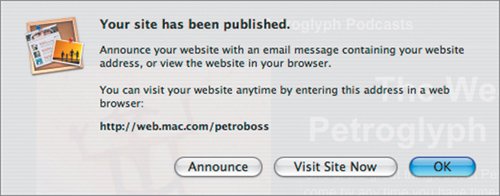| It's not enough to create a podcast. You'll certainly want to share it. That's the point, isn't it? And it's incredibly easy to do. | | 1. | In GarageBand, choose Share > Send Podcast to iWeb.
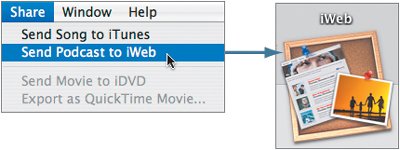 GarageBand optimizes your project and passes it off to iWeb.
iWeb opens automatically, and asks you to choose a template and a page type for your podcast. In this case, the page type choices are a Podcast page or a Blog page.
| 2. | Test the different templates.
There are several to choose among.
| | | 3. | Select Black for your template and Podcast for your page type, and then click Choose.
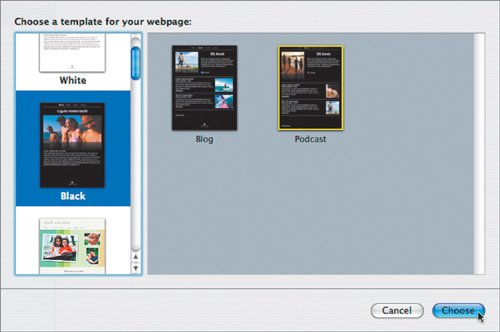 Black may seem dull, particularly when compared with all the really attractive template options, but as a business owner, Jennifer needs her site to be consistent and to have the flavor of her company, not the template. Choosing something neutral is often the most professional option. Black may seem dull, particularly when compared with all the really attractive template options, but as a business owner, Jennifer needs her site to be consistent and to have the flavor of her company, not the template. Choosing something neutral is often the most professional option.
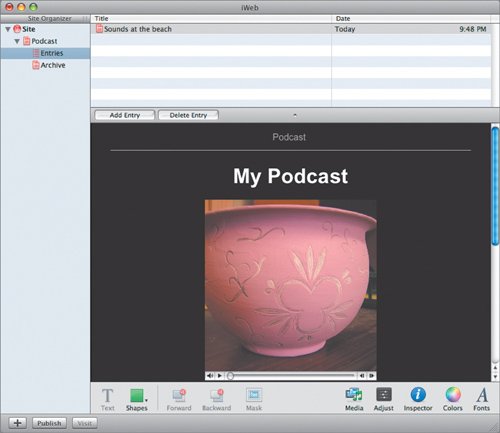 The first time you make a podcast (or blog, for that matter), iWeb automatically adds three pages. One page is the podcast "home" page for all your upcoming podcasts. The second page is the podcast itself, and the third page is the podcast archive. iLife seems to be serious about the episode concept. The links between pages are built in. (And when you eventually add more podcasts to your own projects, having all of this structure is wonderful.) The first time you make a podcast (or blog, for that matter), iWeb automatically adds three pages. One page is the podcast "home" page for all your upcoming podcasts. The second page is the podcast itself, and the third page is the podcast archive. iLife seems to be serious about the episode concept. The links between pages are built in. (And when you eventually add more podcasts to your own projects, having all of this structure is wonderful.)
Click the site organizer, on the left side of the window, to move between the pages. When you add more podcasts, new pages will be added below, and links to them get amended to the home page.
| 4. | Name your Web site by double-clicking the word Site at the top of the site organizer.
Petroglyph is an acceptable name.
| | | 5. | Double-click the word Podcast in the site organizer, and rename the page Petroglyph Podcasts or maybe PetroPodcast, depending on your mood.
You'll see your change reflected in the top portion of the Web page to the right.
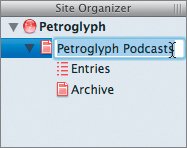 | 6. | Working on the Petroglyph Podcasts home page, change the placeholder text.
 iWeb, not surprisingly, also has a Media Browser. Locate it at the bottom of the window. iWeb, not surprisingly, also has a Media Browser. Locate it at the bottom of the window.
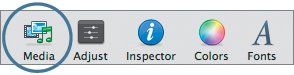 | | | 7. | Click the Media button to open the Media Browser, and click the Photos button.
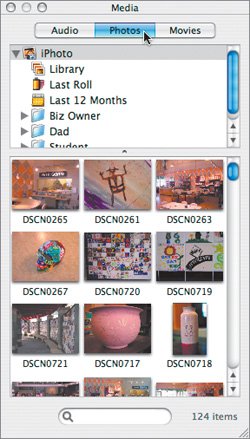 | 8. | Drag a Petroglyph photo onto the placeholder image on the Petroglyph Podcasts home page to change it.
| 9. | Replace the placeholder text with Jennifer's text:
One of the great things about Petroglyph is that you can come by any time you have time--and not have to schedule a class to learn something new. Not only can our staff get you started in any of dozens of creative directions, but we provide in store materials and online podcasts to help get your juices flowing. It's all easy. Just have fun.
| | | 10. | When you've added the text, adjust the text box by dragging.
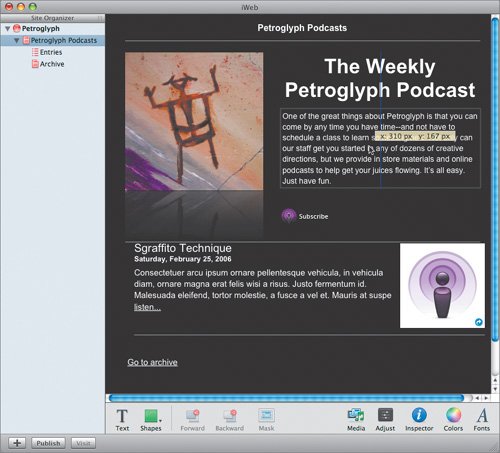 You'll notice that the Sgraffito Technique podcast was automatically placed on the home page with a link to its own page, but the text is still placeholder text. To change that text, you need to go to the podcast's page. You'll notice that the Sgraffito Technique podcast was automatically placed on the home page with a link to its own page, but the text is still placeholder text. To change that text, you need to go to the podcast's page.
| 11. | In the site organizer, click the word Entries to go to the individual Podcast page.
| | | 12. | Adjust the text as appropriate.
The Petroglyph Podcasts page will reflect your changes.
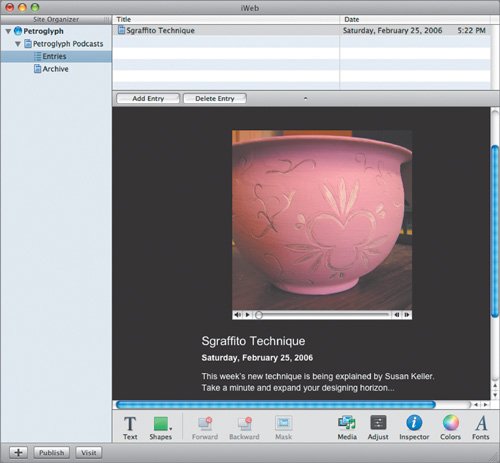 When it's all done, it's time to publish the podcast to your .Mac location. When it's all done, it's time to publish the podcast to your .Mac location.
| 13. | Click the Publish button at the bottom left of the window.
 You'll need to be connected to your .Mac account to publish. If you want to upload your Web site to a server besides .Mac, you can save the site to a folder that can be uploaded later to another server. Choose File > Publish to a Folder for that option.
|
After a few moments of uploading to the .Mac account, you'll have the option to visit your site or announce it. 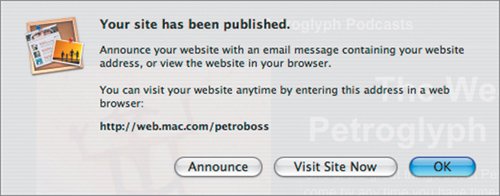 Now you're officially a podcaster! 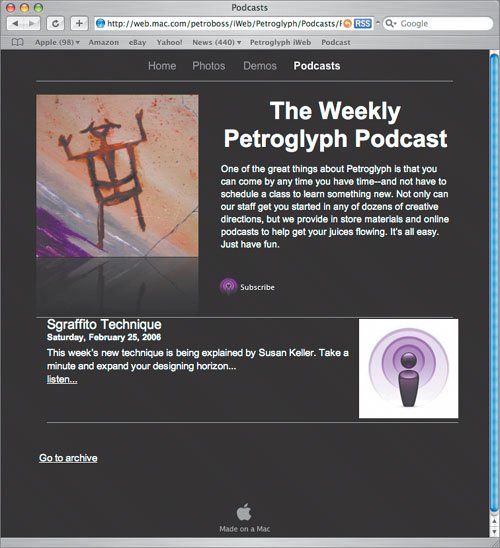 |
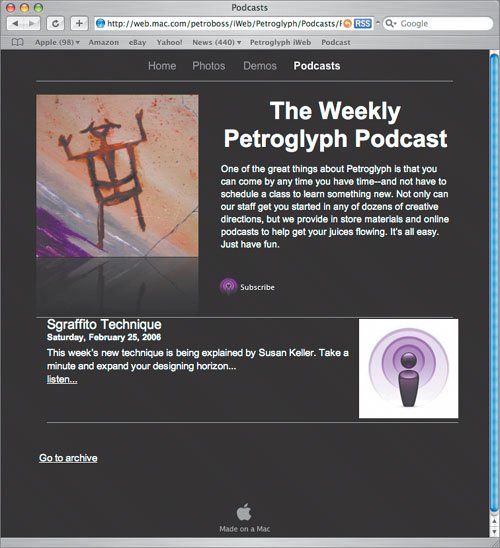
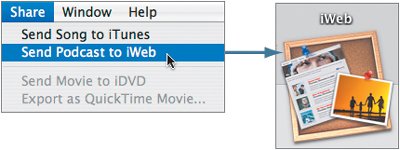
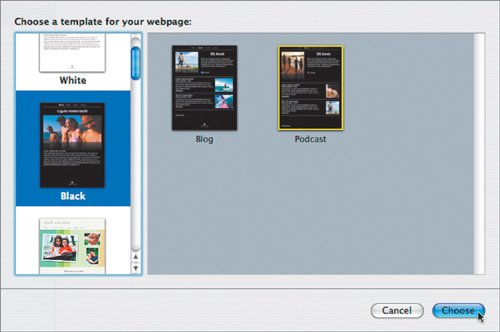 Black may seem dull, particularly when compared with all the really attractive template options, but as a business owner, Jennifer needs her site to be consistent and to have the flavor of her company, not the template. Choosing something neutral is often the most professional option.
Black may seem dull, particularly when compared with all the really attractive template options, but as a business owner, Jennifer needs her site to be consistent and to have the flavor of her company, not the template. Choosing something neutral is often the most professional option.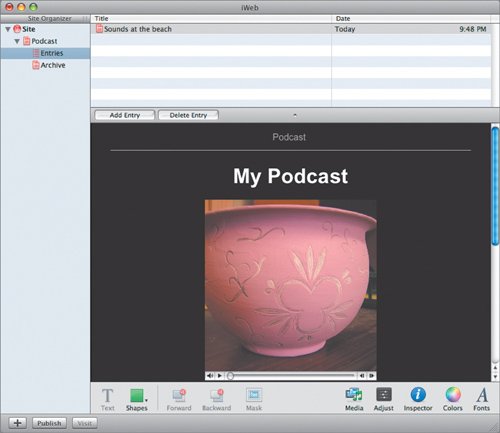 The first time you make a podcast (or blog, for that matter), iWeb automatically adds three pages. One page is the podcast "home" page for all your upcoming podcasts. The second page is the podcast itself, and the third page is the podcast archive. iLife seems to be serious about the episode concept. The links between pages are built in. (And when you eventually add more podcasts to your own projects, having all of this structure is wonderful.)
The first time you make a podcast (or blog, for that matter), iWeb automatically adds three pages. One page is the podcast "home" page for all your upcoming podcasts. The second page is the podcast itself, and the third page is the podcast archive. iLife seems to be serious about the episode concept. The links between pages are built in. (And when you eventually add more podcasts to your own projects, having all of this structure is wonderful.)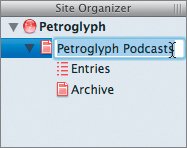
 iWeb, not surprisingly, also has a Media Browser. Locate it at the bottom of the window.
iWeb, not surprisingly, also has a Media Browser. Locate it at the bottom of the window.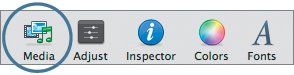
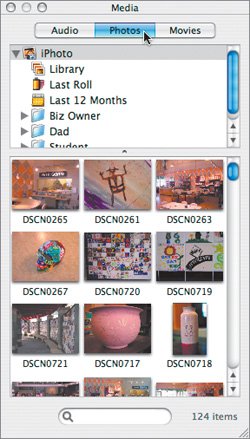
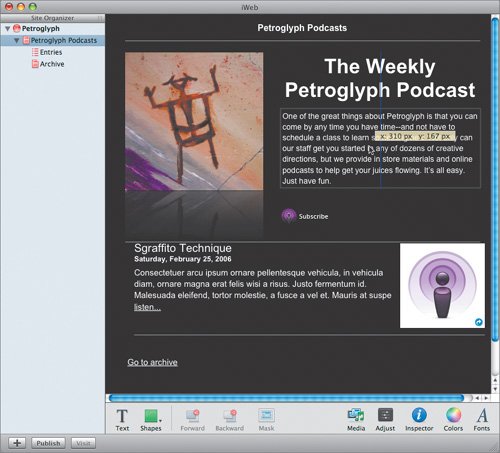 You'll notice that the Sgraffito Technique podcast was automatically placed on the home page with a link to its own page, but the text is still placeholder text. To change that text, you need to go to the podcast's page.
You'll notice that the Sgraffito Technique podcast was automatically placed on the home page with a link to its own page, but the text is still placeholder text. To change that text, you need to go to the podcast's page.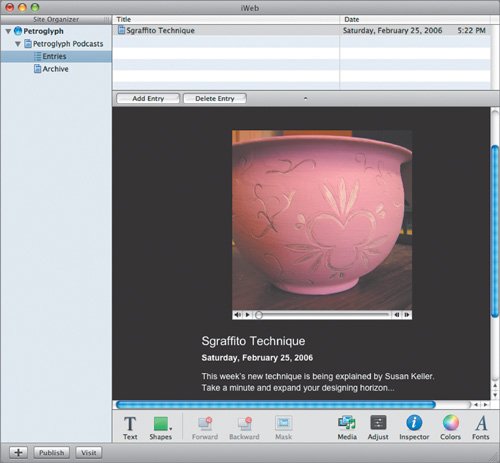 When it's all done, it's time to publish the podcast to your .Mac location.
When it's all done, it's time to publish the podcast to your .Mac location.