Showing the Same Image on Two or More Screens
In certain situations, it can be useful to feed the same display to more than one monitor. This could include a classroom, a customer service center or office where you want to show the same information to people on both sides of the counter or the desk, or a trade show or other public presentation. This is called a clone or mirror display.
Unfortunately, the Display Properties tools supplied with Windows do not include a clone display, so you must either use a program from another source, or connect the monitors to the computer through a video splitter.
For example, the NVIDIA Control Panel program includes the Change Display Configuration dialog box shown in Figure 28.11. To display the same material in more than one screen, choose the "same on both displays" option.
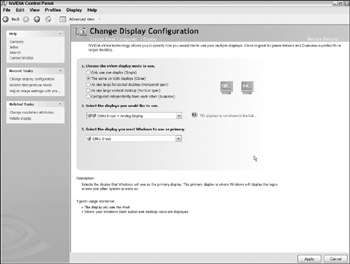
Figure 28.11: The NVIDIA Control Panel includes a "same on both displays" option.
In the Intel Graphics Media control program, choose the Dual Display Clone option to show the same display on both screens. Similar control programs for other laptop graphics adapters include their own forms of the same commands.
Video splitters are simple hardware devices that duplicate the same input display on two or more outputs. The least costly versions are simple splitter cables, but more expensive splitters contain a distribution amplifier that boosts the strength of each output signal. For fulltime installations, a VGA or DVI splitter is generally the best and most reliable approach, especially with more than two screens. For short-term temporary use, a simple inexpensive splitter cable could be quite adequate.
EAN: 2147483647
Pages: 372