HSL: Hue, Saturation, and Lightness
| The controls for making corrections with the Fast Color Corrector and Three-Way Color Corrector are commonly referred to as HSL controls or HSL offsets. HSL stands for hue, saturation, and lightness. Hue and saturation are color values (chroma) and lightness deals with your brightness (luma) value. Notes Chapter 23, "Advanced Color Correction: Three-Way Color Corrector," will teach you how to dynamically redefine the tonal range of your image to more precisely control the corrections being made within the tonal ranges. The HSL controls for color correction usually consist of a color wheel to define the color correction (chroma), a slider bar to increase or decrease the saturation of that color, and brightness and contrast controls to define the lightness (luma). Take a look at the Fast Color Corrector to see how Premiere Pro implements these controls. The top half of the Fast Color Corrector deals with the physical color correction that you are applying; in Figure 22.4 the color being applied is pink-blue. As you click and drag within the color wheel to define the color you wish to apply, the sliders beneath the wheel update to reveal exact coordinates and values. Each color you select is defined by an exact Hue Angle, Balance Magnitude, Balance Gain, and Balance Angle. After you find the desired color, use the sliders to adjust that color within the same selected range. The Input Level settings at the bottom of the effect allow you to determine where black, gray, and white fall in your image. The Output Level settings allow you to remap the black and white levels to adjust the brightness further. Figure 22.4. The top half of the Fast Color Corrector effects deals with the color that you are applying as a correction. Once you find the color that you like, you can use the sliders to adjust the color within the same selected range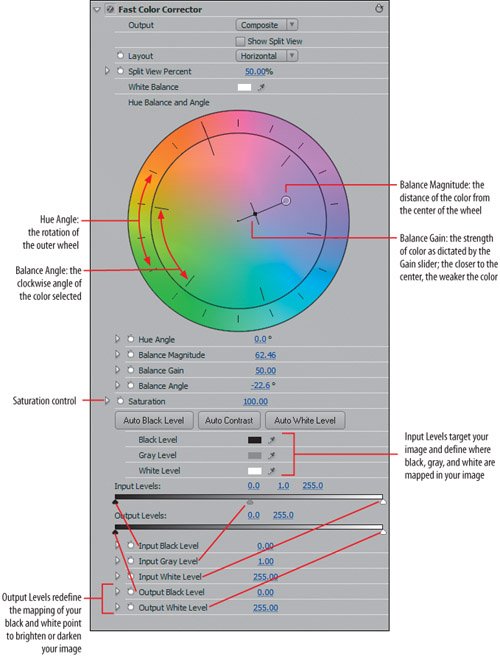 Let's review: Adjusting the Hue Angle gives you a specific color. Adjusting Saturation increases or decreases the richness of selected color. Adjusting Brightness and Contrast adjusts the strength of the selected color. Once you learn how to manipulate these controls for the Fast Color Corrector, you'll be able to move on to the Three-Way Color Corrector easily. The basic controls are the same, with just a few extras added to handle changes to individual tonal ranges. So, let's get right to it and start using the Fast Color Corrector for a number of practical adjustments. |
EAN: 2147483647
Pages: 200
- Step 3.1 Use PuTTY as a Graphical Replacement for telnet and rlogin
- Step 3.2 Use PuTTY / plink as a Command Line Replacement for telnet / rlogin
- Step 5.1 General Troubleshooting
- Step 5.2 Troubleshooting Common OpenSSH Errors/Problems
- Step 6.2 Using Port Forwarding Within PuTTY to Read Your E-mail Securely