The CDE Desktop
CDE (the Common Desktop Environment) is an integrated graphical user interface for open systems desktop computing. It consists of a single, industry-standard graphical interface-called Motif-for managing data and files (called the graphical desktop) and applications. CDE is easy to use, consistent in approach, configurable, portable, and based on open systems standards. The current version of the desktop is CDE 2.1.
Obtaining CDE
CDE is a commercial product and must be obtained with a license. In addition to product licensing, OpenGroup provides an opportunity to license full support along with the product.
All details of the licensing, including an online PDF form to complete, are available at http://www.opengroup.org/desktop/ordering/cdelicensekit.pdf. Note that-if you use Solaris as your operating system environment-CDE is included with the operating system.
CDE for Linux running on Intel platforms is available from Xi Graphics. The product is called DeXtop v3.0 Common Desktop Environment for Linux and Accelerated-X. The online product literature warns that it is not guaranteed to work with freeware (open-source) X servers.
The product works on a number of Linux distributions, including Slackware, SUSE, Mandrake, and some Red Hat ones. Note that the product uses its own accelerated X server in place of any that come with Linux distributions. The price is about $50 in the United States and $65 for international users. For more information see the web site http://www.xig.com/Pages/DeXtop/CDE-GUI.html.
CDE Features
CDE allows a user to perform most system functions, including starting applications, via a panel located on the desktop. The panel consists of a group of icons that are selectable using a mouse. Figure 7–1 shows the CDE Front Panel.
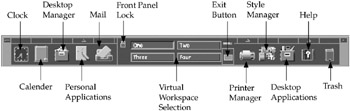
Figure 7–1: The CDE Front Panel
Much as you would expect from a desktop interface, CDE includes session management, window and workspace management, graphical file and object management, transparent data interchange across platforms and applications, multiuser collaboration, desktop productivity tools, a context-sensitive help system, an online documentation browser, network services, an application builder, industry-standard graphical user interface toolkits, and configuration and management utilities.
CDE uses the industry-standard Motif 2.1 API (Application Programming Interface) and provides additional APIs for certain desktop services-such as interapplication communication and group scheduling-across platforms. CDE also provides an integrated, multimedia e-mail facility
CDE End-User Components
There are a number of end-user components that make up the CDE user environment. These components enable the user to perform all of the functions available under CDE.
The CDE Login Manager
The Login Manager controls user access to the CDE environment via a graphical login screen. Using PAM (Pluggable Authentication Modules) technology, each user can have a specific environment setup with all of the appropriate security and required applications available to the user for the entire login session.
The CDE Session Manager
The Session Manager keeps track of all of the activities performed and the environment setup for each user. All of the applications that are open, whether active or not, are tracked, along with the user’s preferences and the number and location of open windows. This session information (called the current session) is stored at logout and made available next time the user logs in so that a “shell” environment can be set up for each individual user. This allows a user to immediately begin working after login without requiring the user to set up the same environment each time after login, if the user always performs the same tasks. The session manager also allows a “snapshot” setting (called the home session) that can differ from the current session setting; it may be used on special occasions where the user needs access to a different environment or set of applications than normal.
The CDE Window Manager
The Window Manager controls the display of all running applications on the desktop and the window in which they run. It also manages the workspace on the desktop. A workspace is an area on the desktop that can have multiple applications running within a window. The workspace can be active-and therefore visible on the desktop-or inactive and therefore minimized (showing only its icon on the desktop). When you want to change a workspace, you simply click on the one you wish to make active. This is similar to having all of the items you need to work on a specific project on your physical desktop. You may work on this for a while and then decide to work on another project. You put the items from the first project away and then take out the items for the new project. Note that even though you have multiple projects (workspaces), you work on only one at a time.
The CDE File Manager
CDE includes a standard graphical file manager. Its functionality is similar to that of the Microsoft Windows, Macintosh, or Sun’s OpenLook file manager, where mouse movements and mouse button clicking are used to select and act on icons that represent files, folders, or applications. Users can directly manipulate icons associated with UNIX files and folders, drag and drop them, and launch associated applications.
The CDE Application Manager
The Application Manager is a panel-based icon that displays available applications for a user and allows the user to execute a specific application by selecting it. There are a number of default applications and utilities that come preconfigured with CDE. Note that the Applications Manager can control applications that are either on the local client (the machine that the user is logged in to) or on networked machines, enabling the user to access applications from other systems.
The CDE Messaging System
The Messaging System is an interprocess service that allows applications that are registered with the service to communicate with each other, using Sun Microsystem’s ToolTalk messaging service. An application creates a message and sends it to the service. The service then determines which application is to receive the message and routes it appropriately Messages can be anything from confirmation notices (e.g., application successfully ran) to information that can be used by the receiving application to run correctly.
Tools on the CDE Desktop
The Front Panel consists of tools to perform a wide range of typical desktop management functions such as e-mail, data and file management, printing, text editing, scheduling, and preference setting. The default icons on the desktop Front Panel and their functions are described in Table 7–1.
| Icon | Name | Description |
|---|---|---|
| | Mail Tool | Used to compose, view, and manage electronic mail through a GUI. Allows the inclusion of attachments and communications with other applications through the messaging system. |
| | Group Calendar Manager | Used to manage, schedule, and view appointments, and create calendars. The calendar communicates with the mail tool via the CDE messaging system. |
| | Editor | A text editor with common functionality including data transfer with other applications via the clipboard, drag-and-drop, and primary and quick transfer. |
| | File Manager | An interface into a file system that includes graphical representation of all data objects, drag-and-drop functionality between objects and between cooperating client applications, and a general file-type association database. |
| | Print Manager | A graphical print job manager for scheduling and management of print jobs on any available printer. |
| | DTInfo Documentation Browser | An online context-sensitive graphical help and documentation search and retrieval system based on Standard Generalized Markup Language (SGML). |
| | Style Manager | A graphical interface that allows a user to interactively set preferences, such as colors, backdrops, and fonts, for a session. |
The desktop also provides a function called Terminal Emulator that is an xterm-like terminal emulator that supports ANSI X3.64–1979 and ISO 6429:1992(E) emulation, as well as a function called Calculator that is standard calculator with scientific, financial, and logical modes.
CDE Developer Components
In addition to end-user tools and utilities that are available for the desktop, CDE provides tools for software developers to build and maintain CDE applications.
Tools for Application Development
CDE includes two tools to help in application development. The first is a shell command language interpreter that has “built-ins” for most X, Xm, Xt, and CDE functions. The interpreter is based on ksh93 (the latest revision of the Korn Shell) and enables anyone who knows how to create shell scripts the ability to develop X, Motif, and CDE applications.
The second is a tool to support interactive user interface development for Solaris environments. CDE developers can use the CDE Application Builder, a GUI front end for building Motif applications that generates C source code. The source code can then be compiled and linked with the X11 and Motif libraries to produce the executable binary.
Tools for Application Integration
CDE provides a number of tools to ease integration. While Motif and raw X (X, Xt, Xaw) applications require little integration, other applications can be difficult to integrate. CDE allows integration without recompiling applications in most cases. For example, OpenLook applications can be integrated under CDE by creating scripts that perform front-end execution of the application and scripts that perform pre- and postsession processing.
Other integration can be done to increase an application’s overall common look and feel with the rest of the desktop and use the full range of CDE functionality One of the tools to enable this is an Icon Editor used to create color and monochrome icons. Images can be copied from the desktop into an icon, or they can be drawn freehand.
The Action Creation Utility creates action entries in the action database. Actions allow applications to be launched using desktop icons, making administration of the application easier for the system administrator.
CDE Online Documentation
There is an SGML-based online documentation browser, called DTInfo, that comes with the CDE package. DTInfo provides full text search and retrieval for a number of online guides. Figure 7–2 shows the DTInfo screen.
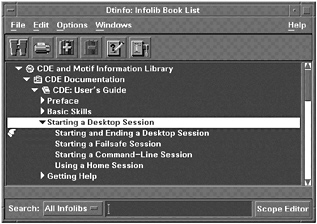
Figure 7–2: The DTInfo online documentation browser screen
Internationalization Features
Localization features for the online documentation include support for the French, German, Italian, Japanese, and Spanish languages. There are also internationalization enhancements that enable the use of CDE applications by users from around the world in their native languages. For example, CDE 2.1 supports Asian languages by including tools for vertical character input, real-time conversion of characters from Roman to Asian language, and user-defined characters.
How to Find More about CDE
If you want to learn more about CDE, there is a complete data sheet for version 2.1 available online at http://www.opengroup.org/tech/desktop/cde/cde.data.sheet.htm. This data sheet includes an extensive list of documentation related to CDE and Motif for both end users and developers. You can also go to the OpenGroup page at http://www.opengroup.ord/cde/.
EAN: 2147483647
Pages: 316