Consolidating Layers
Consolidating Layers
At some point during the process of creating a digital image, you will probably have accumulated numerous layers.. This can present problems, because with the addition of each new layer, the size of your file will increase depending on the amount of information the layer contains. In the interest of streamlining your work flow, you should, from time to time, merge your layers. Merging layers combines the content of two or more layers into one. You can merge visible layers and linked layers, and you can merge down from a targeted layer. You can flatten the image so that all the layers are consolidated into a Background.
You can copy the contents of two or more layers onto a single layer. Hold down the Option/Alt key and select a Merge function from the Palette menu. This merges the content of the layers into the targeted layer but doesn t delete the original layers. By adding a new blank layer, holding Opt/Alt and using the Merge Visible command you can retain the original layers but ˜stamp them to the new layer.
Merging Visible Layers
This operation merges the content of all the visible layers into one layer. You will probably use this method more than any of the others, because you can see in the image window exactly what the new merged layer will look like. To merge visible layers, follow these steps:
-
Only the layers that you want to merge should be visible. In the Layers palette, click the visibility indicator next to any visible layer that you don t want to merge to conceal it from view.
-
Target one of the visible layers.
-
From either the Layer menu or the Layers Palette menu, choose Merge Visible.
The contents of the visible layers will be merged into the targeted layer. That layer will retain its original name .
Merging Linked Layers
This operation merges the content of all the linked layers into one layer:
-
In the Layers palette, click the second column to link the layers that you want to merge. Only the layers that you want to merge should be linked.
-
Target one of the linked layers.
-
From either the Layer menu or the Layers Palette menu, choose Merge Linked.
The images on the linked layers will be merged into the targeted layer, which keeps its original name.
Merging Down
This operation merges the content of the targeted layer and the layer immediately below it into one layer:
-
In the Layer palette, target a layer.
-
From either the Layer menu or the Layers Palette menu, choose Merge Down.
The layer retains the name of the lower layer.
Flattening an Image
Flattening an image eliminates all layers and places all the content onto the Background. Because many other programs aren t able to read Photoshop s native layers format, you will usually need to flatten the image when you are saving your image to a format such as EPS (for use in a desktop-publishing program), GIF, or JPEG (both for use on the Web).
The TIFF format supports Photoshop layers. Even so, when saving your file as a TIFF to be imported to another program, remember that layered documents have much larger file sizes and will consequently take longer to print. It s a good idea to flatten a duplicate version of the document before saving it as a TIFF that will be imported elsewhere.
Before you flatten an image, be sure that you have finished editing its content and no longer need the layer operations. It is wise to flatten a duplicate version of the image instead of the original, because after the image has been saved and closed, it cannot be unflattened.
When you flatten an image, only the visible layers are included in the final results. If there are layers that are concealed, Photoshop displays a caution dialog box (Figure 7.29) asking whether you want to discard hidden layers.
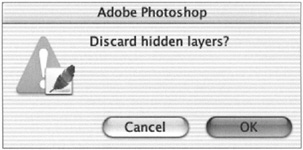
Figure 7.29: The hidden layer caution dialog box
To flatten your image, follow these steps:
-
Be sure all of your layers are visible. Photoshop will discard layers that are not visible.
-
Choose Flatten Image from either the Layer menu or the Layers palette menu.
EAN: 2147483647
Pages: 355