Creating the Illusion of Depth
The illusion of depth on a flat surface is created by techniques used to mimic what we see in the world. Artists have used these techniques for centuries to create realistic images that resemble our visual reality.
One technique, called perspective, achieves its effect by using converging lines that intersect at a horizon. An object whose contours align with the perspective lines appears to recede in space.
Another method involves modifying the relative scale of visual elements in an image. Larger objects appear closer to the viewer than smaller ones. Because this visual phenomenon is a naturally occurring characteristic of sight in the 3-D world, when we see it in a picture we subconsciously draw the conclusion that the objects exist in space when, in fact, the picture is two-dimensional.
The position of an object in an image also contributes to the illusion of depth. If one element blocks out part of another element, the obstructing element appears to be in front of the obstructed one.
Another common device, atmospheric perspective , uses tonality to simulate distance. As objects recede in space, they appear lighter and less distinct due to the presence of dust and haze in the air.
The fact remains, however, that no matter how many devices are used to produce three-dimensionality, and no matter how deep the picture appears, unless its surface is textured, it is as flat as a pancake .
Photoshop images are somewhat of an exception to the flat-as-a-pancake rule. They appear on-screen as flat images of colored light, and they have a specific height and width. But they can also have depth in the form of layers . A Photoshop layer is like a piece of clear glass (see Figure 7.1), and parts of the image can be pasted to the glass. If you have different parts of the image separated onto multiple layers, you can shuffle their position in the stack, enabling one part of the image to appear in front of another. Because the layers isolate each part of the image, you have the added advantage of being able to control the contents of each layer separately.
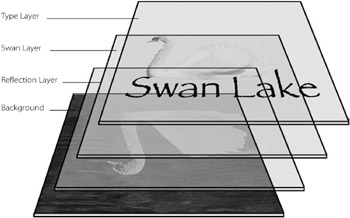
Figure 7.1: Layers in a Photoshop document
When a part of the image is isolated on an individual layer, it can be singled out and affected at any time. A layer can be moved horizontally or vertically, or repositioned anywhere in the stack, to help produce the illusion of depth. You can modify the color relationships of pixels on superimposed layers and adjust their level of opacity. Special layer styles can be applied to produce realistic shadows, embosses, textures, patterns, and glowing effects.
EAN: 2147483647
Pages: 355