A Window into a Window
To grasp the concept of a color working space, imagine that the image you see on your display exists on a separate, parallel plane, just behind your display, and that your display acts like a window into the image. The image you see might be the entire image, but it might not be. It might be distorted by the window s characteristics or size . Perhaps the window is not perfectly transparent, perhaps it is slightly tinted , or perhaps light is reflecting off its surface, causing the colors to appear slightly muted.
In fact, computer displays really behave like windows into your images, modifying the reality of the actual image and showing you something that is appropriate to the display s abilities , but not always the qualities of the image itself.
For professional graphic artists , the computer display is an excellent window into the image. This is true because we spend considerable sums of money on quality displays that have good color and a range of brightness that will enable us to see almost all the qualities of the image in Photoshop. But lesser displays don t provide such an undistorted view.
Display Quality
To better understand this, consider the display. Displays are light-emitting devices; they create light from electrical energy. A cathode ray tube (CRT) monitor, like the one on many computers, is similar to a television picture tube. As illustrated in Figure 15.1, it uses electrons beamed at the monitor s face from the back of the picture tube to stimulate mineral phosphors that are coated on the inside of the face of the tube, creating light of a single color on the face. The electrons are invisible to the human eye, but when they strike the coating, the phosphors react , emitting visible light in a spectrum that is within the color gamut of human vision. Activating those phosphors in combination with others causes color to be created on the face of the picture tube.
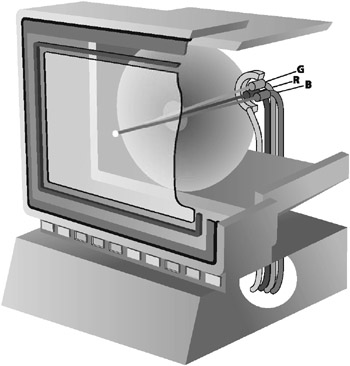
Figure 15.1: A cross-section of a cathode ray tube showing the separate high-voltage amplifiers for the red, green, and blue signals.
The latest computer displays are the flat-panel liquid crystal display (LCD) type, which use a fixed light source (usually a form of fluorescent illumination ), and an array of liquid crystal transistors that modify the color of that light as it passes through the array, creating the colors on the display. Highly stable, with very high resolution available, these displays will likely supplant the cathode ray tube variety in the coming years .
Concerns about LCD image quality and viewing angle have largely been overcome by advances in technology. The best models available are huge, enabling two-page layouts to be viewed , and displaying stunning color with a gamut that rivals the best CRT monitors .
CRT Variability
As with many electromechanical devices, there is considerable variability in the manufacture of picture tubes and in the quality of minerals used to coat the inside of the tube. Some computer displays sell for less than $100, while others sell for more than $1,500. In addition to the size of the display, there are quality issues to take into account when evaluating a display s color. Is the color quality of a sub-$100 display likely to be very good? How will it compare to the color quality of a graphic-arts “quality display designed for critical color decisions?
Cost-cutting measures taken by the makers of low-end CRT monitors include coating the monitor with phosphors of inconsistent quality or low purity. It might also be possible to reduce manufacturing costs by reducing manufacturing quality-control checks. By contrast, a graphic-arts “quality display will be made from components that cost more to make, more to test, and more to deliver to the end user .
| Note | CRT monitor characteristics change over time. You should calibrate your CRT at least once per month; LCD displays are very stable, and should be profiled every few months. |
Display Profiles
A display s characteristics are described by its capability to display pure red, green, and blue colors as bright, clear components of the colors it can produce. In the visual arts, we use such colors and the millions of color permutations possible when mixing them together. To display an image correctly, Photoshop must know the characteristics of the display you are using. To do this, you provide Photoshop and other applications with a software display profile.
There are several ways to create a display profile. The easiest method is to make a visual calibration of your display by using version 5 or later of Adobe Gamma to test and adjust the appearance of the display, and then save the resulting information as a color profile (see Chapter 5, Setting Up Photoshop ).
| Note | Some CRT displays are self-calibrating. The software that drives them can automatically readjust their output characteristics based on a preprogrammed profile as they change over time. These displays should be calibrated periodically to ensure that the designated white point and gamma are consistent with your preferred working environment. |
Installed on your Windows system along with Photoshop, Adobe Gamma is a software display calibrator. To use it, follow the on-screen instructions, which provide a simple method for making a visual calibration and profile of your display. Mac OS 8.5 through OS X also offer calibration software bundled with their operating systems and accessible from their monitor or display settings. These programs are similar to Adobe Gamma.
| |
Liquid crystal displays contain a viscous liquid crystal membrane sandwiched between two grids of transparent transistor -and- capacitor circuits and two opposed polarizing filters (90 degrees off-axis). These circuits can selectively turn the intersections (pixels) in the grid on and off to create the image you see on-screen. They can also modify the voltage applied, causing 256 variations to the twist of the liquid crystals, and in the process, creating tonality in the individual colors.
LCD displays are growing in popularity ”and in size. Apple Computer has stopped making CRT monitors (except in their eMac entry-level machine) and now makes only LCD displays. These are integrated into the latest iMacs and available for their desktop machines in sizes from 19 to 23 inches horizontal (with 1920 horizontal pixels) in the Cinema HD Display model, a unit that carries the distinction of being certified by the SWOP organization, a standards group for publication-quality printing.
Numerous manufacturers have joined the graphic-arts “quality LCD supply chain, including Formac Electronic, LaCie, and Sony, all of which are offering displays that rival the CRT units they are designed to replace.
Benefits of LCD displays are their apparent sharpness, which is a result of their constant color state (as opposed to the rapid flicker of the CRT), their flat screen, which eliminates distortion common to CRT displays, and their weight. Apple s Cinema HD Display can be carried under one arm ”it s about 8 kilos (18 lbs.), as compared to more than 40 kilos (90 lbs.) for a CRT with similar resolution.
LCD displays also do not decay slowly over time. Their color and brightness will remain constant for years. When the light source eventually fails ”which will happen suddenly ”it can be replaced with a new unit in a repair shop (not a consumer replacement).
| |
Adobe Gamma for Windows, and its Macintosh counterpart display-calibration software, are visual calibration systems. Their settings are based on the perceptions of the viewer and are subjective . A visual calibration system can create only a generalized profile, and cannot be repeated or duplicated exactly.
Precision calibration of a display can be achieved by employing a device called a colorimeter. A colorimeter is a worthwhile investment if accurate color is critical to your work. For example, if you are doing a significant amount of color correction for output to color separations or high-end RGB or ink-jet prints, it s essential to work in a predictable color environment from session to session.
| Note | Never attach a suction cup device to an LCD display; the delicate glass and circuitry can be broken easily by the removal of the suction cup. Instead, tip the display on its back and place the instrument on the surface, or use a device that is specifically designed for LCD displays. |
The Viewing Environment
Professionals in the printing and publishing industries have known for years that to achieve good color on a computer display you need (among other things) to put the display into a proper viewing environment. The International Organization for Standardization (ISO) and its partner national organizations adopted in 2001 a new color standard for viewing color for the photographic and graphic arts industries worldwide. Called ISO 3664, the standard dictates, among other things, that a proper viewing environment is a workspace without windows or skylights ”no natural light at all. They also specify that the color of the walls should be neutral gray (the ISO committee specifies the colors Munsell N5 through N7). The walls should be absent of colorful artwork, and the artist in front of the computer should be wearing neutral clothing, preferably gray or black. Room lighting recommendations in the ISO standard are for very low, preferably diffuse lighting of the proper 5000 K temperature. The committee also ratified a 6500 K color white point for computer displays.
Is this a pleasant place to work? No; it s pretty dull, but it s a workplace where color can be viewed most accurately. Some design studios and professional prepress operations have such a workplace but reserve it for soft proofing visits , which provide an opportunity for workers to go into the cave only long enough to approve color on-screen. They then return to their own workstations to do production work.
Designating a Display Profile
Having a calibrated display and a proper viewing environment are not enough. You must tell your operating system about the profile, setting it as the system profile. Then, when you launch Photoshop, it will use your display profile for some of its color display calculations.
| |
A colorimeter attaches to the screen with suction cups (for CRTs) or a pressure pad (for LCD displays). It measures the color temperature, gamma, and white point of the display (see The Yin/Yang of Color later in this chapter if you aren t already familiar with those basic characteristics of any display). For this discussion, I ve chosen to use a GretagMacbeth Eye-One Display, which currently costs about $250. The device is bundled with software that analyzes the color and creates an ICC profile based on the measured output of the display. The software provides instructions to take you through the calibration process.
Here s a step-by-step overview of display calibration with the Eye-One Display:
-
Be sure that the CRT display has been on for at least one half hour before calibrating (LCDs require about five minutes). Plug the Eye-One Display into any available USB port on your computer.
-
Next, launch the software. After the initial splash screen, you ll see the Eye-One application.
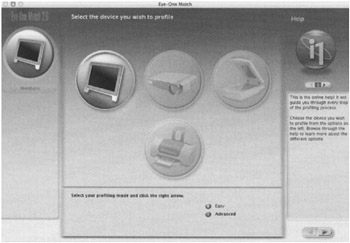
-
In the Gamma field, choose the correct Gamma (contrast and saturation). Choose either Gamma 1.8 for print or Gamma 2.2 for Web or video projects (these are often labeled Macintosh and PC standards, but they have more to do with the purpose of your work than the computer you use).
-
Choose a White Point. For printing applications, 6500 K (Kelvin) is the white point that is recommended by the ISO 3664 industry standard.
-
Click the right arrow. You are instructed to place the Eye-One on your display. The instrument has dozens of tiny, soft suction cups, and is safe to put on both CRT and LCD displays. By hanging the instrument over the top of the display, with the cord over the top of the display, it will usually stay in place. If not, you can hold it in place with gentle pressure. Click the Next button.
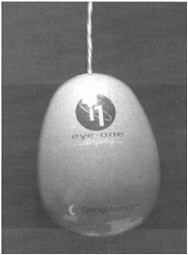
-
The software displays a series of black-and-white fields to determine the location of the instrument, and then displays a number of color fields ”pure red, green, and blue, and a variety of grays. The Eye-One Display measures the colors and sends the readings to the software, which uses the measurements to calculate the profile.
-
After the calibration is complete, Eye-One Display asks you to name your profile. Typically the profile is automatically set as the default display profile.
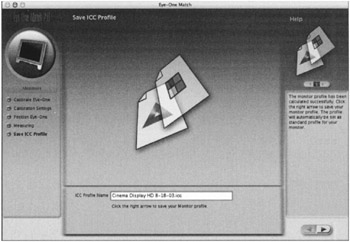
-
To repeat the procedure for a second display, change your default display in the control panels within your operating system and then repeat the process.
Instruments such as the Eye-One Display have the advantage of producing a consistent display environment from session to session (or display to display), ensuring the consistency of the color you see on-screen during the editing process over an extended period of time.
| |
In Mac OS X, to tell your system about the display profile you have created, open the Apple menu ’ System Preferences ’ Displays ’ Color. Then, from the resulting menu, choose a display profile. (Running the Calibrate function in this menu, or running a calibration software application such as Eye-One Display, will automatically assign the profile.)
In Windows 2000 and XP, choose Start ’ Settings ’ Control Panel ’ Display ’ Settings ’ Advanced ’ Color Management.
Choose the system profile or the profile you created with Adobe Gamma or with the colorimeter. The computer will know how to correct the color displayed on your display through the profile, making adjustments on the fly to all images displayed on-screen.
Photoshop automatically looks to the operating system to get the current display profile, and you cannot change that setting from within Photoshop. But it is possible to turn color management off in the Color Settings control panel. This has the effect of returning Photoshop to the functionality of Photoshop 4, limiting the color gamut to that of the display and disabling all color-space conversions (this is not a good idea).
EAN: 2147483647
Pages: 355