Getting Help with Resizing Images
Photoshop provides the Resize Image Assistant (Macintosh) or Wizard (Windows) to help you determine the best possible options for size and resolution. When you use the Resize Image Assistant/Wizard, Photoshop duplicates your document. The operation has no effect on the original.
This interactive tool, seen in Figure 13.9, guides you through the entire process of resizing your image:
-
Choose Help ’ Resize Image and wait for the Resize Image Assistant/Wizard window to appear.
-
Choose Print or Online, depending on how you will use the image. Then click Next.
When preparing an image for online use, you need only enter specifications for the height or width in pixels because the proportions are constrained. Photoshop will automatically resize the image to these specifications, which completes the Online process.
-
If you re resizing an image for print, set the new image height or width in the desired units. You can choose from inches, centimeters, points, picas, and columns . These values are proportionately constrained. Click Next.
-
Choose a halftone screen frequency. You can choose from common line screen (lpi) values for standard applications or you can enter a custom value. The Description field explains the purpose of each value. Click Next.
-
Set the image quality level for the image by moving the slider between 1 — and 2 —. Image quality level refers to the proportion between the final image resolution and the screen frequency you picked in the previous step. The higher the number, the better the image quality and the larger the file size. When you pick a value between 1.5 and 2 times the screen frequency, you re assured of creating images at the highest quality the printer can produce. Because you include more information, the printer can create smoother and more natural transitions. The Results area below the slider displays the file size of the original image, the file size of the new image, and the pixels per inch that will be produced. Click Next.
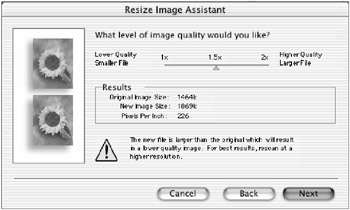
-
Wait for Photoshop to complete the transformation. When the confirmation dialog box appears, click Finish.
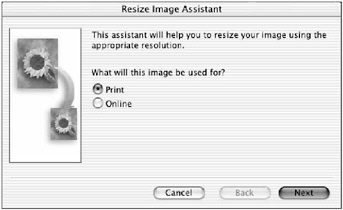
Figure 13.9: Resize Image Assistant
EAN: 2147483647
Pages: 355