Filtering and Adjusting the Selection
Now you ll apply a filter and an adjustment through the selection to affect the image. To filter and adjust your selection:
-
Click the RGB composite channel to target it.
-
Load the Gradient Mask channel by dragging it to the Load Selection icon at the bottom of the Channels palette. Your image should look like Figure H4.9.
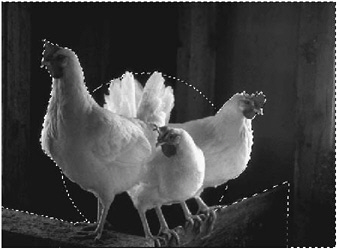
Figure H4.9: The loaded selection -
Choose Filter ’ Blur ’ Radial Blur, set these options, and then click OK:
Amount
100
Blur Method
Zoom
Quality
Best
-
For added movement apply the filter again with the same specifications by pressing
 /Ctrl-F.
/Ctrl-F. -
You ll want to further enhance the image by adjusting its brightness through the Gradient Mask channel. Target the RGB composite channel. With the Gradient Mask channel still loaded, choose Image ’ Adjustments ’ Auto Levels. Apply this operation a second time. Then choose Edit ’ Fade Auto Levels. Move the slider to mitigate the second application of the effect.
-
Deselect (
 /Ctrl-D) and save (
/Ctrl-D) and save (  /Ctrl-S).
/Ctrl-S).
EAN: 2147483647
Pages: 355