Further Reading
As you can expect, there is never enough information when it comes to powerful products like Access. To assist you with further investigations, I have put together a Web page with hyperlinks to Web sites and articles on the issues relating to material in this chapter, including
-
Tuning Up Your Design Toolbars in Access 2000/97
-
All About Command Bars: Menu Bars, Toolbars, and Shortcut Menus
-
Command Bars in Access 97
You can find the further reading Web page for this chapter in the Downloads section of the Apress Web site ( http://www.apress.com ) or at the address http://www.vb123.com/map/too.htm .
Now I will introduce some additional VBA code samples that are included in the downloadable database.
Additional Toolbar Programming
The CommandBar object is a powerful tool that has many properties and methods that you can learn. In the download database, I have provided VBA code samples in the form called frmShowMenus (see Figure 7-22) that will:
-
Show you how to list all the commands in a shortcut/pop-up menu.
-
Find all the custom menus in your database and display them in a separate list box for each toolbar type. You can easily turn off the custom toolbar filter and use the same form to list the built-in toolbars and menus as well.
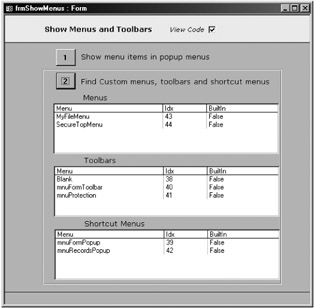
Figure 7-22: - Additional toolbar VBA code in the frmShowMenus form.
Runtime Menus
Another way to restrict the menu items in an Access database to those that are essential for forms and reports is to use the Access runtime options. You can bring up the runtime environment in two ways:
-
Include the /Runtime option in an Access shortcut file (explained in Chapter 10).
-
Install the runtime environment on a computer that doesn't have Access installed. This packaging system is available if you purchase the Office Developer edition of Access.
The menus displayed are the same as those if you clear the Allow Full Menus startup check box. It is necessary to have a startup form before starting Access in runtime mode. You can read more about runtime systems in Chapter 12.
Managing Menus Across Multiple Databases
To use the same menus across multiple databases, I recommend that you keep all your standard menus in one library database and give the menus a name (prefix/suffix) that identifies them as coming from that database. Then, if you need the menus, import them into your current database to install them. If you make any enhancements to the menus, do so in the library database. If you decide to customize the default characteristics of the custom menu, you will need to rename it so that you know that it is now specific to the current database.
EAN: 2147483647
Pages: 176
- Context Management of ERP Processes in Virtual Communities
- Data Mining for Business Process Reengineering
- Intrinsic and Contextual Data Quality: The Effect of Media and Personal Involvement
- A Hybrid Clustering Technique to Improve Patient Data Quality
- Relevance and Micro-Relevance for the Professional as Determinants of IT-Diffusion and IT-Use in Healthcare