Defragmenting a System
|
| < Day Day Up > |
|
What is the best way to defragment an enterprise systems? Here is a brief rundown of steps to take to achieve maximum gains from the procedure. Note that although the features of the third-party products available on the market today vary, they are similar in many ways. The steps below are based on the use of Diskeeper. It has a 95 percent share of the enterprise market, and the steps generally apply to most other third-party defragmenters available on the market, such as those from Raxco, Winternals, and O/O Software.
-
Installation. Install the defragmentation utility across the network using Systems Management Server (SMS), a software product from Microsoft that permits the system administrator to do such things as remotely install and run software and hardware on a network. Alternatively, products such as Diskeeper now come with a PushInstaller feature that eliminates the high cost of deployment. Diskeeper Server version allows remote installation of the Diskeeper Workstation version through the network remotely in a few clicks.
-
Analysis. Before running the program, view the current state of fragmentation on the network by accessing the utility and clicking the Analyze button. You can choose which disks, partitions, or machines to view (Exhibit 5). Print the report to have a document to use for later comparison.
Exhibit 5: Before-Fragmentation Screenshot

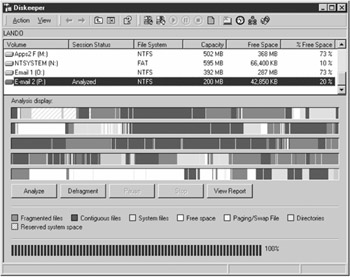

-
2a. (Conditional) Create Enough Free Space. If a disk is over 75 percent full, it is advisable to transfer data to another location or delete files. This creates enough room on the disk for the program to function optimally. Particularly when large database files are present, for example, this simple step can make a significant difference in how long it takes to complete defragmentation. Even though the latest defragmenters can now cope better with almost full disks, it is still advisable to run your machines with about 25 percent plus free space. Beyond that, you will begin to experience a noticeable drag on performance regardless of fragmentation.
-
Initial Defragmentation Run. After the analysis, select the disks to be defragmented and click the Defragment button. Even for brand-new machines, defragmentation should be conducted at once. When the operating system and applications are installed, the free space on a disk is often scrambled and results in fairly advanced levels of fragmentation. On the author's own new XP workstation at home, for example, despite having a largely empty C: drive, an average of 1.57 fragments per file was found, and the free space was 64 percent fragmented. After only a few weeks of use, one file ended up in over 2000 pieces. The initial defragmentation run may take a while, as a large number of fragments may have to be consolidated. It might even be necessary to run the utility several times for best results. Outlook, for example, gathers a massive database that can require a couple of defrag runs. A word of advice: When running manually, disk defragmenters normally automatically default to normal priority. To complete the process quickly, one can reset the default to highest priority by clicking on Actions and Priority. If overhead is a concern, however, set the priority to lowest. The trade-off is that it can take longer for defragmentation to complete.
-
View Report. When the initial defragmentation is finished, click on View Report to view the condition of the disk. If high levels of fragmentation remain, it probably means that system files and directories are in a heavily fragmented state. For safety reasons, on Windows NT the MFT, directories, and Paging File should not be defragmented online. As these types of files are opened up early in the boot process, reliable defragmenters leave them alone and do not attempt to defragment them while online. Doing so can result in system crashes, blue screens, and data corruption. Changes to the defragmentation APIs on Windows 2000 and XP, however, have addressed these safety issues. On Windows 2000, the APIs now defrag directories safely online. On XP, both directories and the MFT are handled online. Only the Paging File remains unaddressed by the defrag APIs of Windows XP, and that shortfall is due to be addressed in a future release of Windows.
-
Boot-Time Defragmentation. For NT, the safe way to defragment the MFT, Paging File, and directories is by conducting boot-time defragmentation. This ensures the integrity of data files and prevents crashes. For Windows 2000, the MFT and Paging File can be defragmented during boot time; for Windows XP, the Paging File can be defragmented at boot time. Click on Actions and Boot-Time Defragmentation, select the disks to consolidate and then the types of files to address. Note that the Windows 2000 APIs have been updated to allow online defragmentation of directories (Exhibit 6).
Exhibit 6: Boot-Time Defragmentation

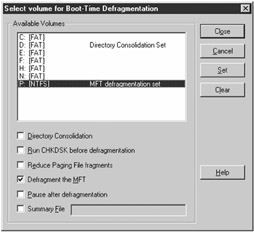

-
Set It and Forget It Scheduling. Once boot-time defragmentation has been done, defragmentation should now be set to run automatically throughout the network using Set It and Forget It Scheduling (accessed via the Actions button). Select the disks to address, as well as the frequency, hours, and priority at which the program is to run. Note that Diskeeper now comes with Smart Scheduling, a refinement of Set It and Forget It Scheduling. Basically, the program adjusts defragmentation run frequency depending on the level of fragmentation experienced. If defragmentation is being done once a day and the system notices an increasing level of fragmentation, it will increase the number of runs accordingly until it finds the optimum level. Once this feature is in place, the user does not have to pay much attention to fragmentation levels (Exhibit 7).
Exhibit 7: After-Defragmentation Screenshot

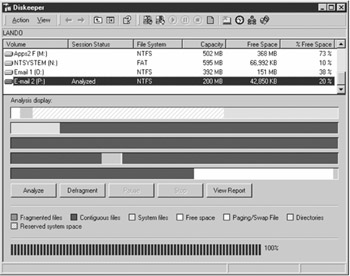

Provided fragmentation is kept to a minimum and disks are not full, it probably will not be necessary to do boot-time defragmentation very often, if at all.
|
| < Day Day Up > |
|
EAN: N/A
Pages: 197