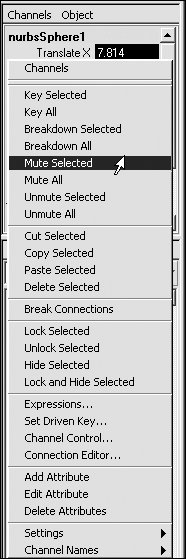| The Mute Animation Channel function lets you temporarily turn off specified animation curves for an object, making it easier to focus on a particular aspect of the animation. For example, if a ball is bouncing from the left side of the screen to the right, it may be difficult to focus your attention on the up-and-down motion due to the left-to-right motion. If you mute the left-to-right motion, you can see the up-and-down motion more clearly. When you have adjusted the up-and-down motion as you want, you can unmute the left-to-right motion. To mute an animation channel: 1. | Create a NURBS sphere.
| 2. | Change the playback start time to 1 and the playback end time to 50.
| 3. | At frame 1, select the sphere, and set a keyframe.
| 4. | Move to frame 40, and translate the sphere in the front view 20 units to the right.
Set another keyframe.
| 5. | Move to frame 20, and set another keyframe.
| 6. | Move to frame 10, and translate the sphere up 10 units.
Set a keyframe.
| | | 7. | Move to frame 30, and translate the sphere up 10 units.
Set a keyframe. You should now have a ball that moves across the screen and bounces up and down.
To see only the up-and-down motion, you need to mute the Translate X channel in the Channel Box.
| 8. | With the sphere selected, select Translate X in the Channel Box. Right-click the highlighted word, and choose Mute Selected (Figure 12.56).
Figure 12.56. Select a channel to mute, right-click, and choose Mute Selected to temporarily disable the animation. 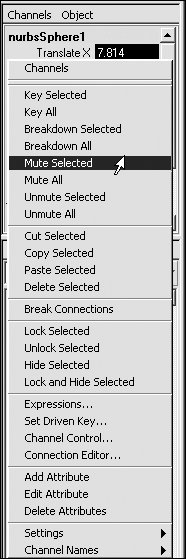
The channel turns brown, and as you drag through the timeline, the ball moves only up and down.
| 9. | To unmute the channel, select Translate X in the Channel Box. Right-click the highlighted word, and choose Unmute Selected.
|
|