Chapter 2. Navigating and Changing the Interface
| Maya's interface is highly customizable, so you can alter it to suit your current project and workflow. For example, if you're modeling, you may want to hide the animation controls and use a standard four-view layout (Figure 2.1). If you're animating, you can hide everything but the animation controls and use a single Perspective view (Figure 2.2). However, even when the menus are hidden, you can access them via the Hotbox by holding down the Figure 2.1. You can customize almost every aspect of Maya's interface.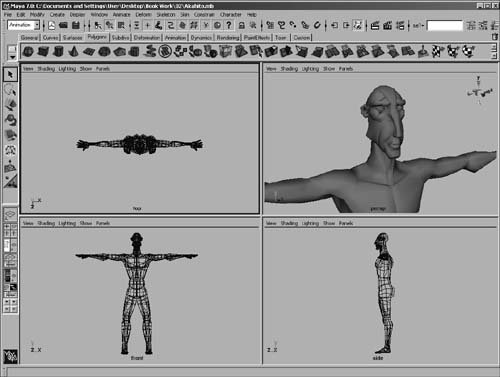 Figure 2.2. By using keyboard shortcuts and the Hotbox, you can work effectively in Maya with a minimal interface. You choose how much detail is displayed in any given view by hiding or showing specific object types and by changing display options for shading and lighting. You can also dolly, track, and tumble to see your scene from any angle. In this chapter, you'll learn how to use these and other commands to navigate the scene. We'll also cover some of the ways you can change Maya's interface. |
EAN: 2147483647
Pages: 185