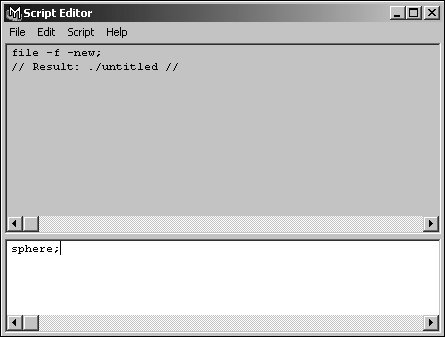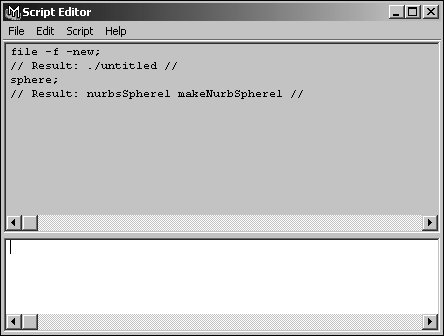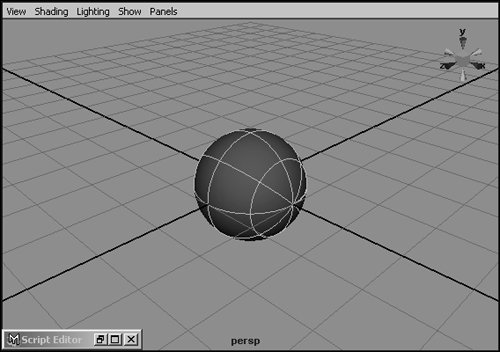About the Script Editor
| The Script Editor is where you edit and execute MEL scripts. You can also use it to view the MEL commands that are generated and executed as you do various things in Maya. The Script Editor is divided into two areas: the top pane, which displays a list of all executed commands, and the bottom pane, where you type in and execute your scripts. To open the Script Editor:
To execute a MEL script in the Script Editor:
To view a MEL command in the Script Editor:
|
EAN: 2147483647
Pages: 185