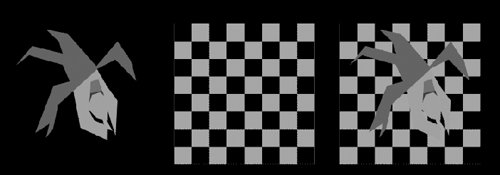Combining Materials
| Objects in Maya can have only one material assigned to them. A layered shader is a special case that stacks other materials on top of each other, allowing for more complicated surfaces. To create a layered shader:
Figure 14.66. The left plane has on it an image with an alpha channel. The middle one has a checker texture. On the right, they're combined in a layered shader. The textures show through the alpha of the first image. This only works in normal application mode. |
EAN: 2147483647
Pages: 185
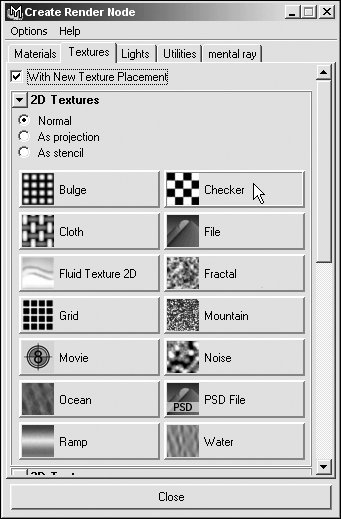
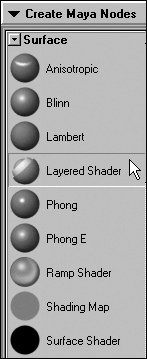
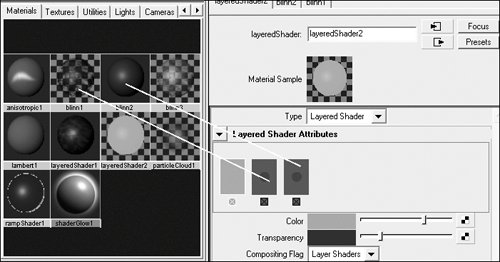

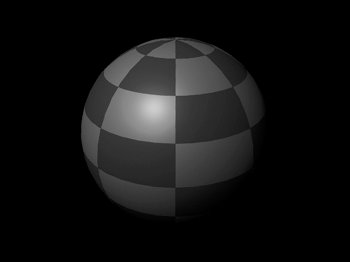
 Tips
Tips