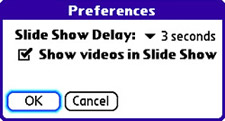View Your Pictures as a Slide Show
| The Pics&Videos application supports a slide show feature that's surprisingly easy to use. All you must do to launch a slide show is to tap the Slide Show button in the lower-right corner of the Pics&Videos screen. Whatever category or album is currently selected is used as the basis for a slide showthe pictures in the list are displayed consecutively with a brief pause for viewing each one. If you'd like to build a custom slide show, just create a photo album for it and organize pictures into it. To change the order of pictures in the slide show, just tap and drag them around within the photo album. The main preferences for the Pics&Videos application relate to the slide show feature. If you select Preferences from the Options menu, the Preferences screen opens, as shown in Figure 12.14. Figure 12.14. The Preferences screen enables you to fine-tune how slide shows are displayed.
There are only two options you can change in the Preferences screen. The first option determines how long each slide is displayed during a slide show. The other option determines whether videos are included in slide shows. If enabled, this option causes video clips to be played when they appear in a slide show, effectively allowing you to mix still pictures with video clips for a truly multimedia presentation. Given that you can draw on and add text to pictures, the slide show feature is a compelling option for creating handheld demonstrations and presentations, much as you might create in a more full-featured desktop application such as PowerPoint. All you need is an expansion card, such as Presenter-To-Go by Margi Systems (http://www.margi.com), and you can even display Treo slide shows on large screens via digital projection. |
- Chapter I e-Search: A Conceptual Framework of Online Consumer Behavior
- Chapter V Consumer Complaint Behavior in the Online Environment
- Chapter VI Web Site Quality and Usability in E-Commerce
- Chapter XV Customer Trust in Online Commerce
- Chapter XVIII Web Systems Design, Litigation, and Online Consumer Behavior