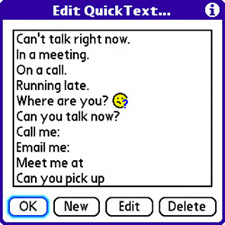Customize QuickText for Speedy Chatting
| You might recall from earlier in the chapter that the QuickText feature is used to quickly enter commonly used phrases and sentences when composing a text message. QuickText is simply a list of commonly used phrases and sentences that you don't want to have to type over and over. Although the default QuickText entries are certainly helpful, you can take the usefulness of QuickText to a new level by adding your own entries. To customize the QuickText entries with your own phrases and sentences, follow these steps in the Messaging application:
Tip You can include emoticons in QuickText entries but you have to enter them in symbolic form. In other words, to make a traditional smiley face emoticon, you have to enter it as :). QuickText is a handy feature that you can use to your advantage if you take the time to enter phrases and sentences that you use regularly while text messaging. I encourage you to make an attempt at tracking such phrases and sentences as you create text messages, and then add them as QuickText entries. |