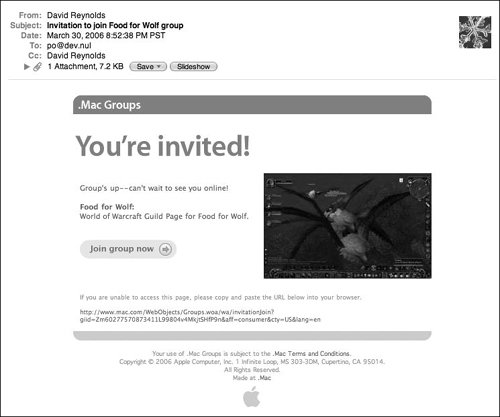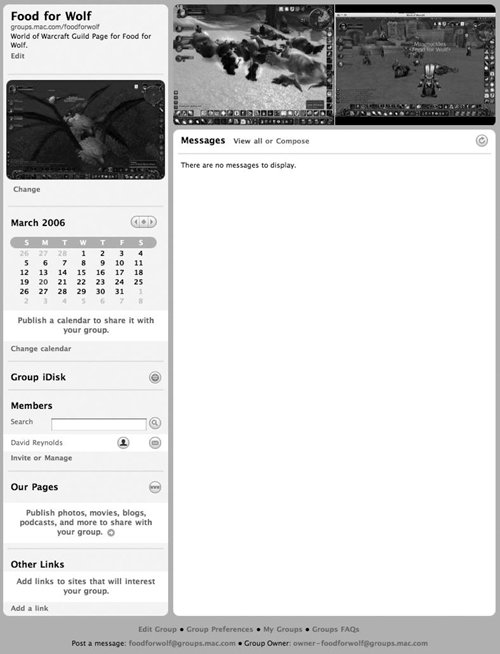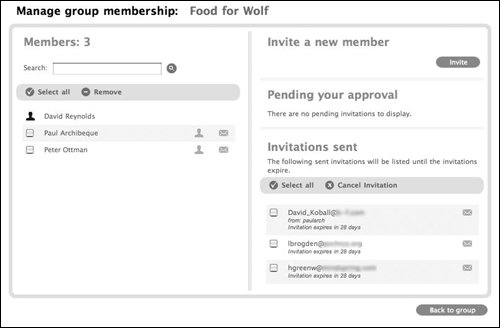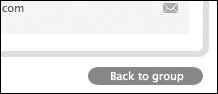| Army recruiting slogans aside, a group of one, such as the one you just created, isn't really a group. The solution? Use the group membership tools to invite others to join your group. And if you need to remove a few members from your group (say they move away and no longer play city league softball), the membership tools can do that, too. To Invite Others to Your Group 1. | Log in to your .Mac account following steps 13 of "To create a group."
Your "My groups" page loads (Figure 7.22).
Figure 7.22. When you log in to your .Mac account and click the Groups navigation element, all of your active groups are listed. 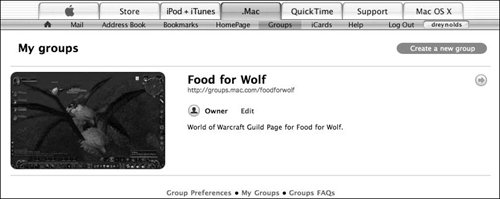
| 2. | On the right side of the group, click the right-pointing arrow.
The group's page loads (Figure 7.23).
Figure 7.23. The group page shows everything you've set up so far for your group. 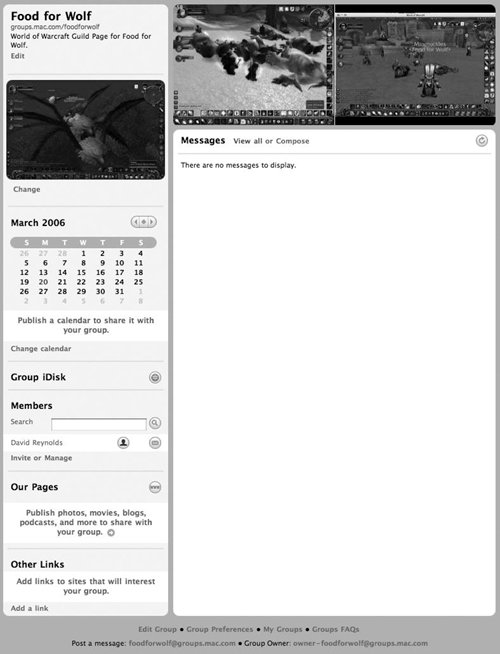
| | | 3. | In the lower left portion of the page in the Members section, click the Invite link.
The "Invite new members" page loads (Figure 7.24).
Figure 7.24. The "Invite new members" page allows you to fill in the blanks pertaining to those you want to invite. 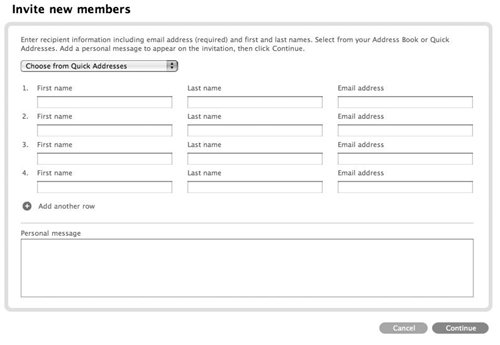
| 4. | Do the following (Figure 7.25):
- For each person you want to add, type the person's first name, last name, and e-mail address in the appropriate fields.
- If you need to invite more than four people, click the plus (+) button next to "Add another row" below the last row of names and e-mail addresses.
- Type a personal invitation in the "Personal message" text box.
- Click the Continue button.
Figure 7.25. After you've filled in the details for the people you want to invite, you're ready to issue your invitations by clicking Continue. 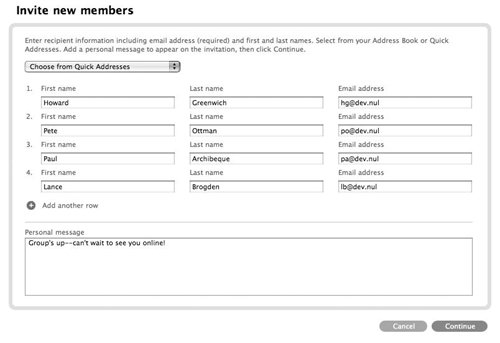
A preview of your invitation appears (Figure 7.26).
Figure 7.26. Before you send out your invitation, you're given the opportunity to review it and make changes. 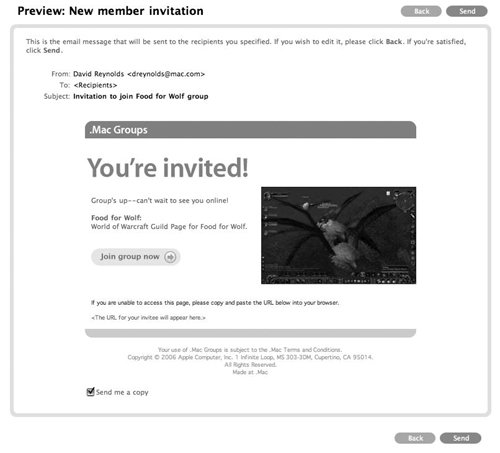
| | | 5. | If you want to edit the invitation, click the Back button.
The "New member invitation" page reloads (see Figure 7.27).
Figure 7.27. Check the "Send me a copy" box to have a copy of the invitation sent to your .Mac e-mail address. 
| | | 6. | If you want to have a copy of the invitation sent to you, check the "Send me a copy" box (Figure 7.27).
| 7. | If the invitation looks OK, click the Send button.
A page loads telling you that the invitation has been sent (Figure 7.28).
Figure 7.28. Once you've sent an invitation, you're given a confirmation that it's on its way. 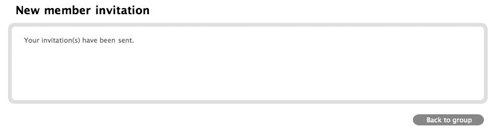
| 8. | Click the "Back to group" button to return to the main group page.
|
 Tips Tips
If you see a blue Invite link at the bottom of your group's member list, the group owner has authorized you to refer others to the group. Click the link to issue an e-mail invitation, but remember that the group owner must approve all new members. To send an invitation to a contact in your Quick Addresses list, pick a name from the Choose from Quick Addresses popup menu at the top of the page. The address will be automatically added to the next empty row. (For more on using Quick Addresses, see Chapter 2, "Sending Mail.") Although the owner of a group must have a paid .Mac membership, other group members do not. Each group member must have a .Mac ID, however. A .Mac ID is assigned to anyone age 13 or older (even users of Windows PCs) who signs up for a free .Mac trial subscription at www.mac.com. Even after their 60-day trials expire, members can still use their .Mac IDs to log in to group pages. If you invite someone without a .Mac ID to join a group, the invitation e-mail will guide him or her to an ID sign-up page. Invitations to join groups expire after 30 days. Anyone who waits that long before accepting will be prompted to send you an e-mail requesting a new invitation.
Accepting an Invitation If someone has invited you to join a .Mac group, it's easy to accept that invitation. Your invite will arrive in the form of an e-mail with a personal message and a "Join group now" button (Figure 7.29). Figure 7.29. If you're invited to a .Mac group, simply click the "Join group now" link in the invitation e-mail to accept. 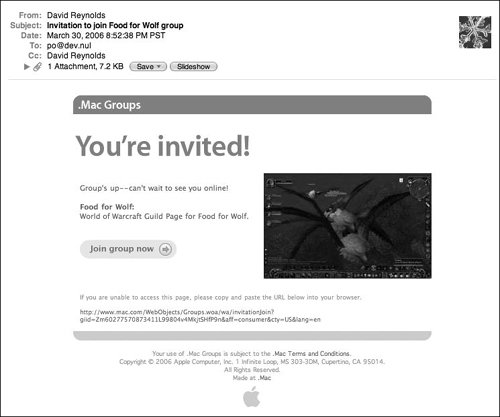
To join the group, click the "Join group now" button. You can use your existing .Mac member ID to accept the invitation. If you don't have one, you'll be taken to a page where you can sign up for one. To manage members Once you've created a group and people have joined it, you may need to add a few more, or say good-bye to some. That's where managing members comes in handy. 1. | In a Web browser, go to the URL of your group (such as http://groups.mac.com/groupname, replacing groupname with your group's short name).
You'll be presented with the login page (see Figure 7.2).
| 2. | Enter your member name and password, and click Login.
Your group's home page is loaded (Figure 7.30).
Figure 7.30. The first step to managing members of your group is to load your main group page. 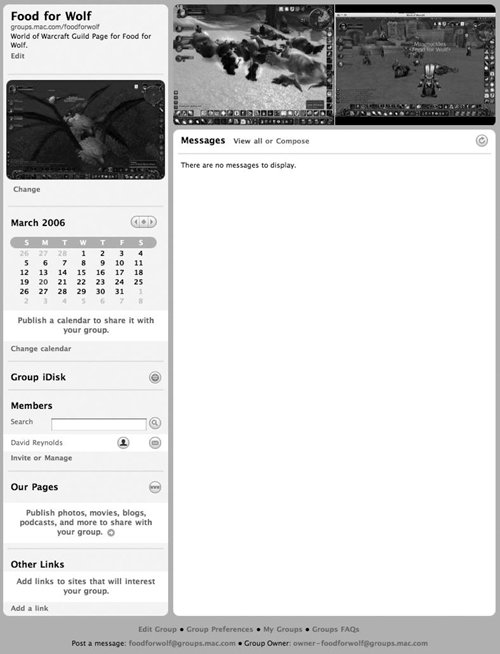
| | | 3. | In the Members section of the sidebar on the left, click the Manage link.
The group's membership page loads, showing members, invitations, and any pending approvals (Figure 7.31).
Figure 7.31. The "Manage group membership" page lets you search for members, e-mail or remove members, invite new members, approve pending invitations, and view any invitations that you've sent. 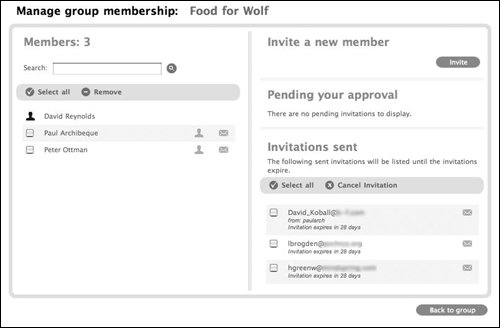
| 4. | On this page, do one of the following:
- To invite a new member, click the Invite button in the upper right corner, and then follow the onscreen instructions for inviting someone (see Steps 4-8 of "To invite others to your group").
- To cancel a pending invitation, check the box to the left of the invitation to cancel, and click Cancel Invitation.
- To approve a pending invitation (referred from someone else), check the box to the left of the invitation to approve and click Approve Invitation (which only appears if there are any pending invitations to approve).
| 5. | When finished, click the "Back to group" button (Figure 7.32). The group's page loads.
Figure 7.32. Click "Back to group" to return to your group page after managing the members of the group. 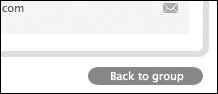
|
 Tip Tip
|
|
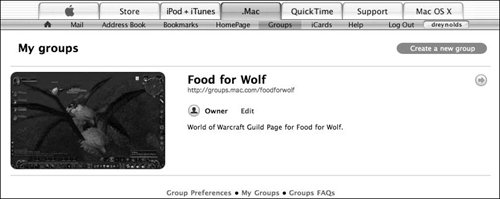
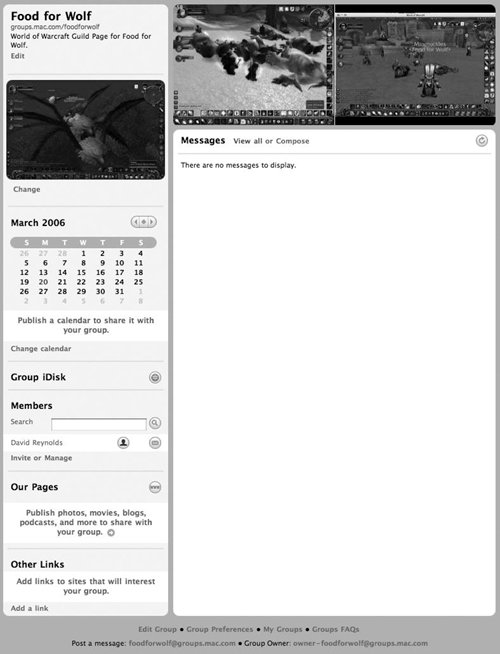
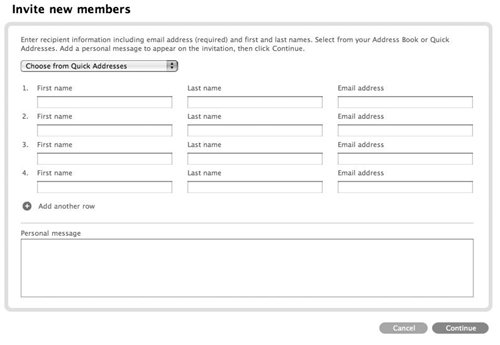
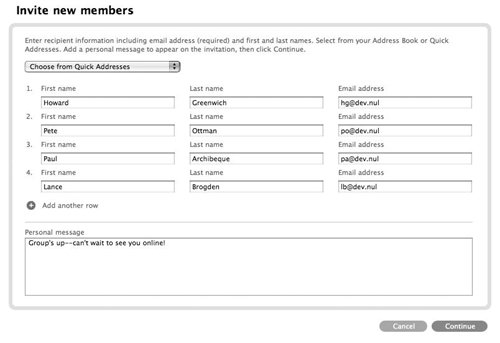
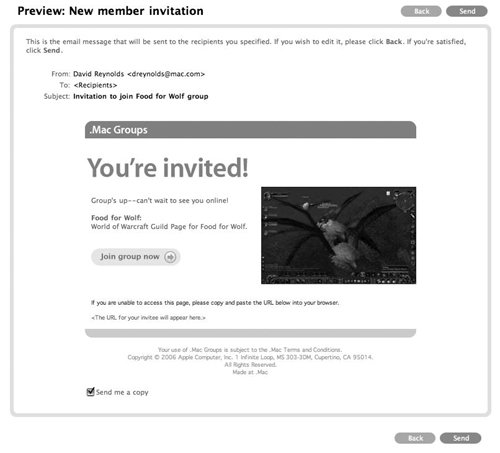
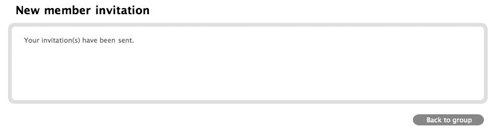
 Tips
Tips