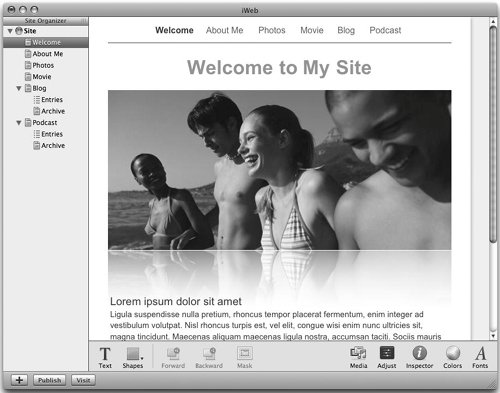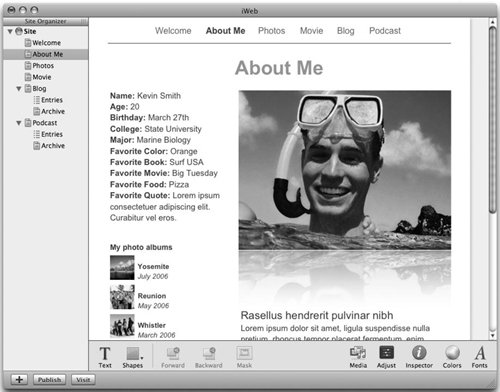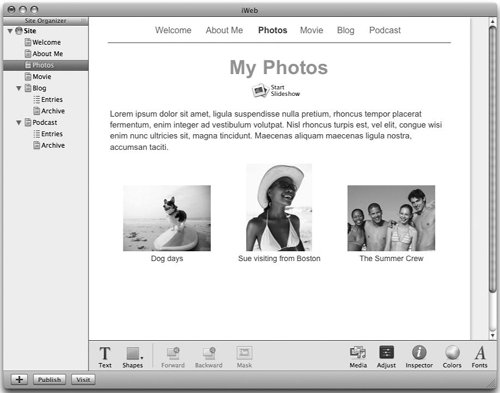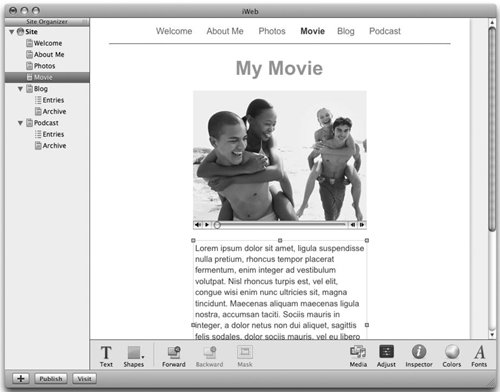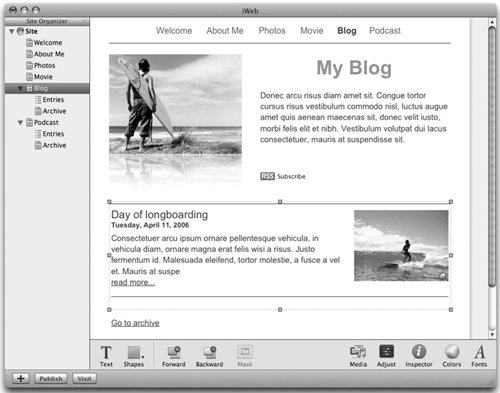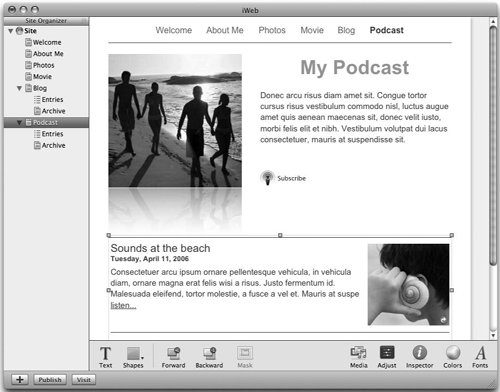Themes and Templates
| The first time you launch iWeb, it invites you to choose a template for your new Web page (Figure 5.1), but in fact, you'll really have to do a little more than that: In the course of choosing a template, you'll also need to choose a theme for the Web site that the page will occupy (even if the site will consist of just one lone page). Sound complicated? Don't worry. It isn't. Figure 5.1. iWeb features several themes for your pages and sites (left), and six templates plus a blank page for each theme.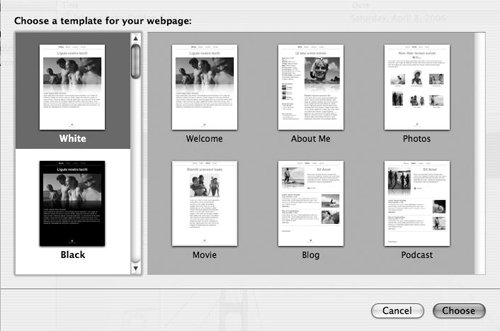 Each of iWeb's professionally designed themes provides an overall "look" for your site, including a harmonious color scheme; complementary fonts for headings, body copy, and captions; and accents such as background images and picture borders. There are 18 themes to choose from, ranging from basic ("Black" and "White") to elegant ("Formal" and "Watercolor") to edgy with attitude ("Freestyle" and "Night Life"). Within each theme there are six templates, plus a blank page for pages with different purposes. As we'll discuss later, if the designers' purposes in creating the templates don't match yours, you can tweak your pages as much as you desire. You can browse the iWeb site themes by scrolling through the thumbnails on the left side of the "Choose a template for your webpage" window. Click a theme thumbnail to see thumbnails of the templates for the pages you can create with it (see Figure 5.1). The following are the templates within each theme:
Although these pages have names that imply how they should be used, they don't have to be used this way. To a far greater extent than is possible with HomePage, iWeb lets you adapt the text and images within templates to make your pages into whatever you like. Just choose a theme and template that serves your needs, and you can customize that page however you like. Before we get to that, let's try creating a basic Welcome page. |
EAN: 2147483647
Pages: 113