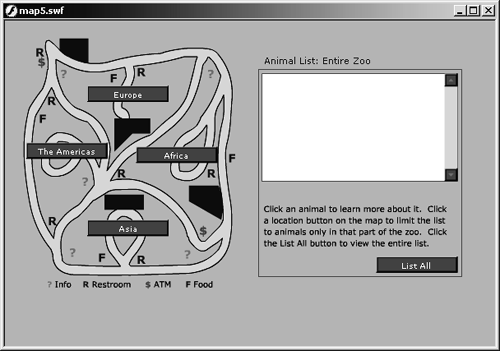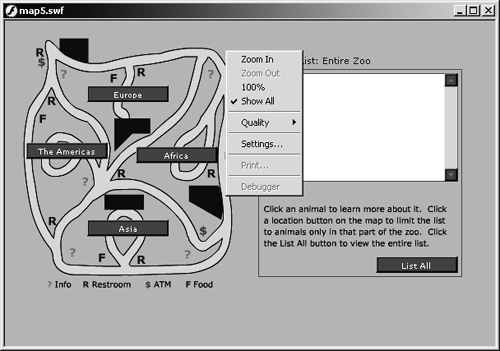Disabling the Print Command
| I l @ ve RuBoard |
| If you decide that you don't want to let users print a movie through the limited Print command in the Flash Player contextual menu, you just need to label a frame in the main timeline !#p, which will disable the Print command in the Flash Player contextual menu. The !#p label only needs to appear in the main timeline once to disable printing for the entire movie. When you disable the Print command in the Flash Player contextual menu, you can still print content from the movie using ActionScript.
|
| I l @ ve RuBoard |
EAN: 2147483647
Pages: 115