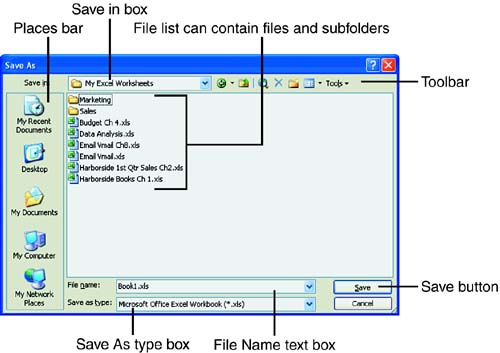| The first time you save an Excel workbook, you are asked to name your file. Excel assumes you're going to save into a default drive and folder, but gives you the option to choose a different destination. After the first time you save the file, you won't be prompted to change any information when you save the file later. Don't wait until you've completed the workbook to save it for the first time. Because the information on the screen is stored in the temporary memory of your computer, it doesn't exist in a permanent form until you save it. Therefore, save the workbook for the first time as soon as you enter some basic information. In Hour 2, "Entering Data," you saved a workbook using a few simple steps. In the next exercise, you perfect your saving techniques. Excel should be open and visible on the screen before you begin. To Do: Save an Excel Workbook for the First Time -
Click into cell A1 and type Save Practice . Press Enter when you're done typing.  | If you type the data in a cell and don't enter it, you won't be able to save the workbook. You enter the data by pressing Enter, pressing one of the directional arrow keys, or clicking the green check mark in the Formula bar. |
-
Click the Save button on the Standard toolbar. The Save As dialog box appears, as shown in Figure 3.1. Figure 3.1. The Save As dialog box provides many options for saving a file. 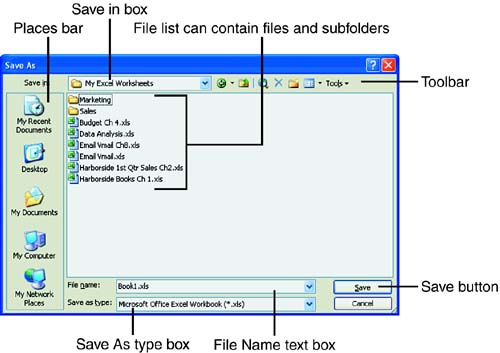 -
The default filename in the File Name text box is selected. Type Practice Save .  | If the default filename appears highlighted, you do not need to delete it before you type the name of the file. The new text you type overwrites any text that's selected. |
-
Click the Save button. The file extension .XLS is added to the filename and the Save As dialog box closes . The filename you typed appears on the title bar. If the file extensions do not appear in the File Name list, there is a way to show them. You need to go to My Documents or My Computer, and select the folder in which your Excel files are kept. Then select Tools, Folder Options. Click the View tab and verify that there is no check mark in the box for Hide extensions for known file types. If there is a check mark in the box, click in the box to remove the check mark, and finally click OK. Exploring the Save As Dialog Box The Save As dialog box, shown in Figure 3.1, contains all the tools you need to save your file for the first time. The format of the box is very similar to the File Open box that you see when you open a file that's been saved previously. Table 3.1 shows you the available options in the File Save As dialog box and provides a brief explanation of what they mean. Table 3.1. Save Options | Option Name | What It Means | | Toolbar | Contains buttons to help you manage your files. | | Places bar | Click a location or folder icon to select a place for the file. | | Save In text box | The current folder in which the workbook will be saved. If you want to change to another folder, click the drop-down arrow next to the listed folder. Excel then displays all the drives and folders available to you. If necessary, use the vertical scrollbars to navigate to the drive or folder you want. You can also click the Up One Level button on the toolbar to move up to the next highest folder. | | File list | Display of files already contained in the listed folder. Change the view of the files by clicking the Views button on the toolbar. | | File Name text box | The name of the file. If you don't specify a file, Excel assigns the file a name like Book1. | | Save as Type text box | The type of the file. By default, Excel saves the file type as an Excel 11 workbook. If you're sharing the file with others who might not have the latest version of Excel, you can save the file in an earlier Excel format. You can also choose a format from another spreadsheet program. | | Save button | After you've set all the options, click Save to make a permanent copy of the workbook. |  | If you want to specify a different default working folder for opening and saving Excel workbooks, choose Tools, Options, and click the General tab. In the Default file location box, type the path for the folder you want to display as the default working folder in the Open and Save As dialog boxes. For example, c:\mywork . |
 |