Using Publish Profiles
Flash 8 includes a profiling feature to the Publish Settings. You can save the settings from all of the enabled format tabs in Publish Settings to a custom profile. You can create as many profiles as you need. The profiles that you create are document-specific. They are saved with the Flash document file (.fla), and by design, you cannot access the profiles of one document directly from another. However, you can export a profile from a Flash document and import it into another.
To choose, create, modify, or delete profiles, open the Publish Settings dialog box (File ð Publish Settings). At the top of the dialog box, you will find the Profile features available in Flash 8. Refer to Figure 21-12 and the following description list.
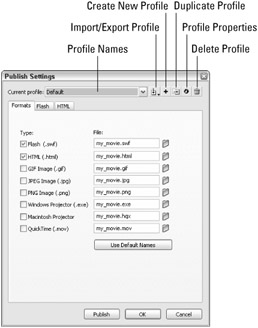
Figure 21-12: The Profile features in the Publish Settings dialog box
-
Profile Name: This drop-down menu displays the currently active profile. Every new Flash 8 document has a Default profile. If you open a Flash document from an earlier version of Flash (that is, Flash MX or Flash MX 2004) in Flash 8 and resave it as a Flash 8 document, the original document Publish Settings are stored in a Flash MX or Flash MX 2004 Settings profile.
-
Import/Export Profile: If you click this button, you can choose Import or Export from this option's menu. If you want to use one document's Publish Settings in another document, you need to first export the current profile. Profiles are exported as XML documents. In the other document, you can then import the XML profile document.
-
Create New Profile: This button adds a new profile name to the Profile Name menu, using the current profile's settings as a starting point. If you click this button, the Create New Profile dialog box appears, prompting you to enter a new profile name.
-
Duplicate Profile: This button makes a copy of the currently active profile. If you click this button, the Duplicate Profile dialog box appears, prompting you to enter a new profile name for the copy.
-
Profile Properties: This button opens a dialog box wherein you can change the name of the currently active profile. No other properties are associated with a profile.
-
Delete Profile: Clicking this button removes the currently active profile from the document.
Changes to profiles do not need to be saved. When you choose a profile from the Profile Name menu, any settings that you change, enable, and so on are automatically saved to the current profile as long as you click OK to close the Publish Settings dialog box. If you click the Cancel button, any changes you make will not be saved to the current profile.
EAN: 2147483647
Pages: 395