36.4 Routine Tasks
| |
36.4 Routine Tasks
Until now in this book we have not discussed much about routine system administration tasks. These tasks may not be strictly related to the use of networks but are important for all system administrators. Some of these tasks, such as system backup and recovery, have been discussed in previous chapters. Two important tasks are to monitor disk utilization and remove or trim certain files regularly. Many programs that terminate abnormally create core files in various directories. These core files are used for debugging purposes. You have to delete these core files from time to time as some of them may be very large and consume a lot of disk space. Similarly, system and application log files grow larger and larger over a period of time if not deleted or trimmed . A system administrator has to develop strategies for deleting these files or reducing their size on a regular basis.
SAM also provides a facility to carry out these routine tasks in a more convenient way. When you go to the Routine Tasks area of SAM, you will find a window similar to the one shown in Figure 36-6.
Figure 36-6. The Routine Tasks area of SAM.
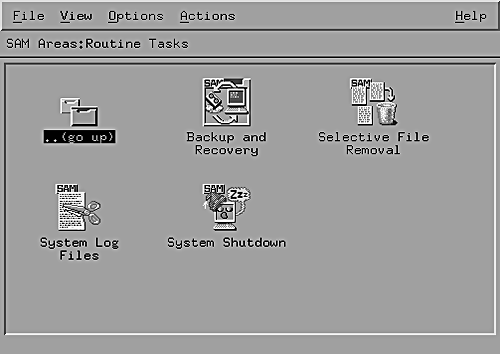
This window can be used to carry out routine tasks as represented by the different icons. In this section, I have shown a window in Figure 36-7 that appears when you double-click on the System Log Files icon. This window shows a preconfigured list of system log files and their current and recommended sizes. The first column in the list shows file names with their complete paths. The last column shows the recommended maximum size of the file. This recommended size can be changed for each file using the Change Recommended Size option in the Actions menu. The third column shows current file size in bytes. If a file does not exist, NA is placed in this column. The second column shows file size as a percentage of the recommended file size. If a file size is larger than the recommended file size, its percentage of the full size will be greater than 100.
Figure 36-7. List of System Log Files and their sizes as shown by SAM.
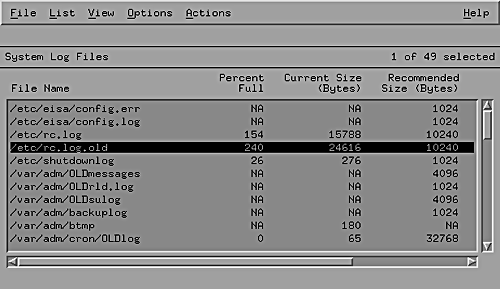
Different operations can be performed on a file using the Trim option in the Actions menu. These are as follows .
-
Trim to zero
-
Trim to recommended size
-
Trim to a line number
-
Trim to a percentage
You can use the left mouse button to select one or more files and then apply an action on the selected file(s). For example, it is very convenient to select all files and trim to 50% of the recommended size in one step.
Files can be added to this list or removed from the list using the Actions menu. When you install applications, there may be some additional application log files. You can add these files to the list and set the recommended size for each file. Later on, you can use SAM to trim these files on a regular basis.
If you are using SAM on a network and managing many systems from a central place, it becomes even more convenient to carry out the Trim task on all systems on the network by using SAM. The management server or workstation where you use SAM can be used to trim log files on all systems.
| |
| |
| Top |
EAN: 2147483647
Pages: 390