36.3 Network Performance Monitoring
| |
To use a network efficiently and to make plans for expansion in the network, it is important to know the current network behavior. HP-UX provides some commands that can be used for basic network performance monitoring. The netstat command shows some information about network activity. The nfsstat command shows NFS activity. You have also used the lanadmin command, which gives information about data packets transmitted and received on a particular network interface adapter and errors occurring on that segment. The following lanadmin command session shows network activity on interface lan2 . To monitor network activity for a specified period of time, you can clear the interface statistics and display them after a desired period of time.
# lanadmin LOCAL AREA NETWORK ONLINE ADMINISTRATION, Version 1.0 Sat, Jan 1,2000 9:01:50 Copyright 1994 Hewlett Packard Company. All rights are reserved. Test Selection mode. lan = LAN Interface Administration menu = Display this menu quit = Terminate the Administration terse = Do not display command menu verbose = Display command menu Enter command: lan LAN Interface test mode. LAN Interface PPA Number = 0 clear = Clear statistics registers display = Display LAN Interface status and statistics registers end = End LAN Interface Administration, return to Test Selection menu = Display this menu ppa = PPA Number of the LAN Interface quit = Terminate the Administration, return to shell reset = Reset LAN Interface to execute its selftest specific = Go to Driver specific menu Enter command: ppa 2 Enter PPA Number. Currently 0: 2 LAN Interface test mode. LAN Interface PPA Number = 2 clear = Clear statistics registers display = Display LAN Interface status and statistics registers end = End LAN Interface Administration, return to Test Selection menu = Display this menu ppa = PPA Number of the LAN Interface quit = Terminate the Administration, return to shell reset = Reset LAN Interface to execute its selftest specific = Go to Driver specific menu Enter command: display LAN INTERFACE STATUS DISPLAY Sat, Jan 1,2000 9:03:13 PPA Number = 2 Description = lan2 Hewlett-Packard 10/100Base-TX Half- Duplex Hw Rev 0 Type (value) = ethernet-csmacd(6) MTU Size = 1497 Speed = 100 Station Address = 0x080009d50e81 Administration Status (value) = up(1) Operation Status (value) = up(1) Last Change = 100 Inbound Octets = 937224 Inbound Unicast Packets = 12667 Inbound Non-Unicast Packets = 1758 Inbound Discards = 0 Inbound Errors = 0 Inbound Unknown Protocols = 18 Outbound Octets = 1166059 Outbound Unicast Packets = 13748 Outbound Non-Unicast Packets = 130 Outbound Discards = 0 Outbound Errors = 0 Outbound Queue Length = 0 Specific = 655367 Press <Return> to continue Ethernet-like Statistics Group Index = 2 Alignment Errors = 0 FCS Errors = 0 Single Collision Frames = 11 Multiple Collision Frames = 0 Deferred Transmissions = 10 Late Collisions = 0 Excessive Collisions = 0 Internal MAC Transmit Errors = 0 Carrier Sense Errors = 0 Frames Too Long = 0 Internal MAC Receive Errors = 0 LAN Interface test mode. LAN Interface PPA Number = 2 clear = Clear statistics registers display = Display LAN Interface status and statistics registers end = End LAN Interface Administration, return to Test Selection menu = Display this menu ppa = PPA Number of the LAN Interface quit = Terminate the Administration, return to shell reset = Reset LAN Interface to execute its selftest specific = Go to Driver specific menu Enter command: quit #
Network monitoring tasks can also be carried out using HP GlancePlus, which can be purchased separately. To start it in GUI, use the gpm command. In the startup window, it shows multiple graphs. You can double-click on a network graph to display the network activity window shown in Figure 36-2. It shows basic information about combined network activity on all network interfaces. The following four graphs are displayed in this figure.
Figure 36-2. Basic network activity graphs using HP GlancePlus.
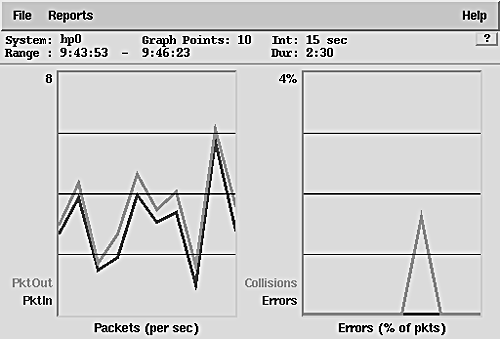
-
Input packets (PktIn)
-
Output packets (PktOut)
-
Collisions
-
Errors
You can use the Reports menu in the main window to display different network activity graphs as shown in Figure 36-3.
Figure 36-3. Network reports that can be generated using HP GlancePlus.
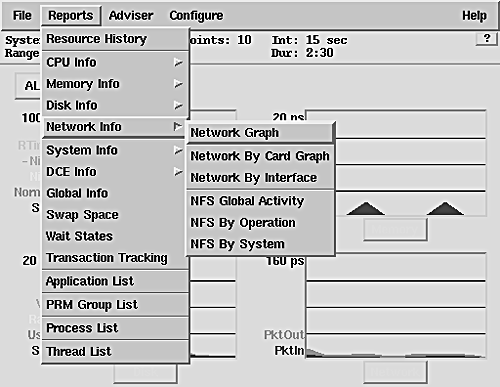
Figure 36-4 shows individual graphs for each network interface adapter. Here you can see that one of the four network interface adapters has much more traffic compared with the other three. You should monitor such activity over a period of time. If the same pattern continues, you may rethink your network plan to distribute the load on all network adapters. Figure 36-5 shows a report for NFS activity taking place on the host.
Figure 36-4. Network activity on each network interface adapter.
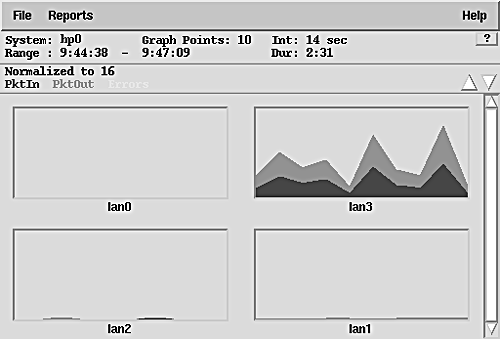
Figure 36-5. NFS activity.
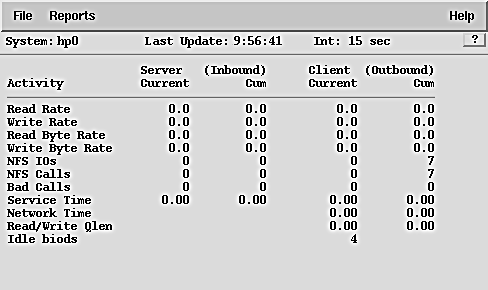
| |
| |
| Top |
EAN: 2147483647
Pages: 390