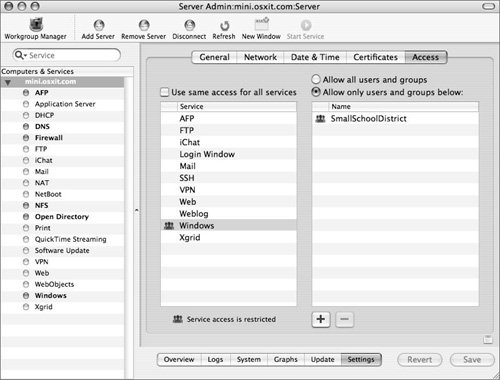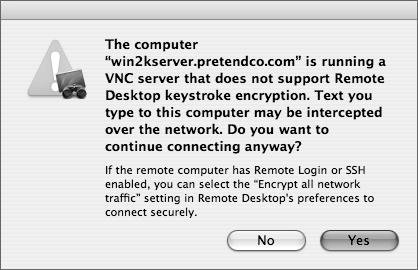Isolating and Resolving Windows Management Account Issues
| Windows users who are having issues over their relationship with Mac OS X Server are likely to fall into a few main categories:
Exploring Network Home Folder IssuesHome folder issues can include any combination of the issues just listed and can be tested by attempting to create a new network connection to the Mac OS X Server using any other authorized computer running Windows, and viewing the Samba log files to examine the results. 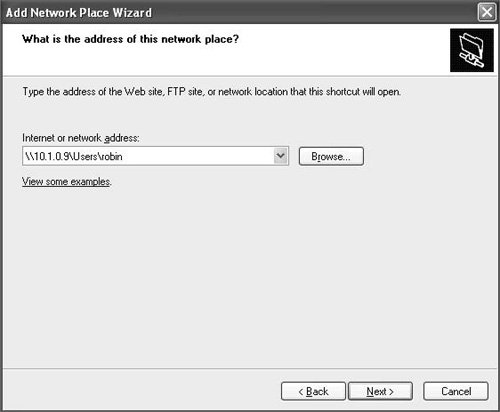 Finally, many additional options that can change the user experience when accessing share points on Mac OS X Server are offered via Samba. These can be examined in the Samba configuration file, which is called smb.conf and located in /etc/. Managing Remote Windows User EnvironmentsAnother aspect of managing computers is running Windows remote access. Remote access can be enabled for Mac OS X computers using Apple Remote Desktop (ARD). As you will learn in Lesson 13, "Using Apple Remote Desktop", many capabilities include taking control of the keyboard and mouse of a remote computer, while allowing you to see the screen and control the computer as if you were sitting in front of that remote computer. It is also possible to use ARD to control a computer running Windows, thereby removing any instances of remote management of computers running Windows. To control a computer running Windows with ARD, simply open the Remote Desktop administration application and add the Windows computer via the IP address. Prior to opening the Remote Desktop administration software, you should install OpenVNC (Virtual Network Client) software (or something similar that can access information over port 5900 (and port 5800 for Java applications that work with OpenVNC). It is also possible that the VNC software is incompatible with the Remote Desktop administration software. When choosing the computer running Windows from the list of available computers, you may receive a message saying that the software on the computer running Windows is not compatible with the keystroke encryption used with Remote Desktop. You have the options of tunneling the traffic over SSH if you wish. Controlling a computer running Windows via ARD 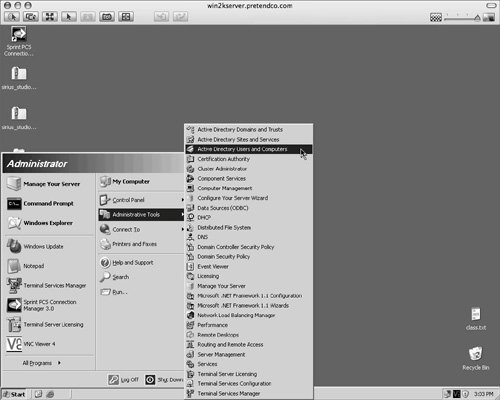 |
EAN: 2147483647
Pages: 128
- Article 200 Use and Identification of Grounded Conductors
- Article 250 Grounding and Bonding
- Article 332 Mineral-Insulated, Metal-Sheathed Cable Type MI
- Notes for Tables 12(A) and 12(B)
- Example No. D2(c) Optional Calculation for One-Family Dwelling with Heat Pump(Single-Phase, 240/120-Volt Service) (See 220.82)