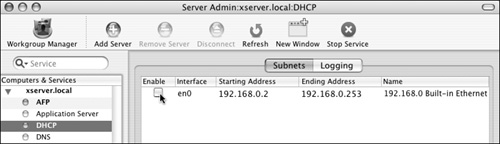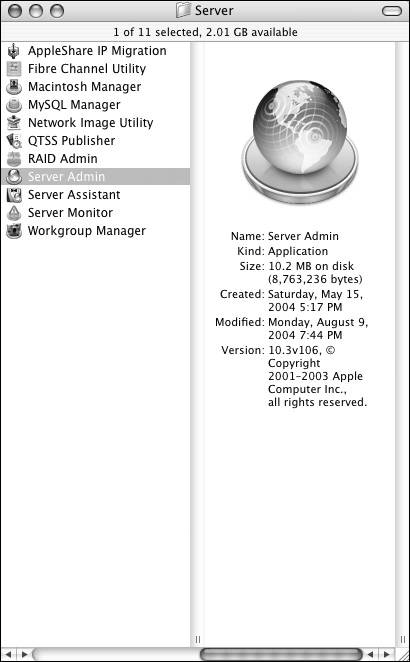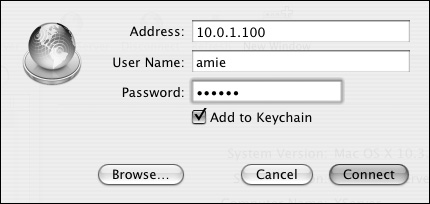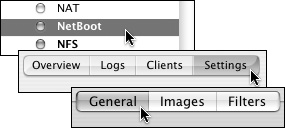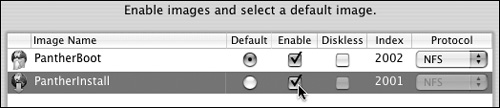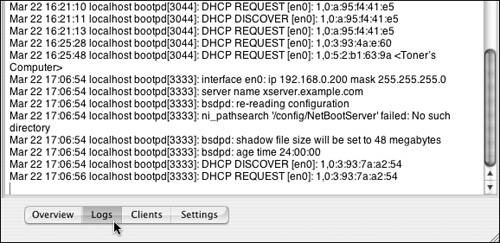Enabling the NetBoot server service requires a variety of server configuration changes. The Server Admin tool performs most of these changes for you, but you must enable a few related services in order for NetBoot to function properly. For example, the Apple Filing Protocol (AFP) and Network File System (NFS) services must be running in order for you to share your NetBoot images. The NFS service automatically starts when you configure NetBoot via the Server Admin utility, but you must enable the AFP service manually. (Refer to Chapter 5, "File Sharing," for instructions on how to enable the AFP service.)
A properly configured Dynamic Host Configuration Protocol (DHCP) server must also be available on your network in order for the NetBoot service to work. For many installations, the Mac OS X Server will act as the DHCP server. (Refer to Chapter 6, "Additional Network Configuration Options," for instructions on how to configure the DHCP service.)
1. | Choose /Applications/Server/Server Admin (Figure 11.40).
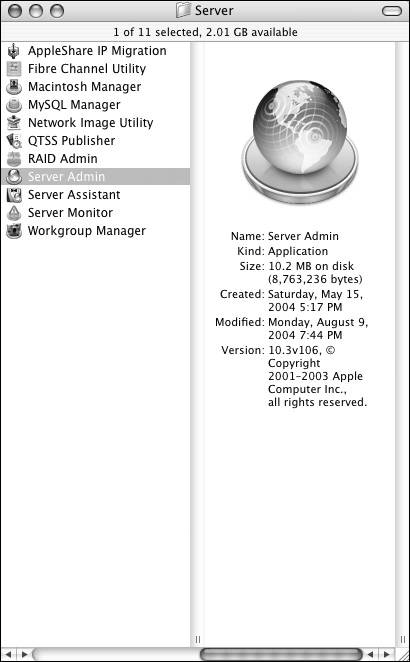
The Server Admin utility opens.
|
2. | Connect and authenticate to the server you intend to configure (Figure 11.41).
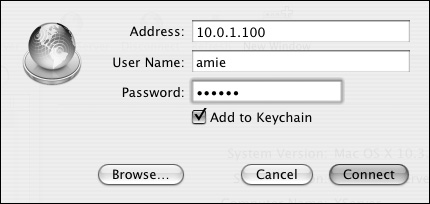
|
3. | Select NetBoot from the service list, click the Settings button, and then click the General tab (Figure 11.42).
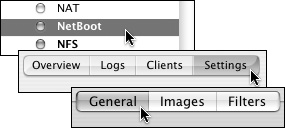
|
4. | From the network port list, select the check box(es) next to the network interface(s) on which you want to enable the NetBoot service (Figure 11.43).

|
5. | From the volume list, select the check box(es) next to the volume(s) where you want to store the images and the client data (Figure 11.44).

You must choose at least one volume for each column. The more volumes you enable, the more responsive your server will be.
|
6. | Click the Save button.
|
7. | Click the Start Service button in the Server Admin Toolbar (Figure 11.45).

The Server Admin utility will configure the NetBoot server, share points, and user accounts.
|
8. | Populate any NetBoot share points you have with .nbi image files.
Refer to the earlier tasks on image creation and image management for more details.
|
9. | Click the Images button (Figure 11.46).

|
10. | In the Enable column, select the check boxes next to the images you want to make available to NetBoot (Figure 11.47).
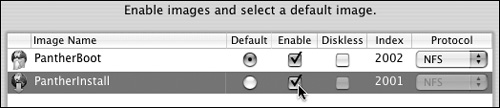
|
11. | Click the Save button.
|