| Mac OS X Server can support user and group management on older versions of the Macintosh operating system, in case you need to support them. This is good, because Mac OS 9 and Mac OS X are clearly very different operating systems; thus they require different applications for user preference management. The Workgroup Manager tool is used to manage Mac OS X user preferences, whereas the Macintosh Manager tool is used to manage Mac OS 9 user preferences. Furthermore, Workgroup Manager uses Open Directory to store all user information, whereas Macintosh Manager uses a proprietary database for managed user preferences. However, Macintosh Manager still uses Open Directory for user authentication. In other words, you use Workgroup Manager to create and manage all user accounts, but you must use Macintosh Manager to control any user's Mac OS 9 preferences. To enable Macintosh Manager: 1. | Open the Server Admin tool by choosing /Applications/Server/Server Admin.
| 2. | Connect and authenticate to the server you intend to configure.
| 3. | Select the server name or address from the service list, click the Settings button, and then click the Advanced tab (Figure 2.84).
Figure 2.84. Select the server name or address from the service list, click the Settings button, and then click the Advanced tab. 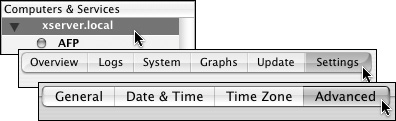
| 4. | Select the Enable Macintosh Manager check box in the Settings window (Figure 2.85).
Figure 2.85. Select the Enable Macintosh Manager check box. 
| 5. | Click the Save button.
The Server Admin tool automatically configures the Macintosh Manager share points and database files. The Macintosh Manager service will start up automatically from this point forward whenever the server is restarted.
| 6. | Open the Macintosh Manager tool by choosing /Applications/Server/Macintosh Manager (Figure 2.86).
Figure 2.86. Open the Macintosh Manager tool by choosing /Applications/Server/Macintosh Manager. 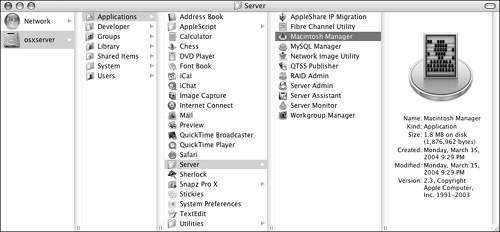
| 7. | Double-click the Macintosh Manager tool; it will launch and search for the server. You can also manually type the server's name or address in the Select Macintosh Management Server dialog (Figure 2.87).
Figure 2.87. You can manually type the server's name or address in the Select Macintosh Management Server dialog. 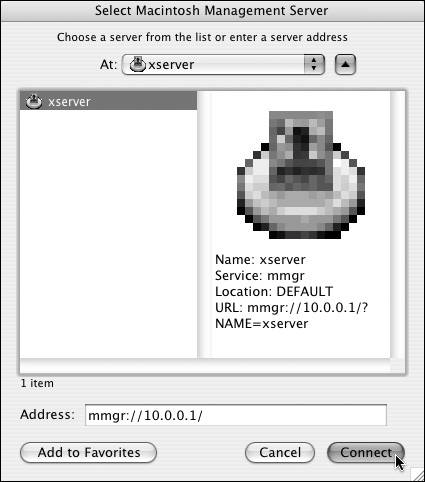
| 8. | Authenticate with your administrator account (Figure 2.88).
Figure 2.88. Macintosh Manager has no keychain integration, so you'll always have to authenticate. 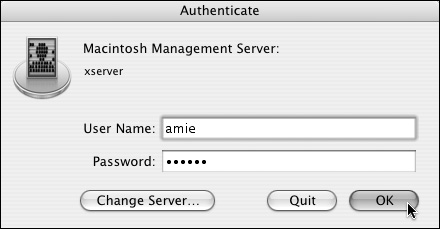
Note that there is no keychain integration in Macintosh Manager, so you'll always have to authenticate when you want to manage this service.
| 9. | You're presented with the Macintosh Manager interface.
From here, you can import user accounts into the Macintosh Manager database and manage their Mac OS 9 preferences.
|
 Tips Tips
The Macintosh Manager tool is the only server tool that will run on both Mac OS 9 and Mac OS X Client or Server. It's good practice to use Macintosh Manager from one of the clients, because it's easier to configure certain client-specific settings.
|
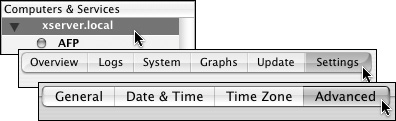
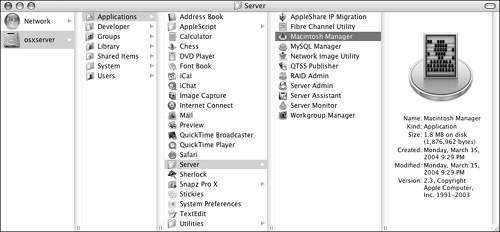
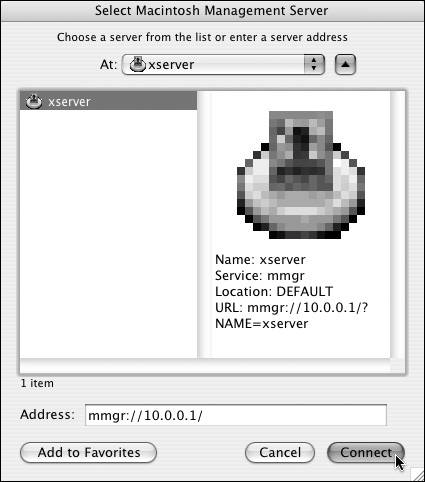
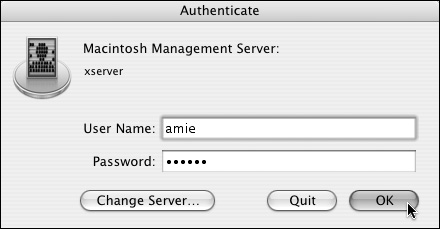
 Tips
Tips