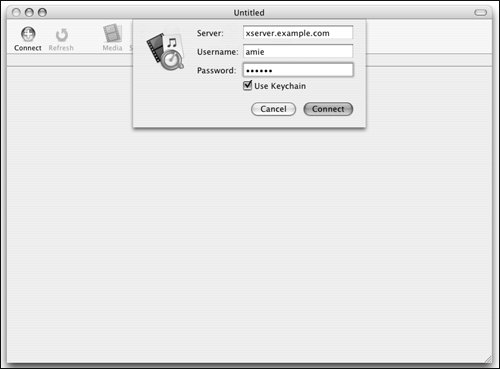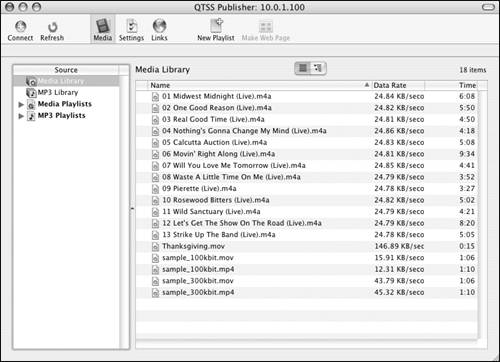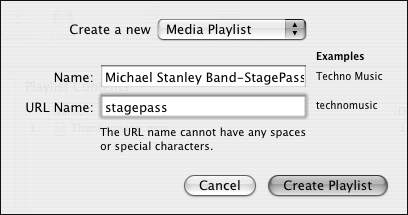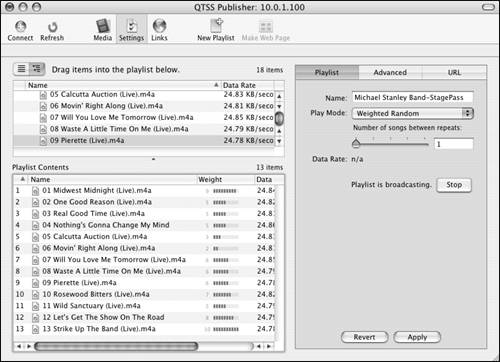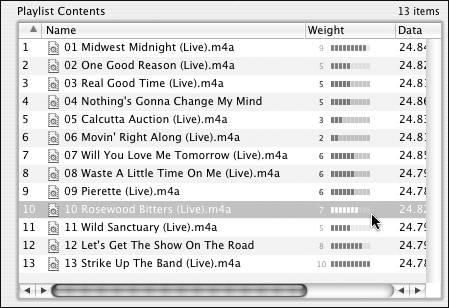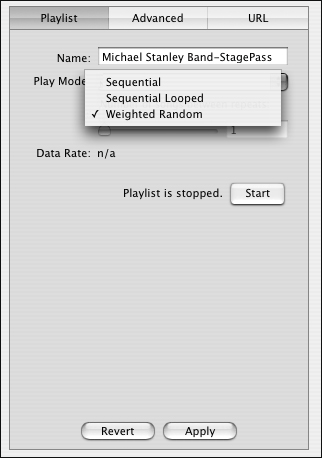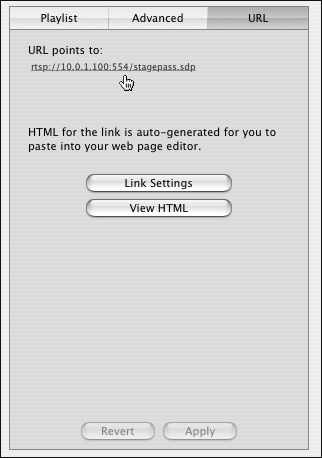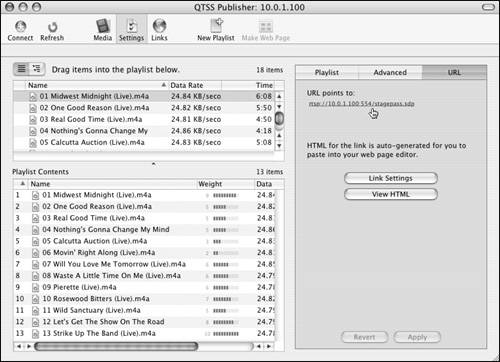| Playlists are collections of audio or video files that you wish to stream. Mac OS X Server includes a few sample files in the /Library/QuickTimeStreaming/Movies directory that you can work with prior to placing your own media files there. There are two ways to add a playlist: one through the Web-based administration tool, and one using the QTSS Publisher tool. This section examines the QTSS Publisher tool. You can create two types of playlists: MP3 playlists are audio, based on MP3, and contain no video. Media playlists contain video as well as different formats of audio files. Before you can create playlists, video files must be hinted. Advanced Audio Coding files (AAC; used by iTunes) are considered video files and not MP3 files. MP3 files are also used by iTunes; you can encode your music as either AAC or MP3 with iTunes. To create a video playlist: 1. | Place your hinted video file(s) and MP3 file(s) in the /Library/QuickTimeStreaming/Movies directory on your server.
| 2. | Launch the QTSS Publisher tool from /Applications/Server, and authenticate as the QTSS administrator (Figure 12.28).
Figure 12.28. Launch the QTSS Publisher tool, and authenticate. 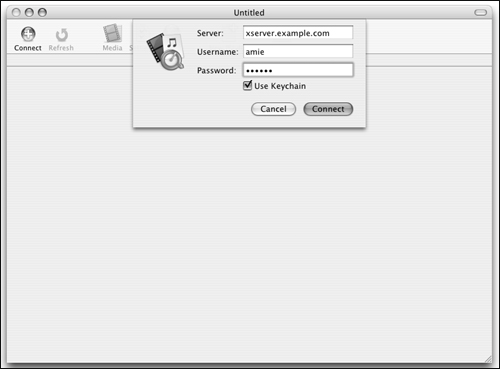
| 3. | Click the Media Library icon, and open the /Library/QuickTimeStreaming/Movies directory on your server.
Drag your hinted video files into the Media Library window (Figure 12.29). This window shows all your media files and permits you to sort them based on the column criteria.
Figure 12.29. Drag your hinted video files into the Media Library window. 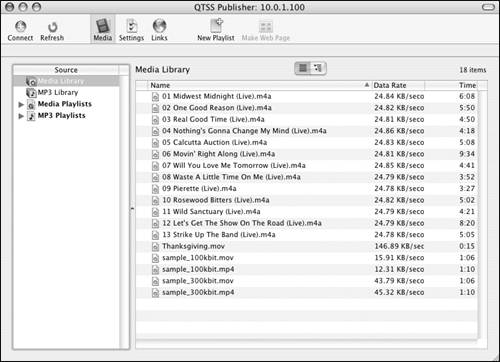
| 4. | Click the New Playlist button  in the Toolbar. in the Toolbar.
In the resulting dialog, choose Media Playlist as the type of playlist you wish to create, enter the name of the playlist, and click the Create Playlist button (Figure 12.30).
Figure 12.30. Create a new media playlist by clicking the New Playlist button and entering the appropriate data. 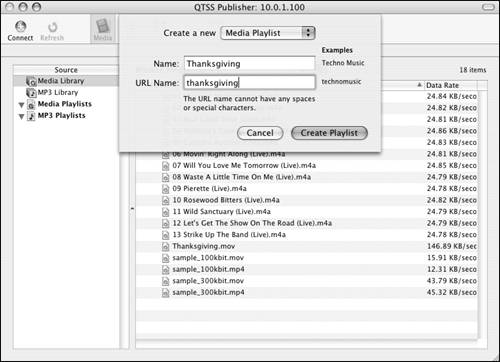
| 5. | Drag the media file(s) you want to add to the playlist from the media files pane to the Playlist Contents pane (Figure 12.31).
Figure 12.31. Add files from the Media Library to the new playlist. 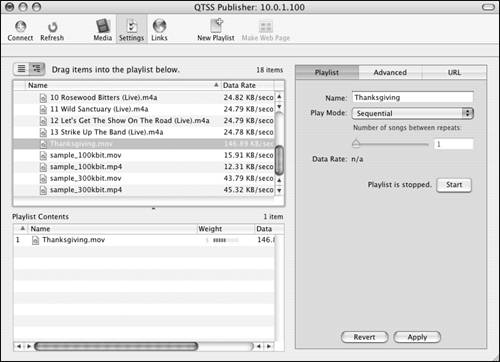
Click the Apply button.
| 6. | Choose to change the name and the Play Mode under the Playlist tab (Figure 12.32).
Figure 12.32. Choose a play mode from the list of options under the Playlist tab. 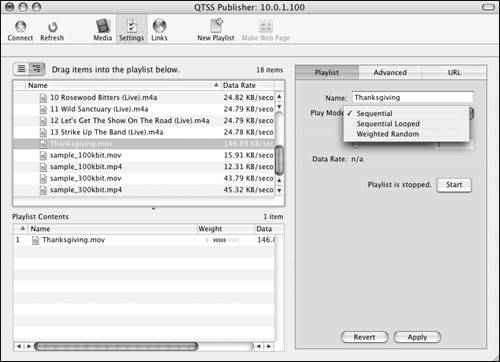
| 7. | Click the Apply button to save any changes, and then click the Start button to start the broadcast (Figure 12.33).
Figure 12.33. Click the Apply button to save the changes, and then click the Start button to start the stream. 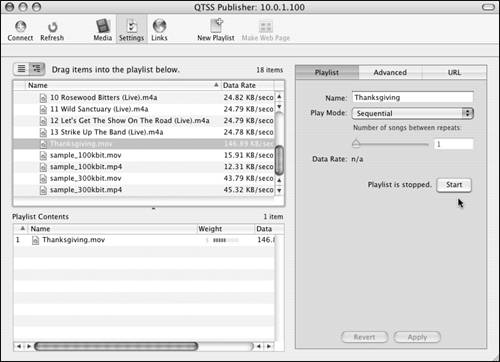
| 8. | While you're still working on your server, click the URL tab (Figure 12.34).
Figure 12.34. Viewing the URL link under the URL tab shows the exact path of the stream. 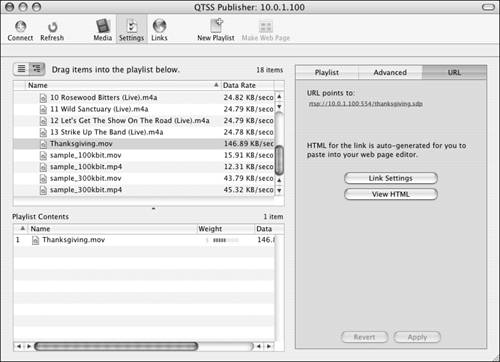
Click the link under "URL points to" to launch the QuickTime Player to test the media stream (Figure 12.35).
Figure 12.35. Test the video stream from a Mac OS X Client using QuickTime Player. 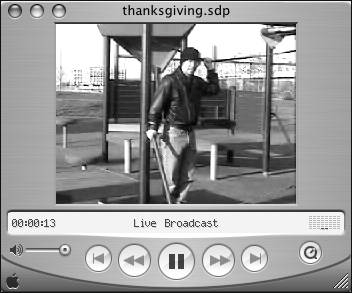
|
After a successful test from your server to your server (to reduce troubleshooting to mostly non-networking issues, since the stream and the request are on the same computer), attempt to connect to the stream from another computer connected to the same network.  Tip Tip
Creating weighted random AAC playlists Audio files come in various formats. One format used by iTunes is AAC. QTSS can't stream these files as audio files; instead, it streams them as video files that have no video! When you're creating files for playlists, you can rate the media in the playlist from 1 to 10, with 10 being the highest rating a file can get. Rating media files in the Playlist Contents window lets media be streamed to the user in weighted random order (not in sequential order), based in part on the rating given each media file. To create a weighted random AAC playlist: 1. | Launch the QTSS Publisher tool from /Applications/Server, and authenticate as the QTSS administrator (Figure 12.36).
Figure 12.36. Launch the QTSS Publisher tool, and authenticate. 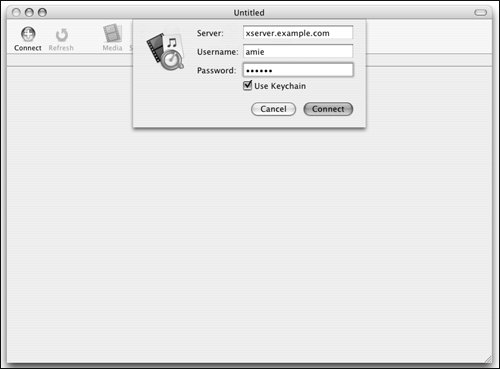
| 2. | Click the Media Library icon, open the /Library/QuickTimeStreaming/Movies directory on your server, and drag your AAC audio files into the Media Library window (Figure 12.37).
Figure 12.37. Clicking on the Media Library shows that all AAC files are now in the Library. 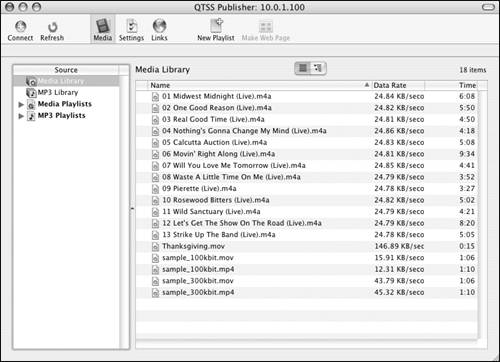
This window shows all your media files and permits you to sort them based on the column criteria.
| 3. | Click the New Playlist button  in the Toolbar. in the Toolbar.
In the resulting dialog, choose Media Playlist as the type of playlist you wish to create, and click the Create Playlist button (Figure 12.38).
Figure 12.38. Add a new media playlist. 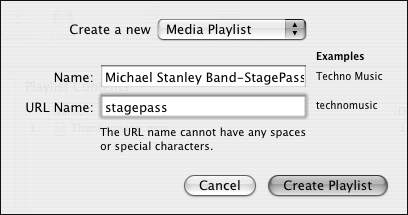
| 4. | Drag the AAC file(s) (which appear as .m4a files) you want to be added to the playlist from the media files pane to the Playlist Contents pane (Figure 12.39).
Figure 12.39. Create a playlist of AAC files, and set the name. 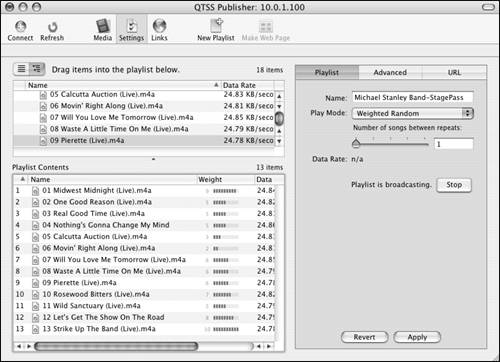
Click the Apply button.
| 5. | In the Playlist Contents pane, select each file and drag the Weight bars left or right to indicate a higher or lower preference for a file (Figure 12.40).
Figure 12.40. Drag the Weight bars right or left to rate the media files. 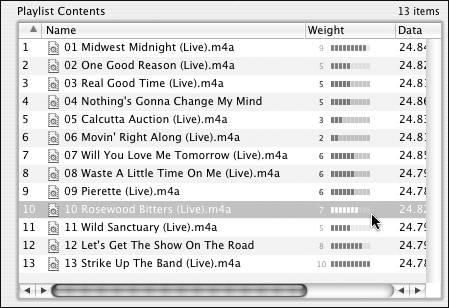
You're rating your AAC files as you would in iTunes.
| 6. | Select Weighted Random from the Play Mode pop-up menu, click the Apply button, and click the Start button to start the broadcast (Figure 12.41).
Figure 12.41. Choose Weighted Random from the Play Mode pop-up menu for this playlist. 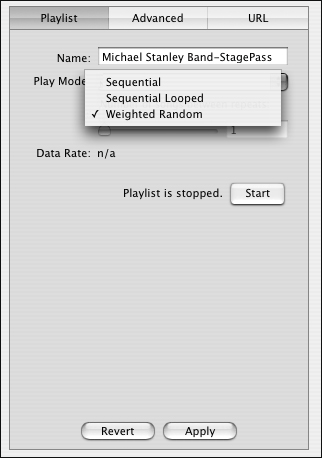
| 7. | While you're still working on your server, click the URL tab, and click the link under "URL points to" to launch the QuickTime Player to test the media stream (Figure 12.42).
Figure 12.42. Locate the URL link under the URL tab to listen to this stream. 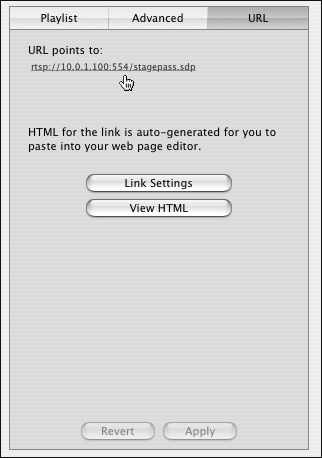
The QTSS Publisher displays an overview of the Media Library and the playlist with the weighted media files (Figure 12.43).
Figure 12.43. The QTSS Publisher displays an overview of the Media Library and the playlist with the weighted media files. 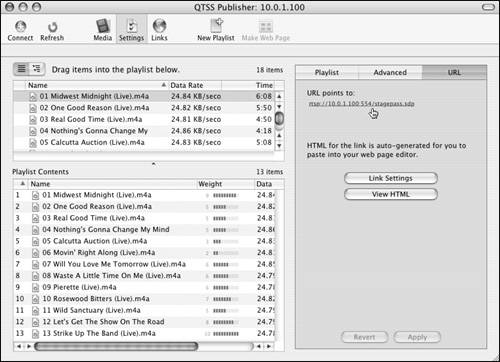
|
After a successful test from your server to your server (to reduce troubleshooting to mostly non-networking issues, since the stream and the request are on the same computer), attempt to connect to the stream from another computer connected to the same network.  Tips Tips
It's possible to change the ending part of the URL when creating the playlist so others who have to access the playlist will reduce the chance they will make a typographical error when entering the playlist. You create MP3 playlists just like you do an AAC playlist. However, when choosing the type of playlist to create, choose MP3 Playlist instead of Media Playlist.
|
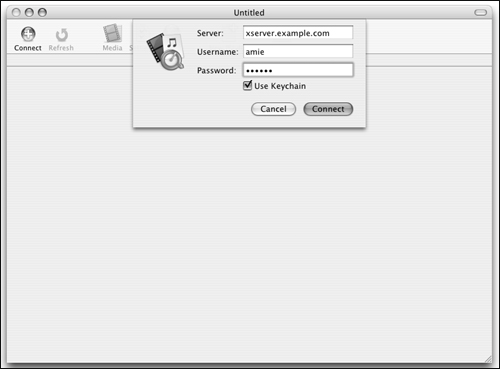
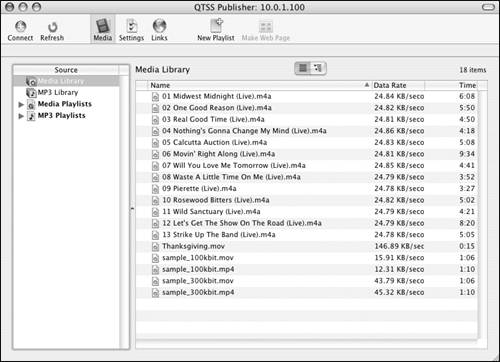
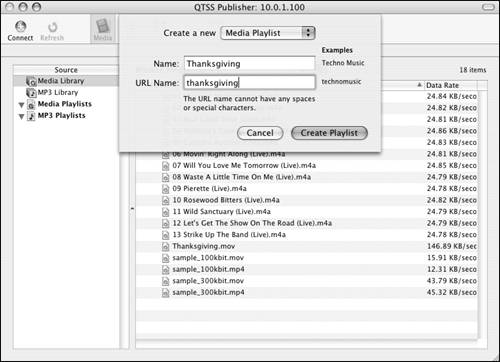
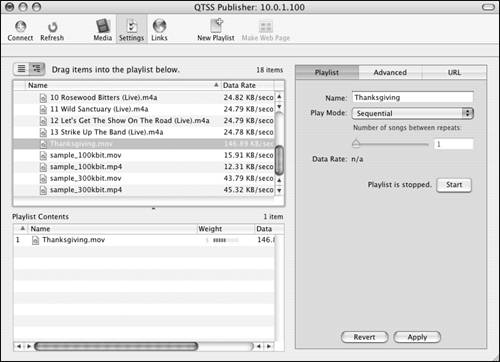
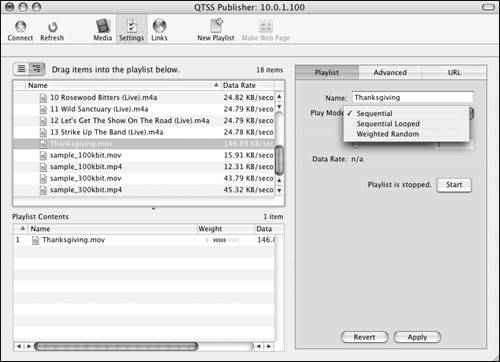
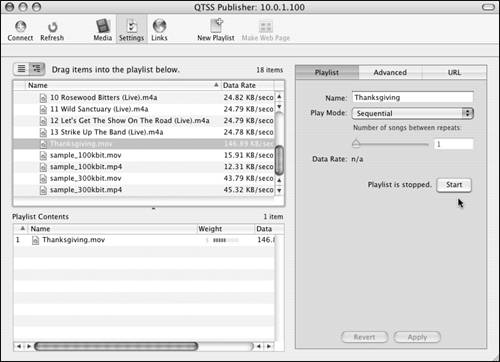
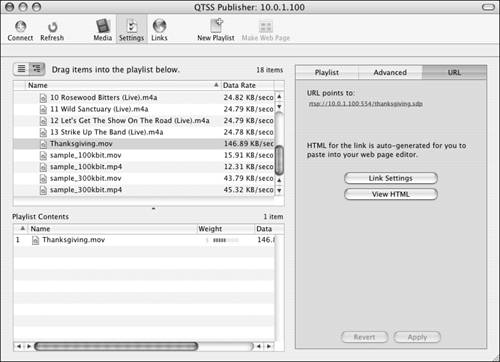
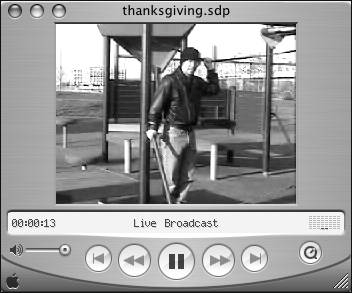
 Tip
Tip