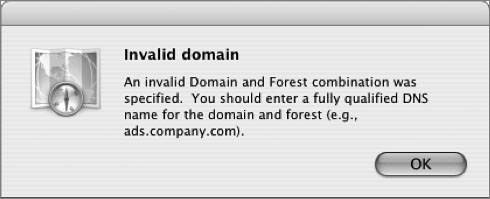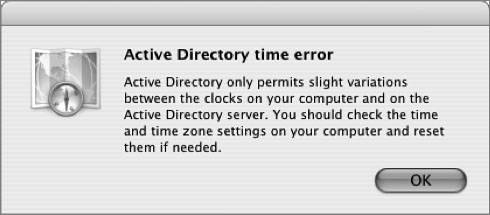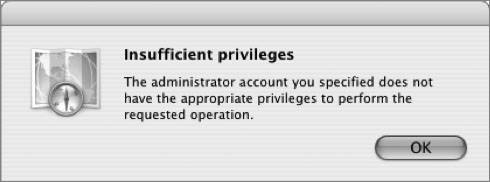Behind the Scenes: Active Directory Bind
| Now that you have seen the user experience with the Active Directory plug-in, let's go behind the scenes to understand how the plug-in makes integration so easy. Before users can log in, the plug-in must be configured. When an administrator clicks the Bind button and authenticates, the plug-in begins a sequence of events to appropriately configure Mac OS X.
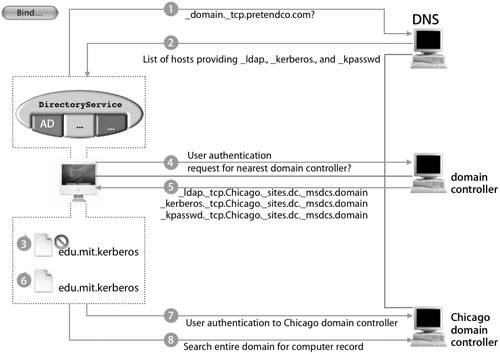
Tip The plug-in can create this record only if the user name and password provided belong to an account with the authority to add computer records to the domain. At this point, Mac OS X is fully configured to integrate with Active Directory. Encountering ErrorsTo cleanly unbind Mac OS X from an Active Directory domain, first connect the computer to the domain to ensure that the plug-in can remove the associated record. When you clicked the Bind button, it automatically changed to an Unbind button, so all you have to do now is click Unbind. Administrators can forcefully remove the binding configuration information by deleting the ActiveDirectory.plist file. If you choose to do this, you will need to remove the computer record from the Active Directory domain manually, then remove the listing from the authentication path. Note The ActiveDirectory.plist file is located at /Library/Preferences/ DirectoryService/. However, several errors can occur when attempting to bind to Active Directory. Below are explanations of the more common errors:
TroubleshootingTo troubleshoot Active Directory DNS issues, you can run nslookup in interactive mode: nslookup -sil The prompt turns to >. To look at various service records associated with binding, type any of the following, depending on your query: host -t SRV _ldap._tcp.domain.com host -t SRV _kerberos._tcp.domain.com host -t SRV _kpasswd._tcp.domain.com Note For the word domain, substitute your Active Directory domain. Each one of these will return information based on your lookup. If you do not see any results for the entries, then the entries are not valid domains. You can also use nslookup to test reverse DNS lookups. To look up standard records, type set type=A and enter the server address, such as mainserver.pretendco.com The results should look like the following: mainserver.pretendco.com = 10.1.0.1 Typing 10.1.0.1 should yield a result similar to this: 10.1.0.1.in-addr.arpa PTR mainserver.pretendco.com Also, when binding with the Active Directory plug-in, you can send DirectoryService a -USR1 message to request that it log to /Library/Logs/DirectoryService/DirectoryService.debug.log. sudo killall -USR1 DirectoryService This is a toggle switch command; running it again will turn off the debug log. Plug-in Configuration FilesThe Active Directory plug-in uses a collection of files to make Active Directory integration a reality:
|
EAN: 2147483647
Pages: 258
- Using SQL Data Manipulation Language (DML) to Insert and Manipulate Data Within SQL Tables
- Performing Multiple-table Queries and Creating SQL Data Views
- Working with Comparison Predicates and Grouped Queries
- Writing External Applications to Query and Manipulate Database Data
- Working with Stored Procedures