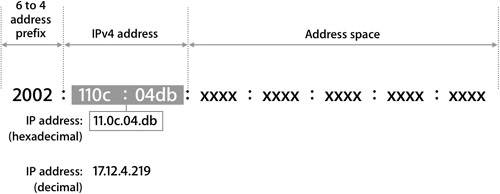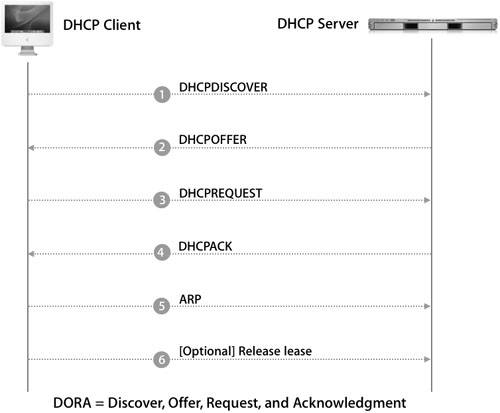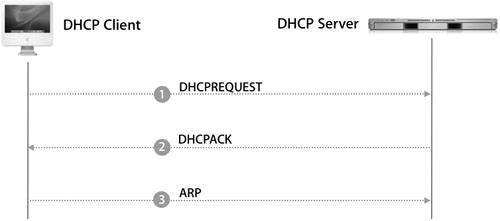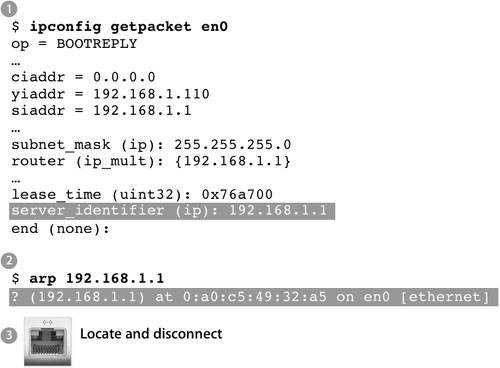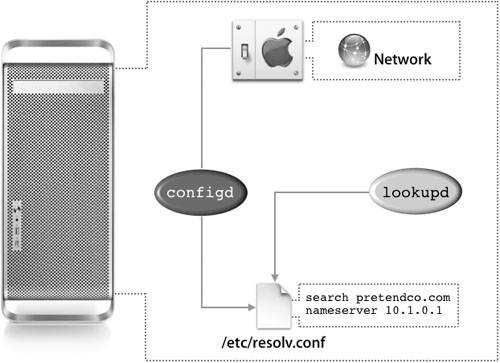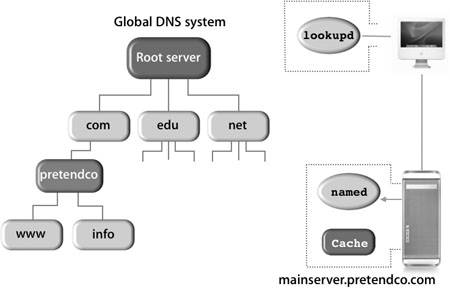Advanced IP Addressing
| Basic IPv4 over Ethernet is the main staple of the network today. However, for growth, Mac OS X allows for other forms of networking. Using IP Over FireWireYou can set up your computer to connect to other computers over FireWire using IP. Because FireWire allows data transfer speeds of 400 Mbit/s and 800 Mbit/s that are faster than what most networks offer (most IP networks run at 10 or 100 Mbit/s), IP over FireWire is suitable for networking and clustering solutions that involve the transfer of large files, as well as temporary connections to the Internet using Internet Sharing. 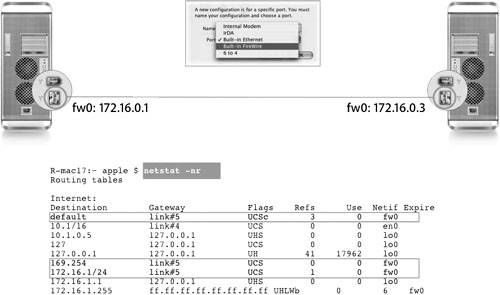 If you run the ifconfig command in Terminal after enabling an IP over FireWire configuration, you should see an entry like this: fw0: flags=8863UP,BROADCAST,SMART,RUNNING,SIMPLEX,MULTICAST mtu 2030 lladdr 00:03:93:ff:fe:44:75:00 media: autoselect full-duplexstatus: inactive supported media: autoselect full-duplex Also, if you run the netstat -nr command in Terminal, you'll notice that the routing table forwards packets to the FireWire interface (fw0). Using IPv6IPv6 is short for Internet Protocol Version 6. IPv6 is the Internet's next-generation protocol designed to replace the current Internet Protocol, IP Version 4 (IPv4, or just IP). The current IP is beginning to have problems coping with the growth and popularity of the Internet, so here are some of the drawbacks to IPv4:
IPv6 fixes some of these problems and helps others. It adds improvements in areas such as routing and network auto-configuration. It has increased the number of network addresses to a maximum of 4 billion x 4 billion x 4 billion x 4 billion, which is an astronomical number, and eliminates the need for NAT. IPv6 is expected to gradually replace IPv4 over a number of years, with the two coexisting during the transition. Note At present, IPv6 is used primarily by some research institutions. Most computers do not need to set up or use IPv6. IPv6 Addressing ModelIPv6 addresses are assigned to interfaces (for example, your Ethernet card), and not nodes (for example, your computer). A single interface can be assigned multiple IPv6 addresses. Also, a single IPv6 address can be assigned to several interfaces for load balancing. Finally, routers don't need an IPv6 address, eliminating the need to configure the routers for point to point unicast transmission. Additionally, IPv6 doesn't use IPv4 address classes. IPv6 Address ArchitectureAn IPv6 address consists of two main parts:
IPv6 Address NotationIPv4 addresses are 4 bytes long and expressed in decimals. IPv6 addresses are 16 bytes long and can be expressed a number of ways. Pairs of IPv6 bytes are separated by a colon and each byte is represented as a pair of hexadecimal numbers, as in the following example: E3C5:0000:0000:0000:0000:4AC8:C0A8:6420 or E3C5:0:0:0:0:4AC8:C0A8:6420 IPv6 addresses often contain many bytes with a zero value, so a shorthand notation is available that removes the zero values from the text representation and puts the colons next to each other, as follows: E3C5::4AC8:C0A8:6420 Note Double colons (::) can be used only once per string. The final notation type includes IPv4 addresses. Because many IPv6 addresses are extensions of IPv4 addresses, the far right 4 bytes of an IPv6 address (the far right 2-byte pairs) can be rewritten in the IPv4 notation. This mixed notation (from the previous example) could be expressed as E3C5::4AC8:192.168.100.32 Using IPv6, a computer can assign itself a unique address to communicate with other computers on the local subnet or with other networks. In automatic address mode, a computer's interface can assign itself a unique address in two ways:
Not only has Apple placed IPv6 into the Mac OS X infrastructure, but file sharing over AFP (whether the share point is on Mac OS X or Mac OS X Server) will attempt to connect over IPv6 before it tries IPv4. If you do not want Mac OS X or Mac OS X Server to attempt IPv6 connections, you can turn off IPv6 in the Network preferences pane or in the Server Assistant during initial setup on Mac OS X Server. More Info For more technical details about the structure of an IPv6 address, go to www.ipv6.org. Using 6 to 4The 6 to 4 port configuration allows you to connect to IPv6 networks if you have access to only an IPv4 connection, such as a modem. The 6 to 4 port configuration assigns your computer an IPv6 address based on your current IPv4 address, encapsulates IPv6 traffic in IPv4 packets, and routes them to a 6 to 4 gateway that is connected to an IPv6 network. You can connect to an IPv6 address from a computer using IPv4 by setting up a 6 to 4 network port configuration:
More Info For more information about 6 to 4 addressing, refer to the man page of the ip6config command (man ip6config). Advanced Ethernet OptionsYou can configure advanced Ethernet settings if you have specific requirements for the network you are connected to. Usually, the settings that are configured automatically are correct. In some network environments, you may need to set advanced options. For example, you might need to change the Duplex setting to match a switch that has been set to half-duplex. Also you may discover that changing MTU to 1491 improves performance for some DSL providers. Your network administrator or ISP can give you the settings specific to the network and help you determine if you need to adjust them. The following figure shows the options available when manually choosing the speed of your network connection. 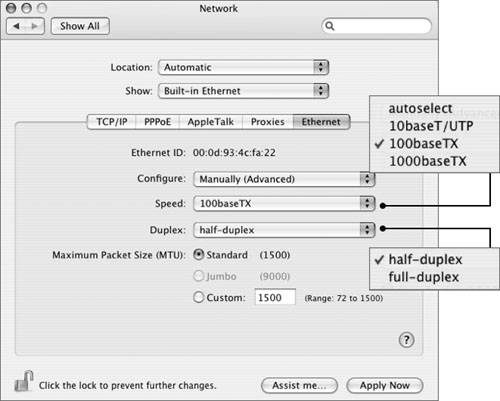 Note These advanced settings affect the way your computer interacts with your network. Unless your network administrator has given you specific settings, use the automatic settings. Entering the wrong settings can adversely affect network performance. To set advanced Ethernet options:
Working With DHCP in Mac OS XThe following describes the DHCP process Mac OS X uses to obtain a valid IP address from a DHCP server:
Renewing DHCP With an Existing LeaseA computer configured to acquire a DHCP address always attempts to reuse its last assigned IP address on subsequent connections. When a computer reconnects to a network with a DHCP server, because it has already received an address, it uses the following abbreviated lease renewal process (which takes half of the lease time):
Finding DHCP Servers on a SubnetMac OS X includes the ipconfig and arp commands, which you can use to locate a DHCP server on your local subnet. These commands are useful when trying to track a rogue DHCP server that is wreaking havoc in your network. To find a rogue DHCP server, do the following:
Using Mac OS X as a DNS ClientThere are a variety of processes on Mac OS X that require DNS services. These processes communicate with the DNS resolver on the DNS client computer via the gethostby() routine (standard C library routine modified to resolve addresses via lookupd). In Mac OS X, the DNS resolver is a process called lookupd. This process also performs other lookup functions for Mac OS X. In Mac OS X the name of the current domain and the IP address or addresses of the DNS server or servers are stored in /etc/resolv.conf. This configuration file is provided by Mac OS X for processes that depend on the information in the file, but is not used to configure the DNS server, as is the case in other UNIX-based systems. The DNS client configuration is either entered manually or derived automatically via DHCP. When DNS client configuration is modified, the configd daemon (described in more detail in Lesson 24, "Mac OS X Network Architecture") modifies the resolv.conf file accordingly. If the name server has the authority (names and IP addresses are stored on it for the resolution requested) it responds to the request by the DNS client. If it does not have the authority, it checks its cache to see whether the name was resolved recently. If the name was resolved recently, the server reports the caching information to the client. If the resolver does not have the authority for the name or have it stored in its cache, it directs the request to the root server of the global DNS system for a top-down search. The file /etc/resolv.conf is a symbolic link to /var/run/resolv.conf. If this link gets broken, the system behaves in unexpected ways. The configd daemon creates and maintains /var/run/resolv.conf, the contents of which are dynamic. If your network or location changes, the IP Configuration Agent might rewrite this file with new contents. In Mac OS X, processes like Apache and sendmail also use DNS name resolution. If some functionssuch as logging in, Internet communication, and direct Web accessseem to take an unusually long time to complete or don't work at all, check the domain and subdomain name servers for correct configuration. An excessive delay logging in when using Mac OS X Server administration applications can also indicate invalid DNS settings. |
EAN: 2147483647
Pages: 258