Hack25.Rip CDs Straight from Konqueror
Hack 25. Rip CDs Straight from Konqueror
The Konqueror file manager provides an incredibly easy-to-use CD-ripping programjust drag and drop files from the CD to convert them on the fly to MP3, Ogg, or FLAC. Some people like to claim that almost everything under Linux (particularly when it comes to multimedia) is far too difficult. However, I think that after trying this next hack, even skeptics will agree that ripping a CD from KDE is about as easy as you can get. First of all, even though this hack uses Konqueror and the KDE Control Center exclusively, you can use the hack in other desktop environments as well. To rip a CD from within Konqueror, put the CD in the drive and close any autorun CD-playing apps that might launch. Then open up Konqueror and if you are in file browsing mode, click Audio CD Browser from the sidebar; otherwise enter audiocd:/ in the Location field. In the main window (see Figure 2-7) you will see a number of directories and files appear. These are all virtual files and directories, but become real files once you copy them. The main directory contains each of the tracks from the CD in WAV format. To rip one or more tracks from the CD, just select the tracks you want to rip and drag them onto your desktop or into a another Konqueror window opened to the directory of your choosing, or optionally right-click on the selected files and choose Copy To and then browse to where you want to copy the files. As Konqueror shows you its progress, it is actually ripping the files from the CD into WAV format. Also in the main directory are a number of folders with names such as CDA, FLAC, MP3, and Ogg Vorbis. These folders contain the same tracks in the audio format the folder is named after. Each of the tracks is named based on CDDB data Konqueror automatically retrieves for you. Figure 2-7. Konqueror audiocd:/ location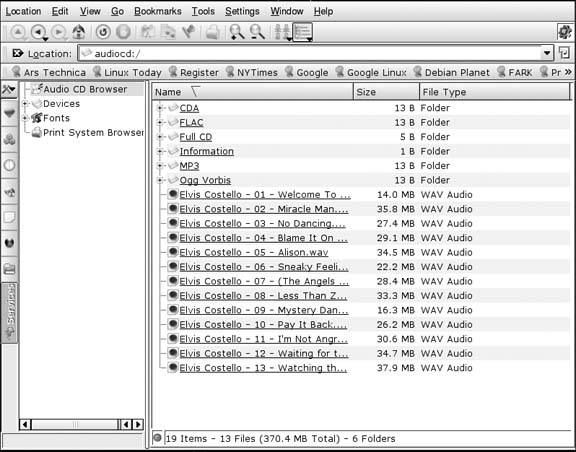 To rip tracks from the CD into MP3s, enter the MP3 folder and then drag the tracks you want from that directory onto your desktop or any other location. Konqueror will perform the MP3 encoding on the fly as it copies. While this all is certainly easy, you might wonder how you can change the bitrates and other settings Konqueror uses to rip the audio tracks. This is easy as welljust open the KDE Control Center from the K menu (or type kcontrol in a terminal) and then click Sound & Multimedia |
 Audio CDs. In this window are multiple tabs you can use to configure KDE audio CD settings. Click the File Names tab to change how KDE names the tracks it rips. Click the MP3 Encoder tab and you can adjust the bitrate KDE uses to rip, choose whether to use CBR or VBR, and find a number of other settings. The Ogg Vorbis tab configures similar settings for Ogg Vorbis ripping. Click the Apply button to save your changes.
Audio CDs. In this window are multiple tabs you can use to configure KDE audio CD settings. Click the File Names tab to change how KDE names the tracks it rips. Click the MP3 Encoder tab and you can adjust the bitrate KDE uses to rip, choose whether to use CBR or VBR, and find a number of other settings. The Ogg Vorbis tab configures similar settings for Ogg Vorbis ripping. Click the Apply button to save your changes.