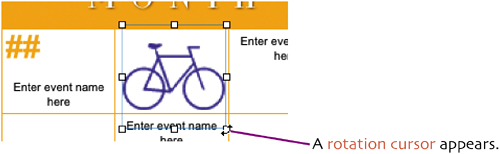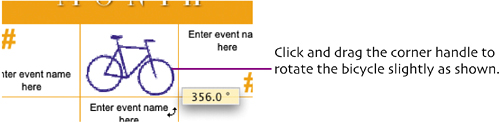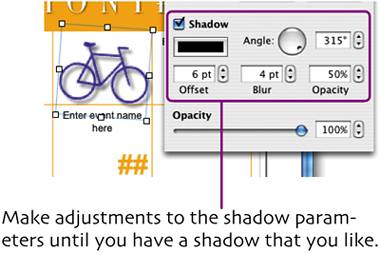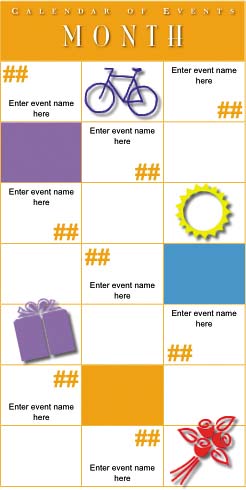copypaste styles
| < Day Day Up > |
copy/paste stylesFinally let's add some graphic punch to the calendar. We'll add clip art graphics that you can change each month based on seasons, holidays, etc. Select Insert > Choose ( Navigate to the clip art symbols folder inside the Assets folder. Select the file bicycle.png and click Insert. The bicycle graphic is placed on the page. 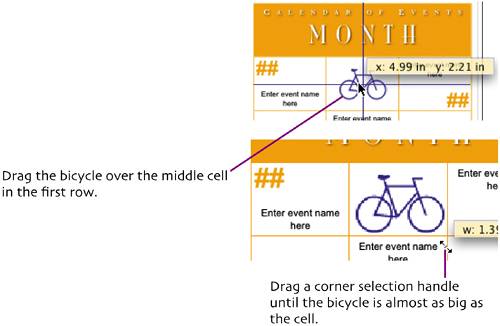 Press and hold
In the Inspector window, click the Wrap Inspector button. Deselect the Object causes wrap option to prevent the graphic effecting text in the calendar. Click the Graphic Inspector button. In the Graphic Inspector pane check the Shadow option.
I think the bicycle should be facing the other direction. Let's change it. Click the Metrics Inspector button. 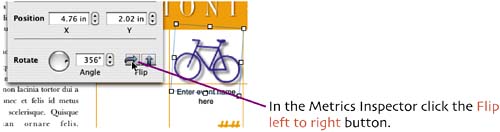 Select Insert > Choose to import another graphic. In the clip art symbols folder select a file of your choice and press Insert. (I chose sun.png.) The graphic is placed on the page. 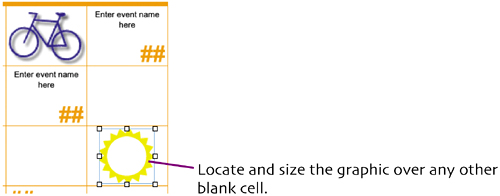 We can easily give the new graphic an appearance consistent with the bicycle. Select the other graphic and choose Format > Paste Graphic Style ( Repeat the process, importing a couple more graphics placing them as you choose and pasting the graphic style to make them consistent. 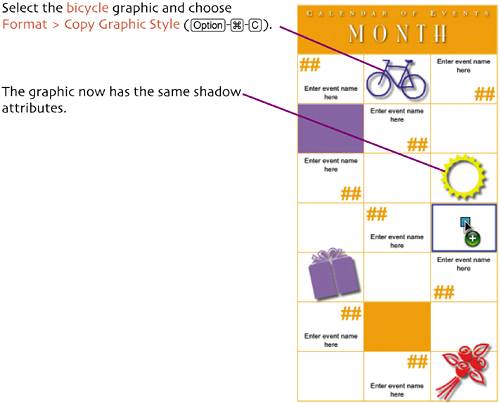
As a final visual flourish open the Colors window. Drag saved colors from the Colors window and drop them in random blank cells as shown here. That completes our unique, easy-to-update calendar template. |
| < Day Day Up > |
EAN: N/A
Pages: 97