Lesson 5: Performing Unattended and Remote Installations of SQL Server 2000
3 4
SQL Server 2000 supports unattended installations of SQL Server 2000, as well as installations of SQL Server 2000 on remote computers. Each of these installation options uses the same underlying structure. This lesson teaches how to use the SQL Server 2000 Setup program to perform each of these types of installations.
After this lesson, you will be able to
- Perform an unattended installation of SQL Server 2000
- Create setup initialization files for SQL Server 2000
- Perform a remote installation of SQL Server 2000
Estimated lesson time: 45 minutes
Performing an Unattended Installation of SQL Server 2000
Performing an unattended installation of SQL Server 2000 has been made very simple with SQL Server 2000. The process involves running a batch file that calls a setup initialization (ISS) file. The .ISS file contains all setup entries for the options you require for your SQL Server 2000 installation. The command-prompt syntax for performing an unattended setup and calling a setup initialization file is as follows:
Start /Wait D:\X86\Setup\Setupsql.exe k=SMS -s -m -SMS -f1 "C:\Setup.iss"
Note
The preceding command must be entered as a single line. Change the drive letter, if required, to refer to your CD-ROM drive.
Creating Setup Initialization Files for SQL Server 2000
There are three ways to create setup initialization files for SQL Server 2000 unattended installations. First, the SQL Server 2000 Setup program provides an option in the Advanced Options page to record an unattended .ISS file. If you select this option, you then proceed through the interactive Setup program and select the installation options you want. See Figure 2.12. These options are then recorded in this .ISS file and stored in the \Winnt folder.
SQL Server 2000 is not actually installed during this process. This .ISS file can later be used as is, or can be modified by any text editor. SQL Server 2000 Books Online provides detailed information regarding each entry in an .ISS file.
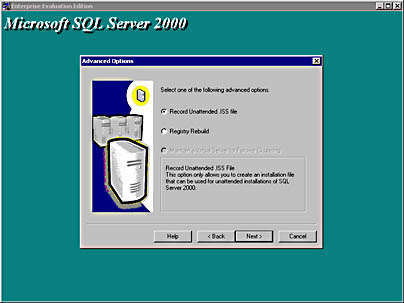
Figure 2.12
Selecting Advanced Options.
The second way to create a setup initialization file is to use one of the three .ISS files provided on the SQL Server 2000 compact disc (in the root directory). You can use these files as is, or you can modify them using any text editor. Microsoft has provided the following files.
| Setup Initialization File Name | Calling Batch File Name | Type of Installation |
| Sqlins.iss | Sqlins.bat | Typical installation of SQL Server 2000 |
| Sqlcli.iss | Sqlcli.bat | Installation of client tools only |
| Sqlcst.iss | Sqlcst.bat | Custom installation of SQL Server 2000 including all components |
The third way to create a setup initialization file is to modify the Setup.iss file that is automatically recorded each time you install SQL Server 2000. This file is placed in the \Winnt directory. This file is a complete record of the choices you made when you installed SQL Server 2000. In order to use this file, you must modify it using any text editor and add the [SdFinish-0] section. Refer to any of the setup initialization files on the SQL Server 2000 compact disc or use SQL Server 2000 Books Online for examples of how to complete this section. This corresponds to the Setup Complete dialog box in the interactive setup.
Practice: Performing an Unattended Installation of a Named Instance of SQL Server 2000
In this practice you perform an unattended installation of a named instance of SQL Server 2000.
To perform an unattended installation of a named instance of SQL Server 2000
- Ensure that you are logged on to the SelfPacedSQL.MSFT domain controller as Administrator.
- Insert the SQL Server 2000 compact disc into the CD-ROM drive.
The Microsoft SQL Server 2000 Evaluation Edition page appears.
- Click SQL Server 2000 Components, and then click Install Database Server.
The Welcome page for the Microsoft SQL Server Installation Wizard appears.
- Click Next.
The Computer Name page appears with Local Computer selected.
- Click Next.
The Installation Selection page appears with Create A New Instance Of SQL Server, Or Install Client Tools selected.
- Select Advanced Options and then click Next.
The Advanced Options page appears with Record Unattended .ISS File selected.
- Click Next.
The User Information page appears with your name in the Name text box.
- Click Next.
The Software License Agreement page appears displaying the 120-day Evaluation License for Microsoft SQL Server 2000.
- Click the Yes button.
The Installation Definition page appears with Server And Client Tools selected.
- Click Next.
The Instance Name page appears with the Default check box grayed out.
- In the Instance name text box, type MyNamedInstance, and then click Next.
The Setup Type page appears with Typical selected.
- Click Next.
The Services Accounts page appears with Use The Same Account For Each Service. Auto Start SQL Server Service. selected. Use A Domain User Account is also selected.
- In the Username text box, type SQLService.
- In the Password text box, type sql.
- In the Domain text box, verify that SelfPacedSQL appears, and then click Next.
The Authentication Mode page appears with Windows Authentication Mode selected.
- Click Next.
The Setup Information page appears.
- Click Next.
- Click Per Seat for 1 device and then click Continue.
The Setup Complete page appears stating that the unattended installation file is ready to be created.
- Click the Finish button.
- Using Windows Explorer, locate the Setup.iss file in C:\Winnt.
- Right-click Setup.iss, point to Open With, and then click Notepad.
- Review the entries and then close Setup.iss.
- Right-click the Windows 2000 taskbar and then click Task Manager.
The Windows Task Manager dialog box appears.
- Click the Performance tab to observe the CPU Usage and MEM Usage bar graphs during the installation.
- Click Start and then click Run.
The Open dialog box appears.
- In the Open drop-down combo box, type start /wait d:\x86\setup\setupsql.exe k=SMS -s -m -SMS -f1 "c:\winnt\setup.iss".
These paths assume that your CD-ROM drive is D: and that your Windows 2000 installation is C:\Winnt. If your paths are different, change the pathnames accordingly.
- Click OK.
A command-prompt window appears and an unattended installation of a named instance of SQL Server 2000 commences. Setup is complete when the command-prompt window closes. This should take between five and ten minutes. If the command-prompt window closes very quickly, you have typed the command incorrectly.
- Close the Windows Task Manager dialog box when setup is complete.
Performing a Remote Installation of SQL Server 2000
SQL Server 2000 supports performing an installation of SQL Server 2000 onto a remote computer by running the SQL Server 2000 Setup program on the local computer and identifying the computer on which you want SQL Server 2000 to be installed. The remote computer is specified on the Computer Name page during installation. See Figure 2.13.
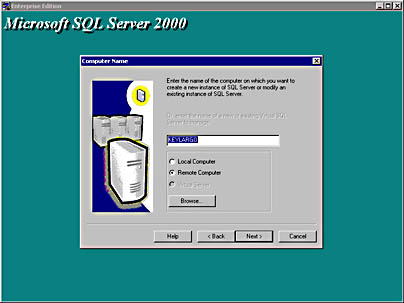
Figure 2.13
Installing an instance of SQL Server 2000 on a remote computer.
The Setup program must be able to establish a connection to this remote computer. You must be logged on using a domain user account that has permission to access the remote computer. After the SQL Server 2000 Setup program establishes a connection to this remote computer, you must specify a logon account that has permission to install SQL Server 2000 on the remote computer, namely an account with full administrative permissions on the remote computer. You must also specify a target path for the installation files and a source path for the setup files. You enter this information on the Remote Setup Information page during installation. See Figure 2.14.
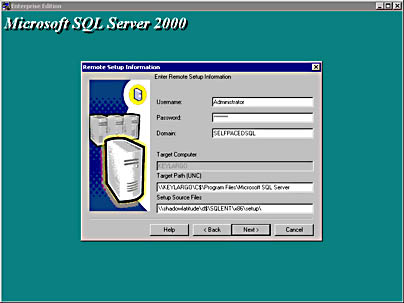
Figure 2.14
Entering Remote Setup information.
The SQL Server 2000 Setup program records all of your installation choices into a Setup.iss file. It then copies all necessary files to the remote computer and performs an unattended setup on the remote computer using this Setup.iss file. To the administrator running the Setup program, installing SQL Server 2000 on a remote computer is substantially the same as installing SQL Server 2000 on the local computer using the interactive Setup program.
Lesson Summary
SQL Server 2000 supports performing unattended installations of SQL Server 2000. This is convenient if you need to install identical (or similar) installations on numerous computers. The SQL Server 2000 Setup program provides an option to record a Custom setup initialization file for use in unattended installations. The SQL Server 2000 compact disc also provides several customized setup initialization files. SQL Server 2000 supports remote installations of SQL Server 2000 using the same structure used for unattended installations.
EAN: N/A
Pages: 126