Working with Table View
| < Day Day Up > |
| There's a lot to be said for something that's free and "just works." If you're in an environment where a simple user interface is an option for your users, consider turning to Table views. They deliver a fair amount of functionality with zero development effort. Regardless of your end-users, as a developer you'll find them invaluable. One technique we use to make Table views even more useful can be found in the Table View Properties dialog under the Layout Setup dialog: You can opt to include header and footer parts on your layout, as well as control other aspects of your layout (see Figure 13.16). Figure 13.16. Applying a header and footer part to your database allows you to fold in navigation and function buttons , along with a logo and other user interface elements as you prefer.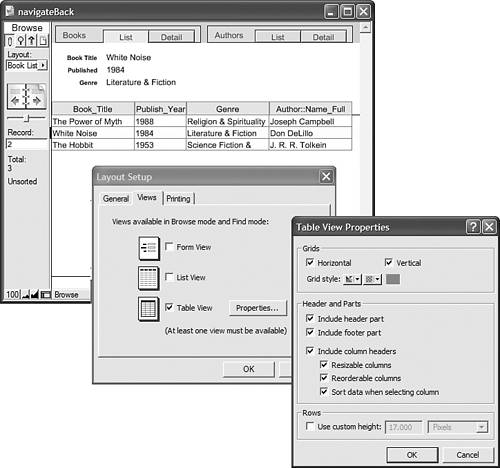 Header and footer parts can hold any FileMaker layout object you need. This includes your navigation or function buttons and whatever header might be common to the rest of your system, but most importantly it can hold fields. Your users can see a combined list-and-detail view that displays the currently selected row's data in either the header or footer. There are a few drawbacks to using this technique. For one, you cannot overlay buttons on top of the rows ”which is a handy way to allow users to navigate to detail layouts or perform other functions directly from list view. You also cannot turn off or alter the column headers. Your column headers are based directly on your field names , which, depending on your naming conventions, may be aesthetically imperfect or downright abstruse. |
| < Day Day Up > |
 To learn more about Table view,
To learn more about Table view,