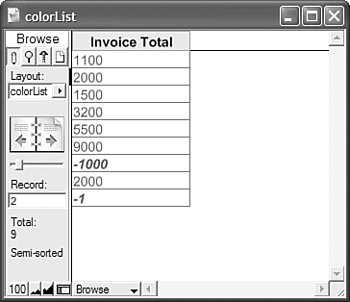Data Presentation
| < Day Day Up > |
| Just as the functional side of your solutions has to be intuitive ”navigating from layout to layout or window to window, gaining access to various functional buttons , and interacting with FileMaker's Find processes ”viewing data needs to be so as well. We don't need to cover some of the basics, such as differentiating between fields and field labels, or logically grouping information together (as in a company's street address, city, state, and zip fields) but you should take note of FileMaker's capabilities to auto-format data and manipulate text style formatting. Text FormattingBy using the Text Formatting functions ” RGB , TextColor , TextFont , TextSize , TextStyleAdd , and TextStyleRemove ”you can precisely control how information is displayed in your database solutions. Consider that a status field could convey additional information through different color and text style applications. You could use FileMaker's native formatting options to cause numbers to change color when negative; and with some more work, they could also take on shades based on how close to, say, a quota they are. You might color code regions in a geographical area or want to highlight certain keywords within a body of text. Auto-Formatting DataBoth Chapter 3, "Defining and Working with Fields," and Chapter 8, "Getting Started with Calculations," have covered this functionality. This auto-entry capability to reformat data on entry enables you to capture certain information and impart meaning through making it bold, red, and so on. Just as you can apply text formatting functions by using a script or through calculation fields, your database can automatically change text formatting on entry. Figure 13.15 shows a case where an invoice amount might be wrong (it is a negative number) and changes its text to italics. In a live environment, the amounts might also be changed to red. Figure 13.15. Note that this layout is a table view and that it preserves text formatting applied. |
| < Day Day Up > |
 To get started with calculation functions,
To get started with calculation functions,