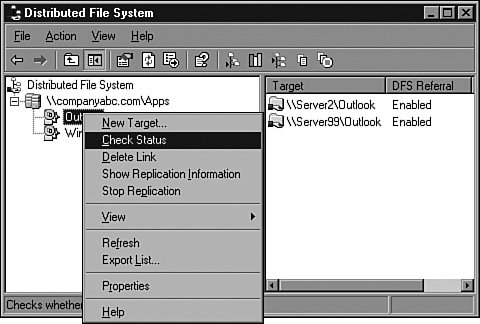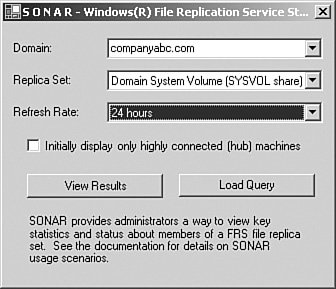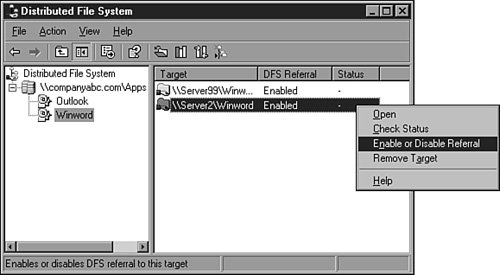Managing and Troubleshooting DFS
| DFS can be managed through the DFS console included in the Windows Server 2003 Administrative Tools program group. DFS standalone and domain roots can be shown and managed in a single DFS console window. The administrator can check DFS root and link targets for availability by checking the status of all targets for a particular link, as shown in Figure 30.15. Figure 30.15. Checking the status of DFS link targets. Monitoring FRS Using the System MonitorDFS and FRS can be monitored using the System Monitor. Windows Server 2003 includes two performance objects to monitor the File Replication Service. These counters are
Monitoring FRS Using SONARSONAR is a GUI-based tool used to monitor FRS. It provides key statistics on the SYSVOL such as traffic levels, backlogs, and free space without modifying any settings on the computers it monitors. Before installing SONAR, ensure that the latest .NET Framework is installed. SONAR can be downloaded from http://www.microsoft.com/windows2000/techinfo/reskit/tools/new/sonar-o.asp, and it is also a part of the Windows Server 2003 Resource Kit. Note It is recommended to run SONAR from a domain controller, but it can also be run from a Windows 2000 or higher member server. If you plan on running Sonar from a member server, copy the Ntfrsapi.dll file located in the %SystemRoot%\System32 directory from a domain controller. This file is required for SONAR to execute properly. After downloading and installing the Sonar executable or running the executable from the Windows Server 2003 Resource Kit, select the domain, replica set, and refresh rates as shown in Figure 30.16. You can then begin the monitoring by selecting View Results or optionally load a predefined query to run. More information on SONAR and troubleshooting FRS can be found in the Windows Server 2003 Resource Kit as well as the troubleshooting FRS whitepaper included with the download. Figure 30.16. Monitoring with SONAR. Monitoring DFS Using the System MonitorMonitoring for DFS does not provide as many options as FRS. To monitor DFS, make sure the Process Performance object is selected; then select the dfssvr counter in the Select Instances list box. Some counters include total processor time, virtual bytes, private bytes, and page faults. Taking a Target Offline for MaintenanceWhen a target needs to be rebooted or just taken offline for a short maintenance window, the connected users must be gracefully referred to another replica, or they must be disconnected from the DFS server. To take a server offline for maintenance, follow these steps:
Disabling Replication for Extended DowntimeWhen a server containing a replicated target folder will be offline for an extended period of timefor upgrades or because of unexpected network downtimeremoving that server's targets from replica sets is recommended, especially when a lot of replication data is transferred each day. Doing this relieves the available replica servers from having to build and store change orders and staging files for this offline server. Because the staging folder has a capacity limit, an offline server may cause the active server's staging folders to reach their limit, essentially shutting down all replication. When a staging folder reaches its limit, new change orders and staging files are not created until existing change orders are processed. Even though a replica server is offline, available replicas containing outbound connections to this server are still populating their staging folders with data to send to this server. If replica data changes frequently, the staging folders may fill up inadvertently, halting all replication on servers with outbound connections to the offline server. To avoid this problem, removing the replica from the set is the easiest method. When the server is once again available, the administrator can add this server back to the list of targets and configure replication. The data will be moved to the pre-existing folder where it can be compared to file IDs sent over on the change orders from the initial master. If the file ID is the same, it will be pulled from the pre-existing folder instead of across the WAN. The Enable button can be deselected on a replication connection, but this is not desired for maintenance because this server will not get the correct data change orders after replication is enabled. Event Logging for FRSWhen the File Replication Service is enabled on a server such as a Windows Server 2003 domain controller or a server hosting a replicated DFS target, event logging is enabled. Using the Event Viewer console, administrators can review the history and status of the File Replication Service by reading through the events in the FRS event log. |
EAN: 2147483647
Pages: 499
- Step 1.1 Install OpenSSH to Replace the Remote Access Protocols with Encrypted Versions
- Step 1.2 Install SSH Windows Clients to Access Remote Machines Securely
- Step 3.3 Use WinSCP as a Graphical Replacement for FTP and RCP
- Step 4.2 Passphrase Considerations
- Step 4.3 How to Generate a Key Pair Using OpenSSH