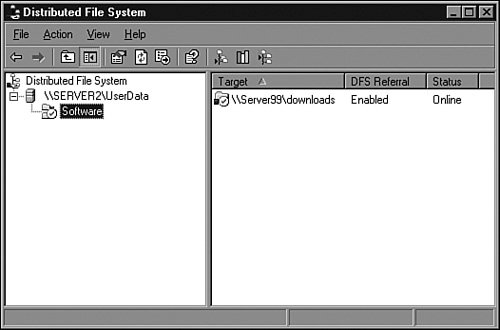Using the Distributed File System Replication
| To improve the reliability and availability of file shares in an enterprise network, Microsoft has developed the Distributed File System. DFS improves file share availability by providing a single, unified namespace to access shared folders hosted across different servers. A user needs to remember only a single server or domain name and share name to connect to a DFS shared folder. Note As noted earlier in this chapter, with the release of Windows 2003 R2, Distributed File System is now called Distributed File System Replication, or DFSR. Because DFS and DFSR are commonly referenced interchangeably, this section of the chapter will also use the references DFS and DFSR interchangeably. Benefits of DFSRDFSR has many benefits and features that can simplify data access and management from both the administrator and user perspective. DFS inherently creates a unified namespace that connects file shares on different servers to a single server or domain name and DFS link name, as shown in Figure 30.12. Using Figure 30.12 as an example, when a user connects to \\SERVER2\UserData, he will see the software folder contained within. Upon opening this folder, the user's DFS client will redirect the network connection to \\Server99\downloads, and the user will remain unaware of this redirection. Figure 30.12. A standalone DFS root with a link targeting a different server. Because end users never connect to the actual server name, administrators can move shared folders to new servers, and user logon scripts and mapped drive designations that point to the DFS root or link do not need to be changed. In fact, a single DFS link can target multiple servers' file shares to provide redundancy for a file share. This provides file share fault tolerance; because clients will be redirected to another server, the current server becomes unavailable. The DFS client will frequently poll the connected server and can redirect the user connection if the current server becomes unavailable. When a domain-based DFS root is created, the file shares associated with a link can be automatically replicated with each other. When users attempt to access a replicated DFS share, they will usually be connected to a server in the local Active Directory site but can connect to remote sites as needed. Before we discuss DFS any further, we should define some key terms used by the Distributed File System and the File Replication Service. DFS TerminologyTo properly understand DFS, you must understand certain terms that are commonly used in referencing DFS configurations. These terms, described next, are frequently used to refer to the structure of a DFS configuration, and at times, the terms are actually part of the DFS configuration.
FRS TerminologyDFS uses the File Replication Service to automatically replicate data contained in DFS targets associated with a single root or link on which replication has been configured. To understand the replication concepts, you must understand some key FRS terminology. Here are some important terms:
|
EAN: 2147483647
Pages: 499