Chapter 3: Sending E-Mail Messages
Overview
Chapter at a Glance
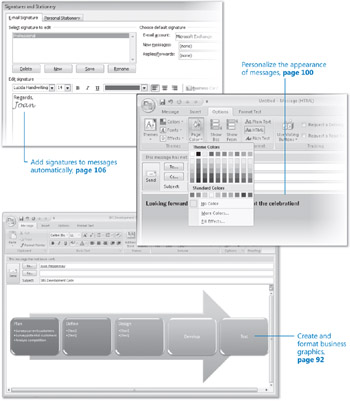
Create and format business graphics, page 92
Personalize the appearance of messages, page 100
Add signatures to messages automatically, page 106
Although Microsoft Office Outlook 2007 includes useful components for managing your calendar, contacts, tasks, and notes, the primary reason most people use Outlook is to send and receive e-mail messages. Over the past decade, e-mail (short for electronic mail) has become an accepted and even required form of business communication. And of course, many people use e-mail to keep in touch with friends and family, either from work or from home. Outlook makes it easy to connect to multiple e-mail accounts, either on a business network or over the Internet, and provides all the tools you need to send, respond to, organize, filter, sort, find, and otherwise manage e-mail messages.
| Tip | In this chapter and throughout this book, for expediency's sake, we might refer to e-mail messages simply as messages. |
When sending messages from Outlook, you can:
-
Include attachments such as documents, spreadsheets, or business graphics.
-
Personalize your messages by using colors, fonts, backgrounds, electronic signatures, and electronic business cards.
-
Set message options such as voting buttons, importance, sensitivity, and reminders.
-
Request electronic receipts when a message is delivered to the recipient's mailbox or opened by the recipient.
In this chapter, you will look at elements of the item window interface in addition to those we discussed in Chapter 2, "Managing Contact Information." You will create and send messages, learn various ways of addressing messages to recipients, and practice sending messages with and without attachments. Then you will create and format a business graphic using the exciting new SmartArt feature provided in Outlook as well as in Microsoft Office PowerPoint 2007 and Microsoft Office Word 2007. Finally, you will experiment with the various ways you can personalize a message, including changing the font and background and adding a signature.
| Important | You will use the messages you create in this chapter as practice files for exercises in later chapters of this book. |
See Also Do you need only a quick refresher on the topics in this chapter? See the Quick Reference entries on pages xxxvii–lxv.
| Important | Before you can use the practice files in this chapter, you need to install them from the book's companion CD to their default location. See "Using the Book's CD" on page xxv for more information. |
| Troubleshooting | Graphics and operating system-related instructions in this book reflect the Windows Vista user interface. If your computer is running Microsoft Windows XP and you experience trouble following the instructions as written, please refer to the "Information for Readers Running Windows XP" section at the beginning of this book. |
EAN: 2147483647
Pages: 137