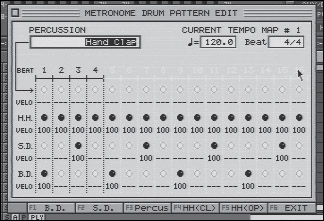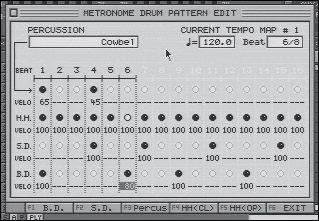Metronome
| < Day Day Up > |
| Discussions and experiments with tempo will be easier if we can actually hear the tempo, so let's take a look at the metronome first. The VS-2480's metronome can provide three different types of click sounds or ”my favorite when working with songs in their earliest stages ”a little beat box of drum sounds. Access the metronome via the Utility menu. The metronome setup screen is shown in Figure 19.1. Figure 19.1. The metronome setup screen The Metronome Out choices are OFF, INT (Internal), or MIDI. If INT is selected, the INT LEVEL setting controls the volume of the metronome. If MIDI is selected, MIDI messages are sent from the VS-2480 to trigger external sound sources. For our discussion, we'll select INT and leave the LEVEL at 0.0dB. The metronome only sounds while the VS-2480's transport is moving, but it may be further limited to only sound while recording. The mode choices of Rec Only or Rec&Play determine when the metronome will be heard . Another option is printing the metronome to a track, turning the metronome off entirely, and performing to the printed copy instead. Let's set the mode to Rec&Play. After making the setting, you should be able to press the PLAY button on the VS-2480 and hear the metronome. Press the STOP button to silence the metronome. If you press PLAY again, the metronome will continue from where it was stopped . You may press the ZERO button to force the metronome to start on a downbeat. The Tone Type selections provide access to a traditional click track (CLICK1), a beeping type of click track (CLICK2), a click track where you can customize the notes (CLICK2(Note)), and the drums. When using either of the first two click settings, the first beat of the measure is accented . When using the CLICK2(Note) setting, you can customize the accent and normal notes and their velocities in the MIDI settings area of the Metronome screen. These adjustments also control any externally connected MIDI sound generator if the metronome is set for MIDI output. When the drums are selected, a Pattern Edit screen is available. Figure 19.2 shows the default 4/4 drum pattern. Figure 19.2. The Pattern Edit screen In the upper right of the Pattern Edit screen are controls to adjust the tempo and time signature. The Percussion selection in the upper left lets you add handclaps, cowbell, or maracas to the hi hat, snare drum, and bass drum. The number of beats enabled for editing depends on the selected time signature. Under each beat, you may select which of the four available sounds will be played on that beat. You can also adjust the velocity of each sound played . With a little experimentation, surprisingly complex patterns can be created. For percussion, snare drum, and bass drum, a grey circle indicates a rest, and a black ball in the grid represents a note played. For the hi hat, a grey circle indicates a rest, a black ball indicates a closed hi hat sound, and a black circle indicates an open hi hat sound. Velocity of each note played is adjustable from 0 to 127. Figure 19.3 illustrates the use of these features in a simple 6/8 pattern. Figure 19.3. A simple pattern in 6/8 time You can spend a lot of time playing with the pattern editor, but, unfortunately , the internal drum sounds themselves leave a bit to be desired and, in most cases, won't be heard on a final project. They are useful, however, for providing a hint of a rhythmic feel early on in a project's development. Since the metronome is tied to the VS-2480's Tempo Map, the metronome can easily be replaced by a sequenced drum track later on. Printing the MetronomeAnother option is to print the metronome to a track and then turn the metronome off entirely and perform to the printed copy of it instead. This makes it easy and convenient to control the level of the click track while performers are tracking. The metronome is available as one of the source options of the GEN/OSC. To print the metronome, first select it in the GEN/OSC screen and then route the output of the GEN/OSC to a recording track. |
| < Day Day Up > |